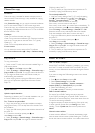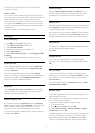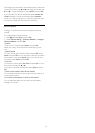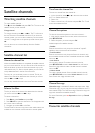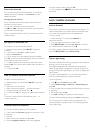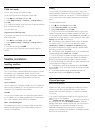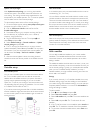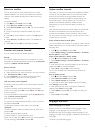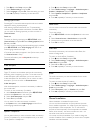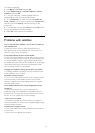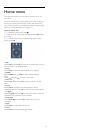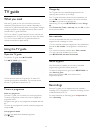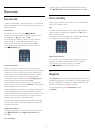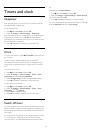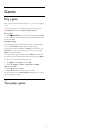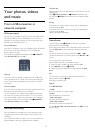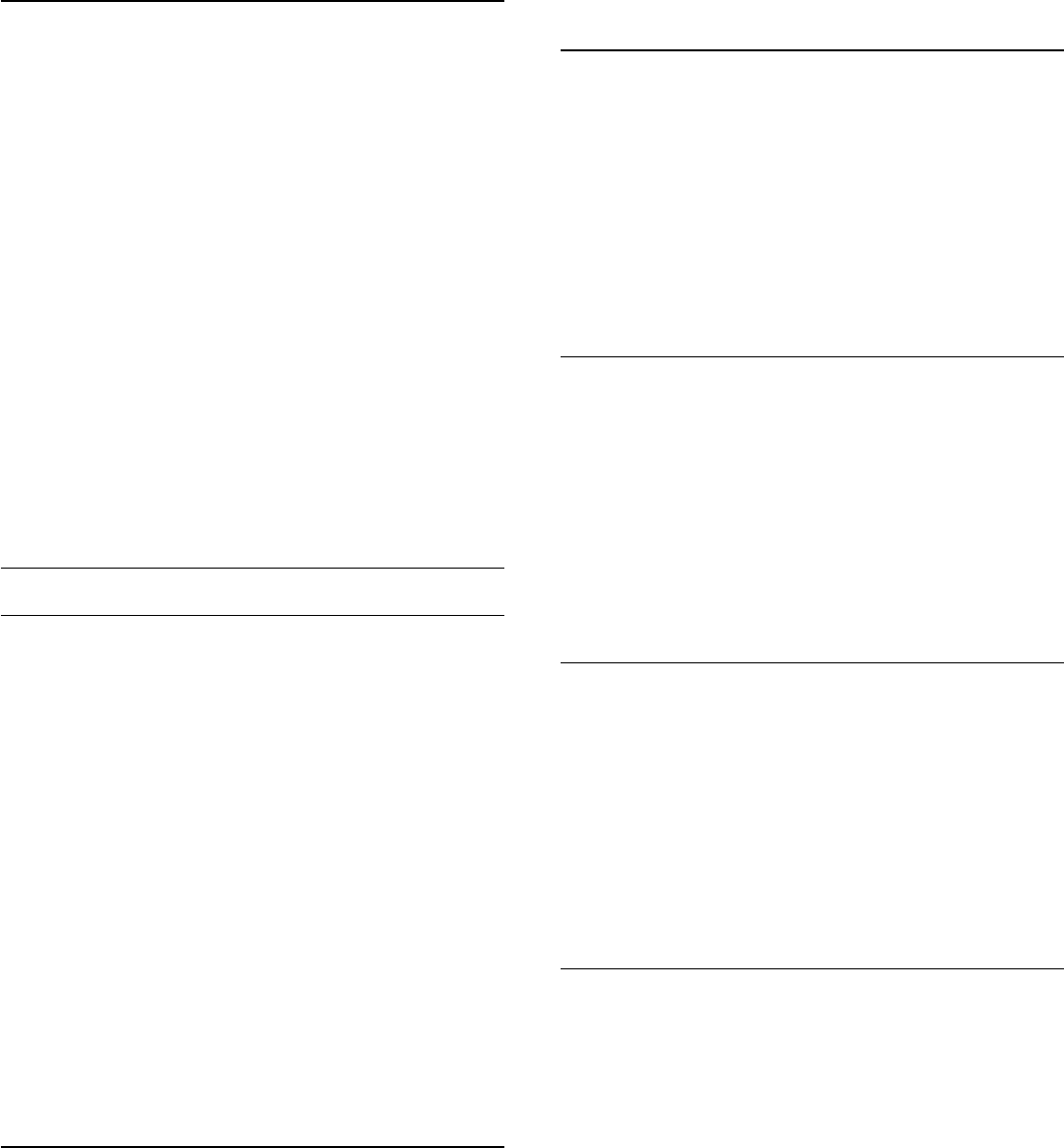
1 - Press
and select
Setup
and press
OK
.
2 - Select
Satellite settings
and press
OK
.
3 - Select
Languages
and press
OK
. Select the setting you want.
4 - Press
, repeatedly if necessary, to close the menu.
Hearing impaired audio
Some digital TV channels broadcast special audio and subtitles
adapted for hearing impaired people.
With Hearing impaired switched on, the TV automatically
switches to the adapted audio and subtitles, if available. Before
you can switch on Hearing impaired, you have to switch on
Universal access
.
Switch on
To switch on Hearing impaired, press
OPTIONS
, select
Universal access
and press
OK
.Select
Hearing impaired
, select
On
and press
OK
.
To check whether a hearing impaired audio language is available,
press
OPTIONS
, select
Audio language
and look for an
audio language marked with a
.
If Universal access does not appear in the Options menu, switch
on
Universal access
in Setup.
For more information, press
Keywords
and look up
Universal access
.
Audio description
Switch on
Digital TV channels can broadcast special audio commentary
describing what is happening on screen. To be able to set the
Audio description audio and effects, you have to switch on
Audio description first. Also, before you can switch on Audio
description, you have to switch on
Universal access
.
Audio description
With Audio description, a narrator's commentary is added to
the normal audio.
To switch on the commentary (if available) . . .
1
- With
Universal access
switched on, press
OPTIONS
and select the
Options
tab in the menu bar.
2
- Select
Audio description
and press
OK
.
3
- Select
On
and press
OK
.
You can check if an audio commentary is available.
In the
Options
menu, select
Audio language
and look for an
audio language marked with a
.
Speakers / Headphones
You can select where you want to hear the audio commentary.
On the TV speakers only, on the headphones only or on both.
To set Speakers / Headphones . . .
1
- Press
and select
Setup
and press
OK
.
2
- Select
Satellite settings
>
Languages
>
Audio description
>
Speakers / Headphones
and press
OK
.
3
- Select
Speakers
,
Headphones
or
Speakers + headphones
and press
OK
.
4
- Press
, repeatedly if necessary, to close the menu.
Mixed volume
You can mix the volume of the normal audio with the audio
commentary.
To mix the volume . . .
1
- Press
OPTIONS
and select the
Options
tab in the menu
bar.
2
- Select
Universal access
>
Mixed volume
and press
OK
.
3
- Use the arrows up and down to set the slider bar.
4
- Press
OK
to confirm.
Audio effect
Some audio commentary can hold extra audio effects, like
stereo or fading sound.
To switch on Audio effects (if available) . . .
1
- Press
and select
Setup
and press
OK
.
2
- Select
Satellite settings
>
Languages
>
Audio description
>
Audio effects
and press
OK
.
3
- Select
On
or
Off
and press
OK
.
4
- Press
, repeatedly if necessary, to close the menu.
Speech
The audio commentary can also hold subtitles for the words
which are spoken.
To switch on these subtitles (if available) . . .
1
- Press
and select
Setup
and press
OK
.
2
- Select
Satellite settings
>
Languages
>
Audio description
>
Speech
and press
OK
.
3
- Select
Descriptive
(audio) or
Subtitles
and press
OK
.
4
- Press
, repeatedly if necessary, to close the menu.
Manual installation
Manual installation is intended for expert users.
You can use Manual installation to quickly add new channels
from a satellite transponder. You need to know the frequency
and polarization of the transponder. The TV will install all
channels of that transponder. If the transponder was installed
before, all its channels - the former and the new ones - are
moved to the end of the channel list All.
You cannot use Manual installation if you need to change the
number of satellites. If this is needed, you have to do a complete
installation with Install satellites.
39