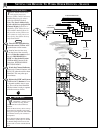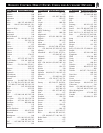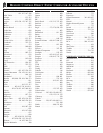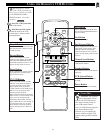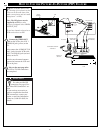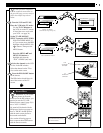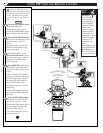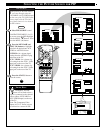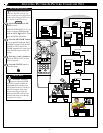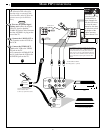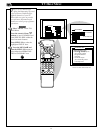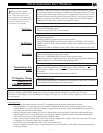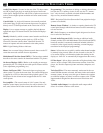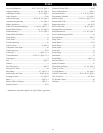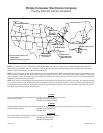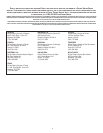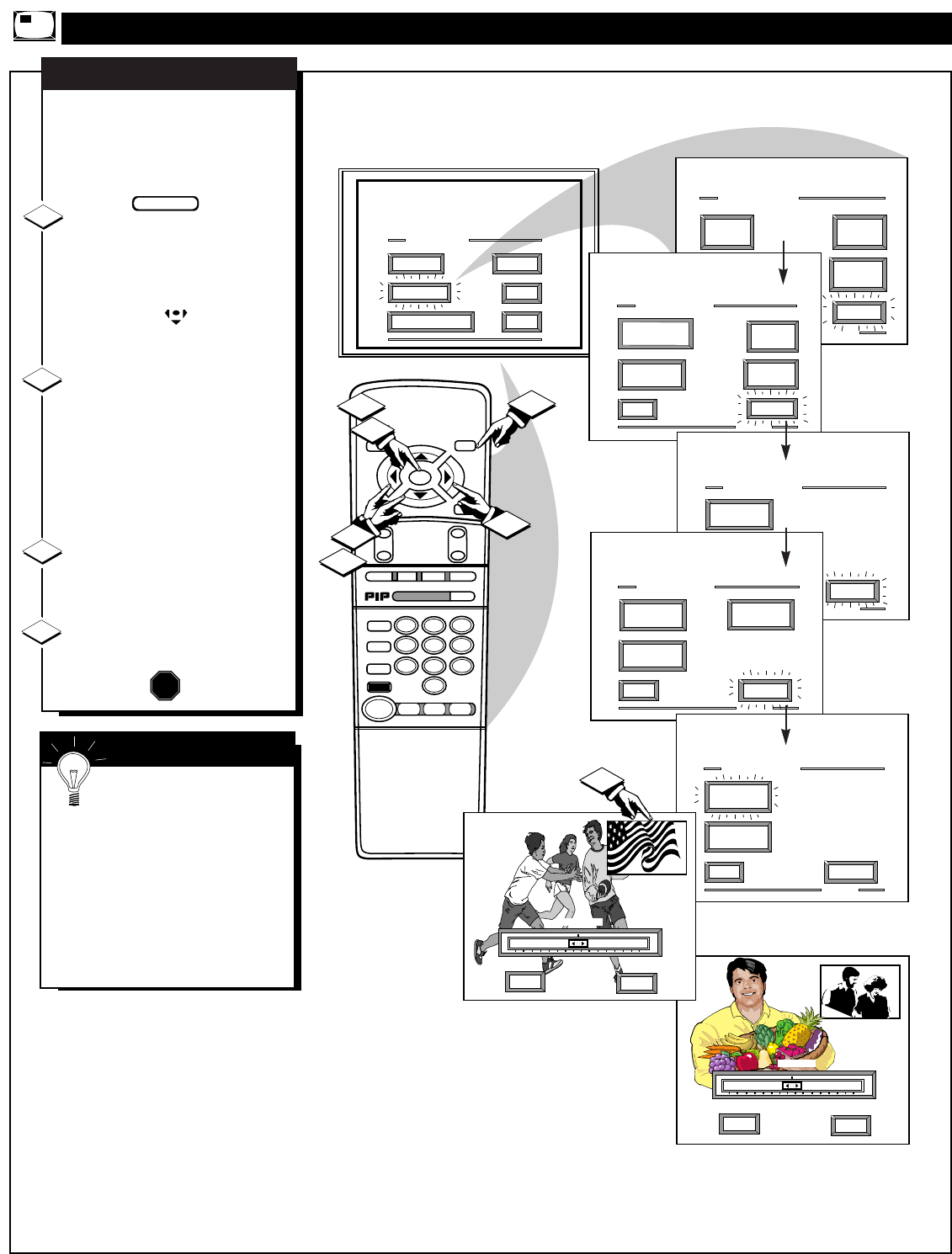
ADJUSTING PICTURE-IN-PICTURE COLOR AND TINT
MAIN MENU
PICTURE
FEATURES
SOUND
HELP
EXIT
STOP ■
REW
ᮤᮤ
FF
ᮣᮣ
PLAY
ᮣ
REC ●
STATUS
VOL
CH
1
2
3
4
5
6
7
8
9
0
ON/OFF
TV/VCR
VCR
ACC
TV
SWAP
FREEZE
POS
SIZE
ENTER
M
E
N
U
M
CLEAR
SURF
MUTE
PAUSE II
SLEEP
SMART
100+
POWER
M
O D E
1
1
4
2
2
3
1ST TIME SETUP
RED
HELP
EXIT
GRN
PIP TINT
EXIT
1 OF 5
PICTURE
SOURCE
MORE...
CLOSED
CAPTIONS
FEATURE MENU
CHANNEL
MEMORY
CABLE
TUNING
EXIT
2 OF 5
MORE...
HALF HOUR
REMINDER
FEATURE MENU
CHANNEL
DISPLAY
SLEEP
TIMER
EXIT
3 OF 5
FEATURE MENU
MORE...
PARENTAL
CONTROL
ACCESSORY
RF SWITCH
EXIT
4 OF 5
FEATURE MENU
PIP
SOURCE
MORE...
PIP
SIZE
PIP
POSITION
EXIT
5 OF 5
FEATURE MENU
PIP
COLOR
MORE...
PIP
TINT
2
MIN
HELP
EXIT
MAX
PIP COLOR
SET CLOCK &
ALARM TIMER
T
he Picture-In-Picture (PIP)
Color and Tint controls are
used to make fine tune adjustments
to the color settings for PIP (when
it is shown on the TV screen).
Select PIP COLOR (or PIP
TINT) control.
With PICTURE MENU (5 of 5) on
screen, move the RED highlight
with the MENU buttons. Then
press the MENU (M) button.
Press the MENU ▲▼ buttons
to move the RED highlight. Press
the MENU button to turn the PIP
COLOR or TINT control ON.
The PIP automatically comes on to
show the PIP window on the TV
screen.
Press the (+) and (-) buttons to
adjust the PIP for Color (or Tint)
levels you prefer.
Press the STATUS button to
clear the screen.
PIP COLOR / PIP TINT
STOP
1
2
3
4
BEGIN
SMART HELP
Remember. Although
there are separate COLOR
and TINT controls for PIP, the
adjustment levels for these con-
trols depend on the TV's main pic-
ture. For example: If the main
screen is showing a black and
white picture, PIP would also be
in black and white (even though
its source is in color).
44