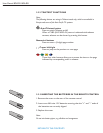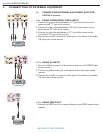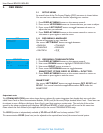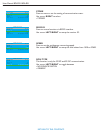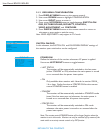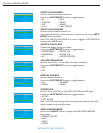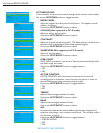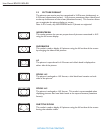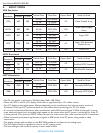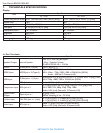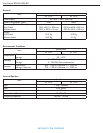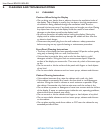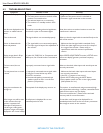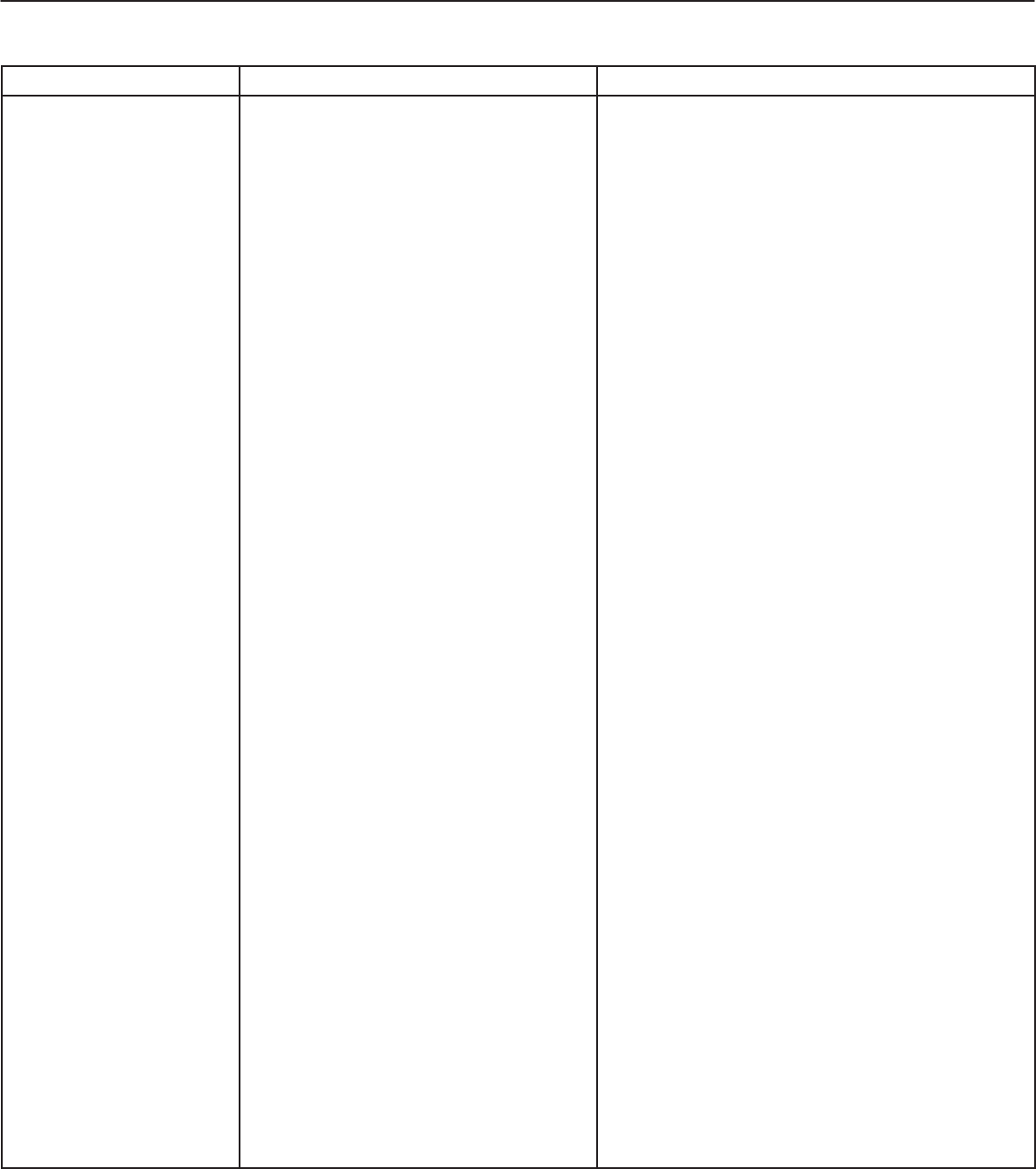
User Manual BDL3231/BDL4231
8.2 TROUBLESHOOTING
Symptom Possible Cause Remedy
No picture is displayed
Interference displayed on the
monitor or audible noise is
heard
Color is abnormal
Picture is distorted with
abnormal patterns
Display image doesn’t fill up
the full size of the screen
Can hear sound, but no
picture
Can see picture but no sound
is heard
Some picture elements do
not light up
After-Images can still be seen
on the monitor after the
monitor is powered off.
(Examples of still pictures
include logos, video games,
computer images, and images
displayed in 4:3 normal mode)
1. The power cord is disconnected.
2. The main power switch on the back of the
monitor is not switched on.
3. The selected input has no connection.
4. The monitor is in standby mode in VGA
mode.
Caused by surrounding electrical appliances,
cars/motor cycles or fluorescent lights.
The signal cable is not connected properly.
1. The signal cable is not connected properly.
2. The input signal is beyond the capabilities of
the monitor.
If under AV, CARD AV, or Component with
480i input, the 4:3 wide mode is switched on.
Improperly connected source signal cable.
1. Improperly connected source signal cable.
2. Volume is turned all the way down.
3. MUTE is turned on.
4. No external speaker connected, and
speaker switch Int./Ext. is on the Ext.
position (Full position).
Some pixels of the display may not turn on.
A still picture is displayed for an over
extended period of time.
1. Plug in the power cord.
2. Make sure the power switch is switched on.
3. Connect a signal connection to the monitor.
Move the monitor to another location to see is the
interference is reduced.
Make sure that the signal cable is attached firmly to the
back of the monitor.
1. Make sure that the signal cable is attached firmly.
2. Check the video signal source to see if it is beyond
the range of the monitor. Please verify its
specifications with this monitor’s specification
section.
Select VIDEO ADJUSTMENT function in SETUP menu
to fine tune display geometry and time frequency
parameter.
Make sure that both video inputs and sound inputs are
correctly connected.
1. Make sure that both video inputs and sound inputs
are correctly connected.
2. Use VOL +/- button to hear sound.
3. Switch MUTE off by using the MUTE button.
4. Press speaker switch Int./Ext. to the right position
(Half position for Int.).
This monitor is manufactured using an extremely high
level of precision technology: however, sometimes some
pixels of the monitor may not display.
This is not a malfunction. Please see the enclosed
warranty card for more information.
Do not allow a still image to be displayed for an
extended period of time as this can cause a permanent
after-image to remain on the monitor.
RETURN TO THE CONTENTS