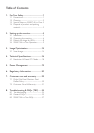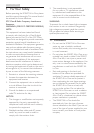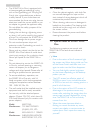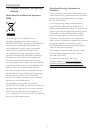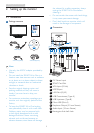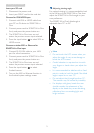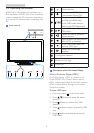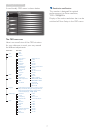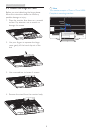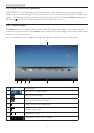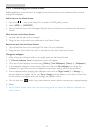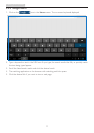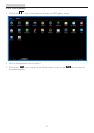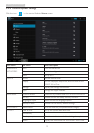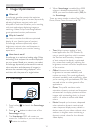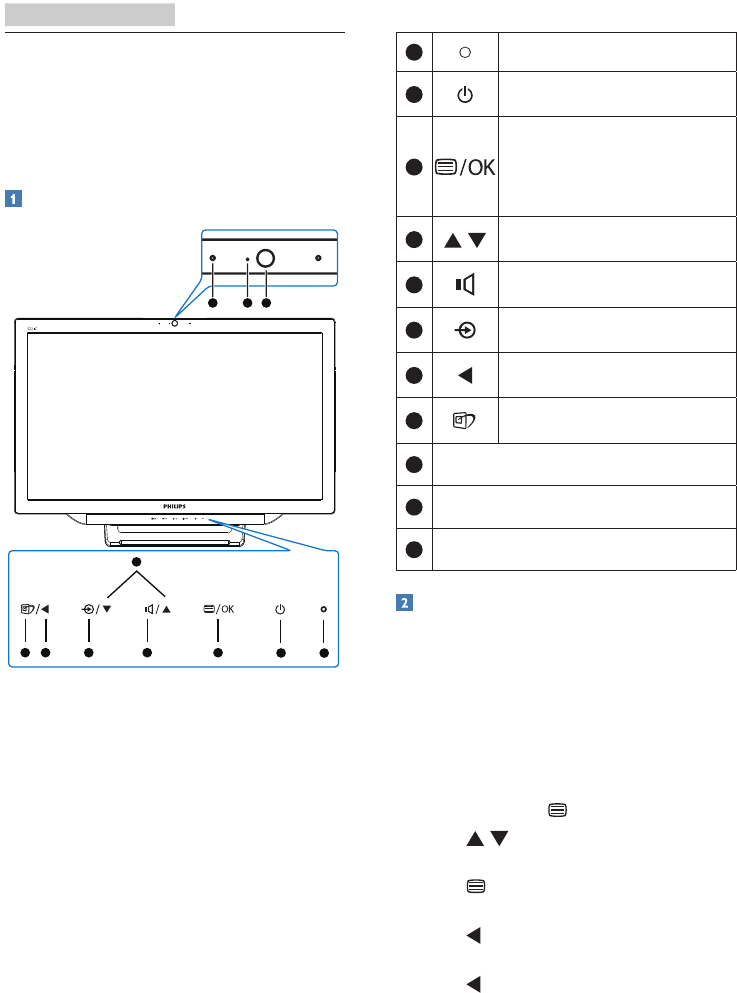
6
2. Setting up the monitor
2.2 Operating the monitor
SMART All-in-One allows you to either use it
as a stand-alone SMART All-in-One in Android
system without any PC connection required, or
as a normal PC monitor when connecting with
PC.
Front control
5 3
4
2
1
11 10 9
678
1
Power indicator
2
Press to turn SMART All-in-
One’s power ON or OFF.
3
Press to access the OSD menu
for VGA and HDMI input.
In the OSD menu, press to
conrm the OSD adjustment.
4
In the OSD menu, adjust the
OSD menu.
5
H
otkey for
internal speakers
volume control.
6
Press to select the input source:
VGA, HDMI, or Android.
7
In the OSD menu, return to
previous OSD layer.
8
H
otkey for
SmartImage
selection.
9
1.0 Megapixel Webcam
10
Webcam activity light
11
Microphone
Description of the On Screen Display
What is On-Screen Display (OSD)?
On-Screen Display (OSD) is a feature in all
Philips SMART All-in-Ones. It allows user to
adjust screen performance or to select functions
of the monitor directly through an on-screen
instruction window.
To enter OSD menu
1. Press the hotkey on the front bezel.
2. Press buttons to select the menu
options.
3. Press button to conrm the OSD
selection.
4. Press button to return to previous OSD
layer.
5. Press button several times to exit the
OSD menu.