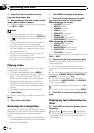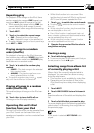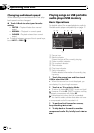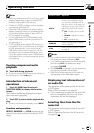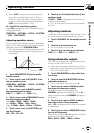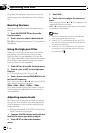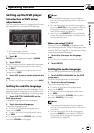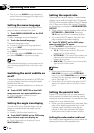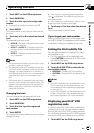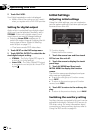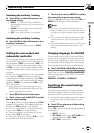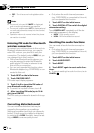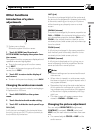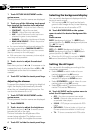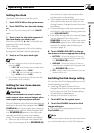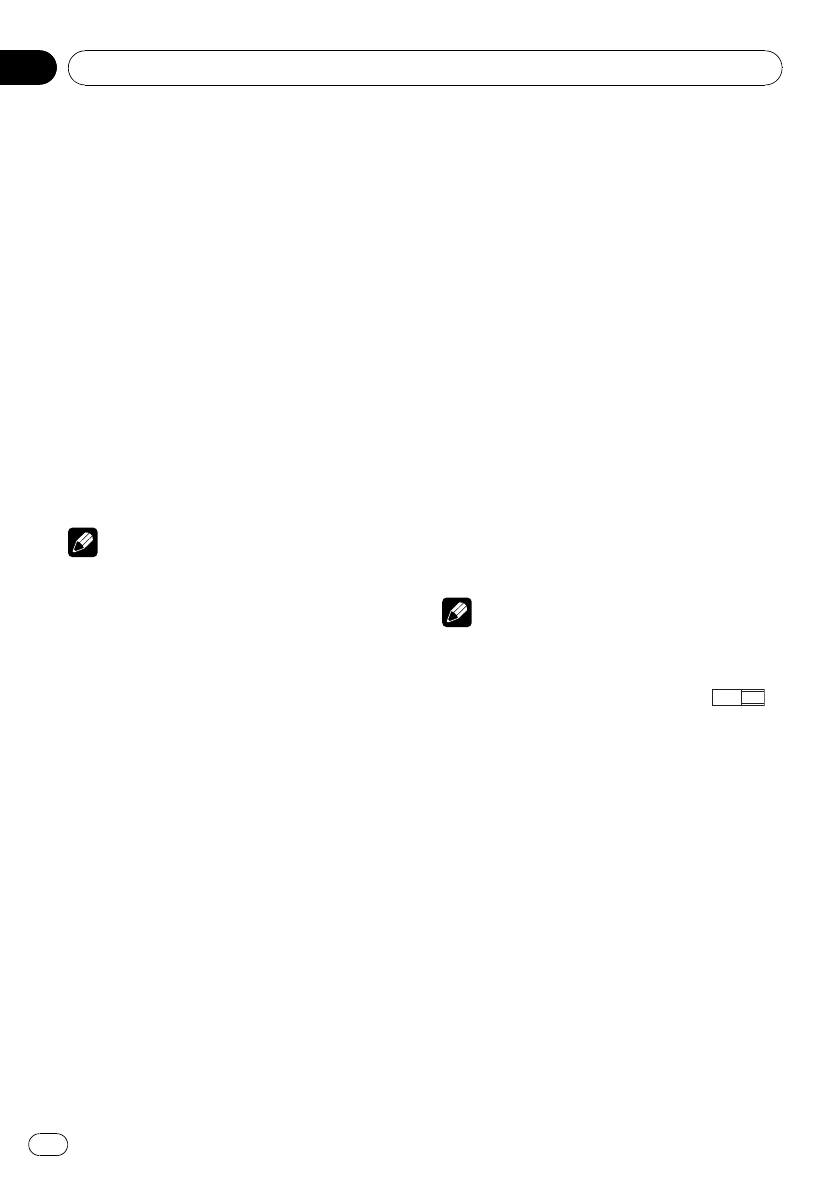
! Even if you use AUDIO during playback to
switch the audio language, this does not af-
fect the settings here.
Setting the menu language
You can set the preferred language for dis-
plays of menus recorded on a disc.
1 Touch MENU LANGUAGE on the DVD
setup menu.
A menu language menu is displayed.
2 Touch the desired language.
The menu language is set.
# To switch to the second language select
menu, touch NEXT.
# To return to the first language select menu,
touch PREV.
# If you have selected OTHERS, refer to When
you select OTHERS on the previous page.
Note
If the selected language is not recorded on the
disc, the language specified on the disc is dis-
played.
Switching the assist subtitle on
or off
If assist subtitles are recorded on a DVD disc,
you can display them by turning the assist
subtitle function on.
You can turn assist subtitles on or off as de-
sired.
% Touch ASSIST SUBTITLE on the DVD
setup menu to turn assist subtitles on.
# To turn the assist subtitle off, touch
ASSIST SUBTITLE again.
Setting the angle icon display
You can set it up so that the angle icon ap-
pears on scenes where the angle can be
switched.
! Initially, this function is set to on.
% Touch MULTI ANGLE on the DVD setup
menu to turn angle icon display on.
# To turn the angle icon display off, touch
MULTI ANGLE again.
Setting the aspect ratio
There are two kinds of display. A wide screen
display has a width-to-height ratio (TV aspect)
of 16:9, while a regular display has a TV aspect
of 4:3. Be sure to select the correct TV aspect
for the display connected to REAR MONITOR
OUTPUT.
! When using a regular display, select either
LETTER BOX or PAN SCAN. Selecting
16 : 9 may result in an unnatural picture.
! If you select the TV aspect, the unit’s dis-
play changes to the same setting.
% Touch TV ASPECT on the DVD setup
menu to select the TV aspect.
Touch TV ASPECT repeatedly until the desired
TV aspect appears in the display.
! 16 : 9 – Wide screen picture (16:9) is dis-
played as it is (initial setting)
! LETTER BOX – The picture is the shape of a
letterbox with black bands at the top and
bottom of the screen
! PAN SCAN – The picture is cut short at the
right and left of the screen
Notes
! When playing discs that do not specify
PAN SCAN, playback is with LETTER BOX
even if you select PAN SCAN setting. Confirm
whether the disc package bears the
16 : 9 LB
mark. (See page 13.)
! Some discs do not enable changing of the TV
aspect. For details, refer to the disc’s instruc-
tions.
Setting the parental lock
Some DVD video discs let you use parental
lock to restrict children from viewing violent
and adult-oriented scenes. You can set the par-
ental lock to your desired level.
! When you set a parental lock level and then
play a disc featuring parental lock, code
number input indications may be dis-
played. In this case, playback will begin
when the correct code number is input.
Setting the code number and level
You need to have registered a code number for
playing back discs with parantal lock.
Operating this unit
En
36
Section
03