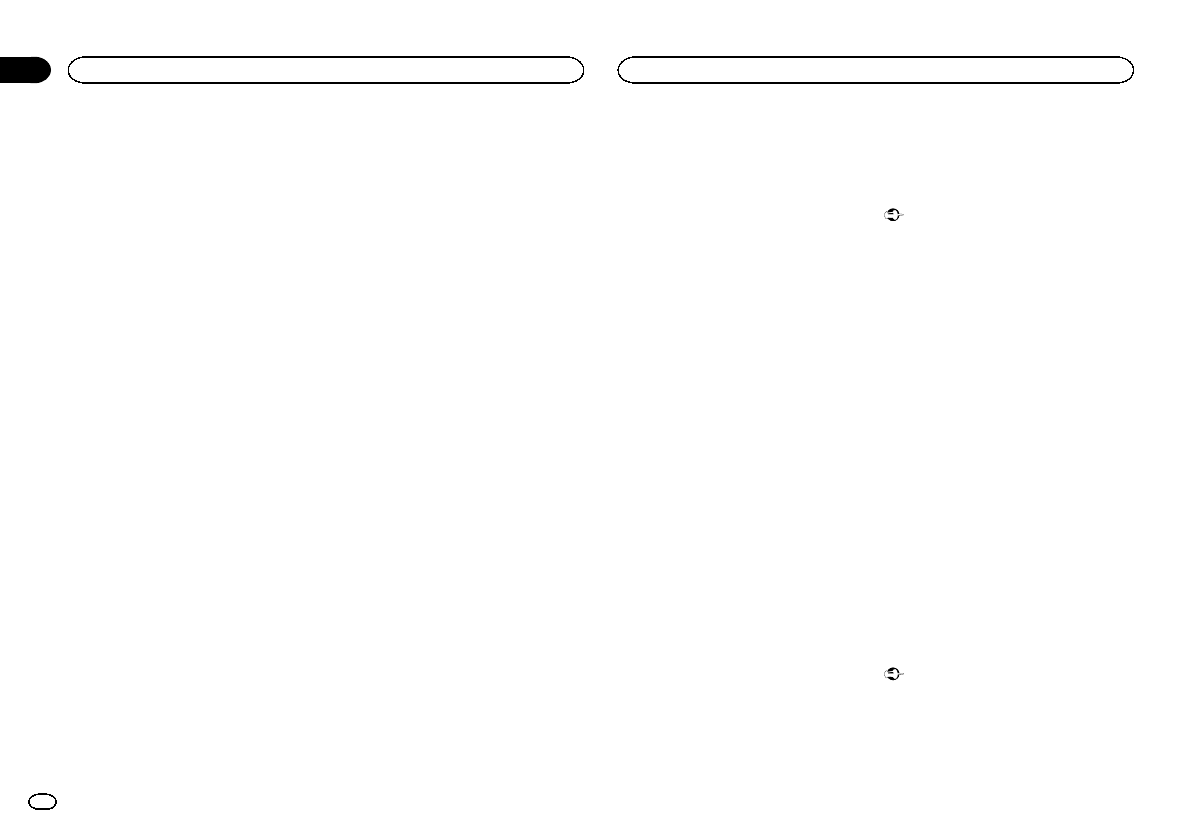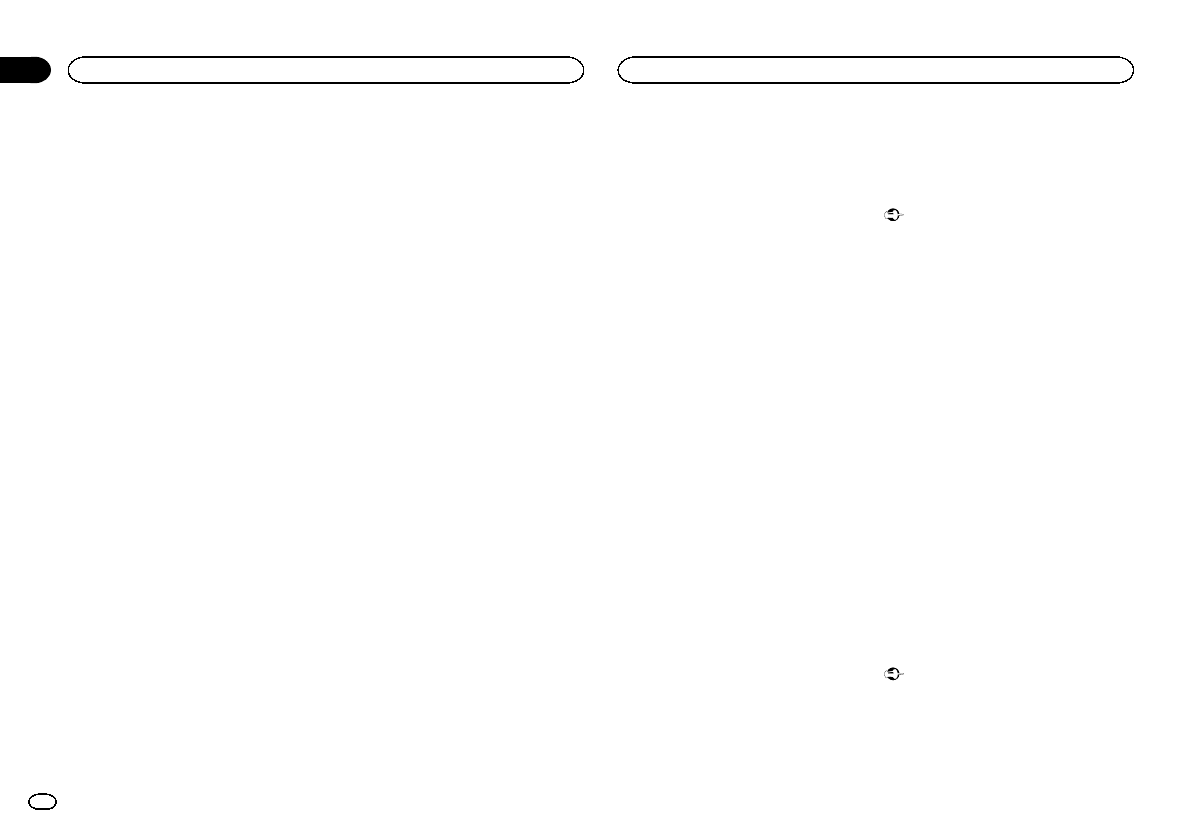
Black plate (34,1)
4 Touchthe desired language.
English (English)—Français (French)—Español
(Spanish)—Portuguese (Portuguese)—中文
(Simplified Chinese)
Setting Demo Mode
Once Demo Modeis turned on, the Demo
screen appears.
Refer to Demomode on page 6.
1 Press the homebutton to switch tothe
home display.
2 Touchthe system key to openthe system
menu.
3 TouchDemo mode on the systemmenu
to turn Demo modeon or off.
! On– TheDemo screenappears.
! Off– TheDemo screendoes not appear.
Switching sound muting/
attenuation
Sound from thissystem is automatically muted
or attenuated whena signal from equipment
with a mutefunction is received.
! Soundfrom this systemreturns to normal
when the mutingor attenuation is canceled.
1 Press the homebutton to switch tothe
home display.
2 Touchthe system key to openthe system
menu.
3 TouchMute/ATTuntil the desired setting
appears.
Touch Mute/ATTuntil the desired setting ap-
pears in the display.
! Mute– Muting
! ATT –20dB –Attenuation (ATT –20dB hasa
stronger effectthan ATT –10dB)
! ATT –10dB –Attenuation
! Off– Turnsthe soundmuting/attenuation off
Notes
! WhenMute isdisplayed, the sound is turned
off and noaudio adjustments can be made.
! WhenATT is displayed, the soundis attenu-
ated and onlythe volume can be adjusted.
(No other audioadjustments can be made.)
! Operationreturns tonormal when the phone
connection is ended.
Setting the rear output and
subwoofer controller
This unit’s rear output(rear speaker leads out-
put and RCArear output) can be usedfor full-
range speaker (Full)or subwoofer (Subwoofer)
connection. If youswitch the rear output setting
to Subwoofer, you can connecta rear speaker
lead directly toa subwoofer without using an
auxiliary amp.
Initially, the unit is setfor a rear full-range speak-
er connection (Full).
1 Turn the sourceoff.
Refer to Turning the source ON/OFFon page 7.
2 Press the homebutton to switch tothe
home display.
3 Touchthe system key to openthe system
menu.
4 TouchRear Speaker on the systemmenu
to switch thesubwoofer output or full-range
speaker.
# Whenno subwooferis connected tothe rearout-
put, selectFull (full-rangespeaker).
# Whena subwooferis connected tothe rearout-
put, selectSubwoofer (subwoofer).
Notes
! Evenif you changethis setting, there will be
no output unlessyou turn the subwoofer out-
put on (referto Using subwoofer output on
page 30).
! Bothrear speakerlead outputs and RCA rear
output are switchedsimultaneously in this
setting.
Using the keyboard
Keyboard isavailable only in AppRadio Mode.
Refer to Settingthe Keyboard on page 20.
Setting the ever scroll
When everscroll is set toOn, recordedtext infor-
mation scrolls continuouslyin the display. Set to
Off if you preferthe information to scrolljust
once.
1 Press the homebutton to switch tothe
home display.
2 Touchthe system key to openthe system
menu.
3 TouchEver Scroll on the systemmenu to
turn ever scrollon or off.
Setting the Bluetooth audio
(Function of AVH-X7500BT)
You need to activatethe Bluetooth Audio
source in orderto use a Bluetooth audioplayer.
1 Press the homebutton to switch tothe
home display.
2 Touchthe system key to openthe system
menu.
3 TouchBluetooth Audio on the system
menu to turn Bluetoothaudio on or off.
Clearing Bluetooth memory
Important
Never turn theunit off while the Bluetoothmem-
ory is being cleared.
1 Turn the sourceoff.
Refer to Turning the source ON/OFFon page 7.
2 Press the homebutton to switch tothe
home display.
3 Touchthe system key to openthe system
menu.
4 TouchBluetooth Memory Clear on the
system menu.
5 TouchClear.
After selecting a desireditem, a confirmation
display appears. Touch OK to delete thememo-
ry.
# Ifyou donot want toclear thememory,touch
Cancel.
Updating Bluetooth
connection software
This function isused to update this unitwith the
latest Bluetooth software.For about Bluetooth
software and updating, referto our website.
Important
Never turn theunit off and never disconnectthe
phone while thesoftware is beingupdated.
1 Turn the sourceoff.
Refer to Turning the source ON/OFFon page 7.
System settings
34
Section
System settings
En
18
<CRD4711-B>34