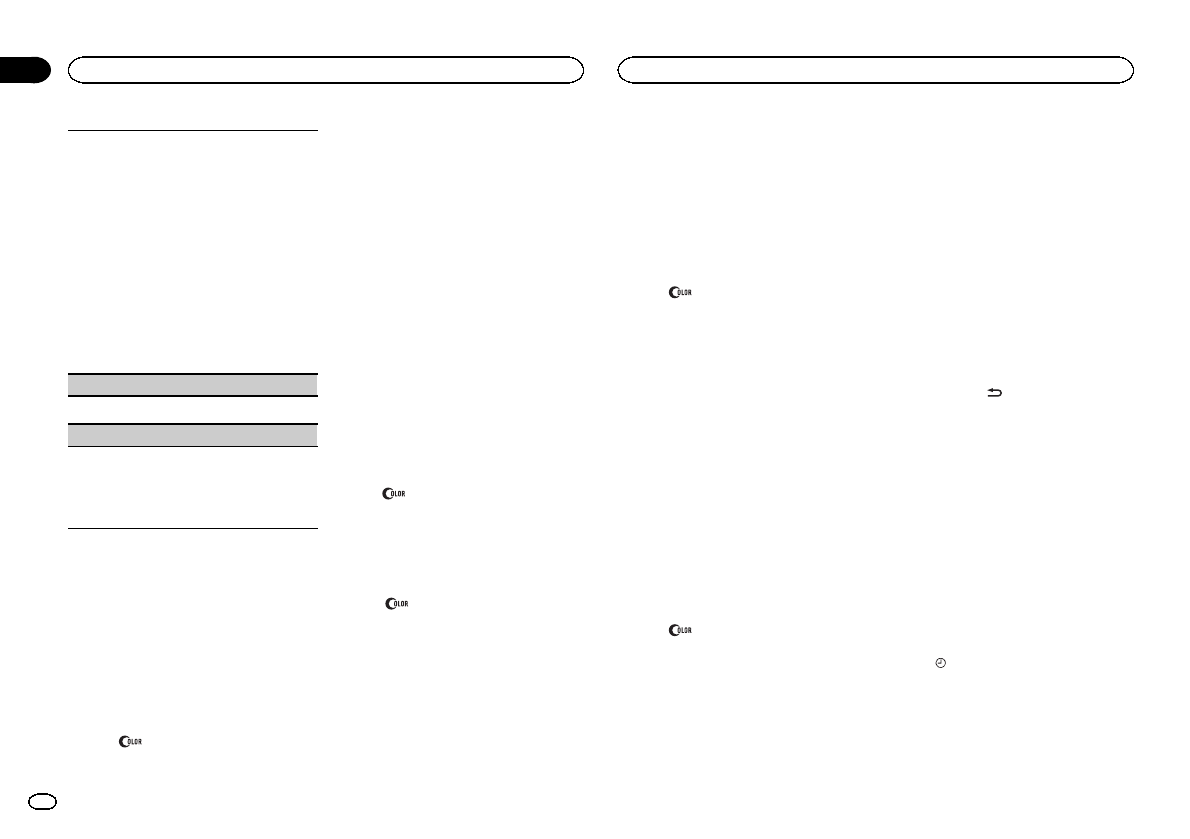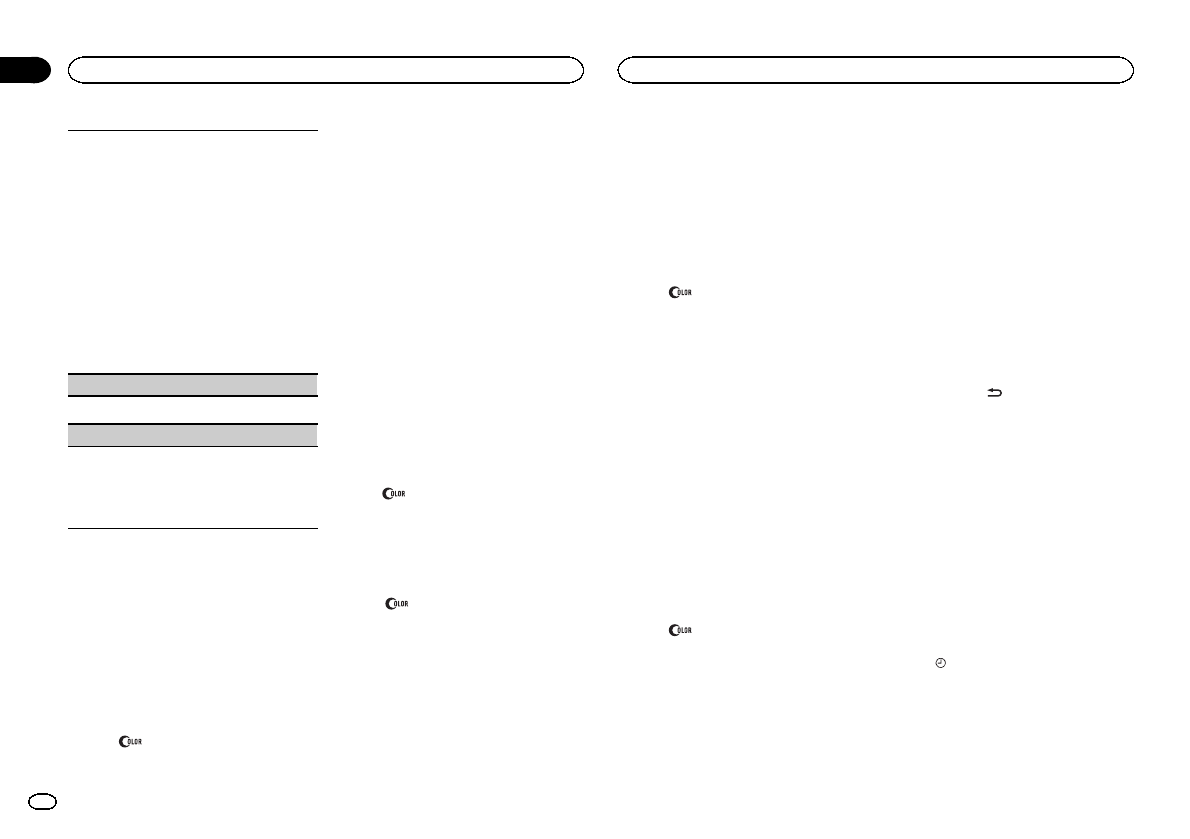
The RCAoutputs can be usedfor rear speaker or
subwoofer connection.
If you switchto SW, youcan connect arear speak-
er lead directlyto a subwoofer withoutusing an
auxiliary amp.
Initially,PREOUT is setfor rear full-range speaker
connection (SW).
1 Press M.C. toselect the desired setting.
SW—REA
! Even if youchange this setting, therewill
be no outputif you selectOFF in SUB.W
(Refer toSUB.W (subwoofer on/off setting)
on the previouspage).
! If you changethis setting, subwoofer out-
put inthe audio menu willreturn tothe fac-
tory settings.
DEMO (demo displaysetting)
1 Press M.C. toturn the demo displayon or off.
SCROLL (scroll modesetting)
When ever scrollis set toON, recorded textinfor-
mation scrolls continuouslyin the display. Set to
OFF if youprefer the informationto scroll just
once.
1 Press M.C. toturn the ever scrollon or off.
Selecting the illumination color
This unit is equipped with multiple-color illumi-
nation. You can select desired colors for the keys
and display of this unit. You also can customize
the colors you want to use.
Selecting the key color from the
illumination color list
You can select desired colors for the keys of this
unit.
1 Press
.
2 Turn M.C. to display KEY COLOR and
press to select.
3 Turn M.C. to select the illumination color.
You can select one option from the following list.
! 30 presetcolors (WHITE to ROSE)
! SCAN (cyclethrough all colors)
! 3 sets ofcolors (WARM, AMBIENT, CALM)
! CUSTOM (customizedillumination color)
4 Press M.C. to confirm the selection.
Notes
! When SCAN is selected, the system auto-
matically cycles through the 30 preset colors.
! When WARM isselected, the system auto-
matically cycles through the warm colors.
! When AMBIENT is selected, the system au-
tomatically cycles through the ambient col-
ors.
! When CALM is selected, the system auto-
matically cycles through the calm colors.
! When CUSTOM is selected, the customized
color saved is selected.
! To cancel selecting the illumination color,
press
.
Selecting the display color from
the illumination color list
You can select the desired colors for the display
of this unit.
1 Press
.
2 Turn M.C. to display DISP COLOR and
press to select.
3 Turn M.C. to select the illumination color.
You can select one option from the following list.
! 30 presetcolors (WHITE to ROSE)
! SCAN (cyclethrough all colors)
! 3 sets ofcolors (WARM, AMBIENT, CALM)
! CUSTOM (customizedillumination color)
4 Press M.C. to confirm the selection.
Note
For details about colorson the list, refer to Se-
lecting the key color from the illumination color
list on this page.
Selecting key and display color
from the illumination color list
You can select the desired colors for the keys
and display of this unit.
1 Press
.
2 Turn M.C. to display BOTH COLOR and
press to select.
3 Turn M.C. to select the illumination color.
You can select one option from the following list.
! 30 presetcolors (WHITE to ROSE)
! SCAN (cyclethrough all colors)
4 Press M.C. to confirm the selection.
Notes
! You cannot select 3 sets of preset colors and
CUSTOM in this function.
! Once you select a color in this function, col-
ors on the keys and display of this unit auto-
matically switch to the color you selected.
! For details about colorson the list, refer to
Selecting the key color from the illumination
color list on this page.
Customizing the illumination color
1 Press .
2 Turn M.C. to display KEY COLOR or
DISP COLOR. Press to select.
3 Press M.C. and hold until the customizing
illumination color setting appears in the dis-
play.
4 Press M.C. to select the primary color.
R (red)—G (green)—B (blue)
5 Turn M.C. to adjust the brightness level.
Adjustment range: 0 to 60
# You cannot selecta level below 10for all threeof
R (red),G (green), and B(blue) at the sametime.
# You can alsoperform the sameoperation on
other colors.
Notes
! You cannot create a custom illumination
color when SCAN or a set of colors (WARM,
AMBIENT,orCALM) is selected.
! You can create custom illumination colors
for both KEY COLOR and DISP COLOR.
Switching the dimmer setting
You can adjust the brightness of illumination.
% Press and hold
.
Using an AUX source
1 Insert the stereo mini plug into theAUX
input jack.
2 Press SRC/OFF to select AUX asthe
source.
Note
AUX cannot be selected unless the auxiliary set-
ting is turned on. For more details, refer to AUX
(auxiliary input) on the previous page.
Turning the clock display on
or off
% Press toturn the clock display on or
off.
# The clockdisplay disappears temporarily when
you perform otheroperations, but the clockdisplay
appears againafter 25 seconds.
Operating this unit
10
Section
Operating this unit
En
02