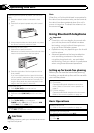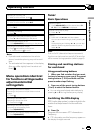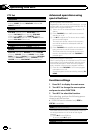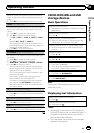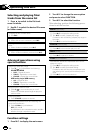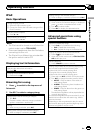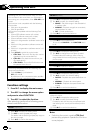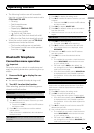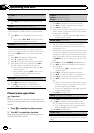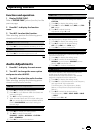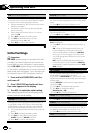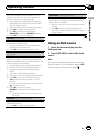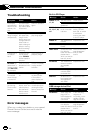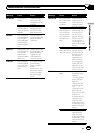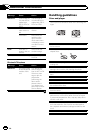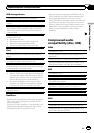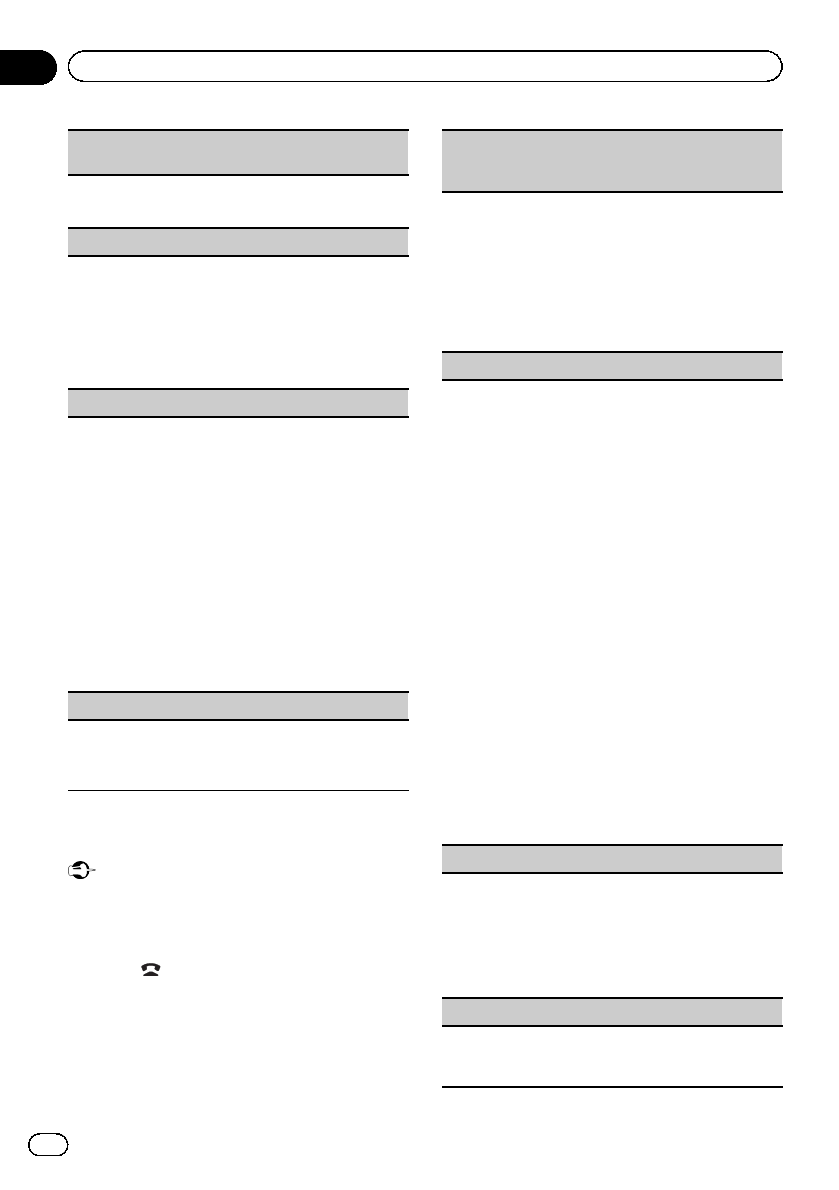
A. CONN (connecting to a Bluetooth device automati-
cally)
1 Press M.C. to turn automatic connection on or
off.
VISIBLE (setting the visibility of this unit)
To check the availability of this unit from otherde-
vices, Bluetooth visibility of this unit can be turned
on.
1 Press M.C. to turn the visibility of this unit on or
off.
! While setting SPCL. DEV., Bluetooth visibility
of this unit is turned on temporarily.
PIN CODE (PIN code input)
To connect your cellular phone to thisunit via Blue-
tooth wireless technology, you needto enter a PIN
code on your phone to verify the connection. The de-
fault code is 0000, but you can change itwith this
function.
1 Press M.C. to display the setting mode.
2 Press a or bto select a number.
3 Press d to movethe cursor to the next position.
4 After inputting PIN code, press and hold M.C.
The PIN code can be stored in the memory.
! After inputting 8 digits PIN code, press d to
store in memory.
! After inputting, pressing M.C. returns you to
the PIN code input display, and you can
change the PIN code.
DEV.INFO (BD (Bluetooth device) address display)
1 Press M.C. to display the setting mode.
2 Turn M.C. left to switch to the BD address.
Turning M.C. right returns to the device name.
Phone menu operation
Important
Be sure to park your vehicle in a safe place and
apply the parking brake when performing this op-
eration.
1 Press to display the phone menu.
2 Turn M.C. to select the function.
After selecting, perform the following proce-
dures to set the function.
MISSED (missed call history)
DIALED (dialed call history)
RECENT (received call history)
1 Press M.C. to display the phone number list.
2 Turn M.C. to select a name or phone number.
3 Press M.C. to make acall.
4 When you find a phone number that you want to
store in memory, press and hold one of the preset
tuning buttons (1 to 6).
! Press one of presetbuttons 1 to 6 to recall the
desired preset number.
PHONE BOOK (phone book)
! The phone book in your cellular phone will be
transferred automatically when the phone is con-
nected to this unit.
! Depending on the cellular phone, the phone book
may not be transferred automatically. In this case,
operate your cellular phone to transfer the phone
book. The visibility of this unit should be on.Refer
to VISIBLE (setting the visibility of this unit) on this
page.
1 Press M.C. to display SEARCH (alphabetical list).
2 Turn M.C. to select the first letter of the name you
are looking for.
! Press and hold M.C. toselect the desired
character type.
3 Press M.C. to display a registered name list.
4 Turn M.C. to select the name you are lookingfor.
5 Press M.C. to display the phone number list.
6 Turn M.C. to select a phone number you want to
call.
! When you find a phone number that you want
to store in memory, press and hold oneof the
preset tuning buttons (1 to 6).
! Press one of presetbuttons 1 to 6 to recall the
desired preset number.
7 Press M.C. to make acall.
PRESET (preset phone numbers)
1 Press M.C. to display the setting mode.
2 Use M.C. to select the desired preset number.
Turn to change the menu option. Press to select.
! You can also press one of the preset number
buttons 1 to 6 to select a number.
3 Press M.C. to make acall.
PHONE FUNC (phone function)
You can set A. ANSR and R.TONE from this menu.
For details, refer toFunction and operation on the next
page.
En
14
Section
02
Operating this unit