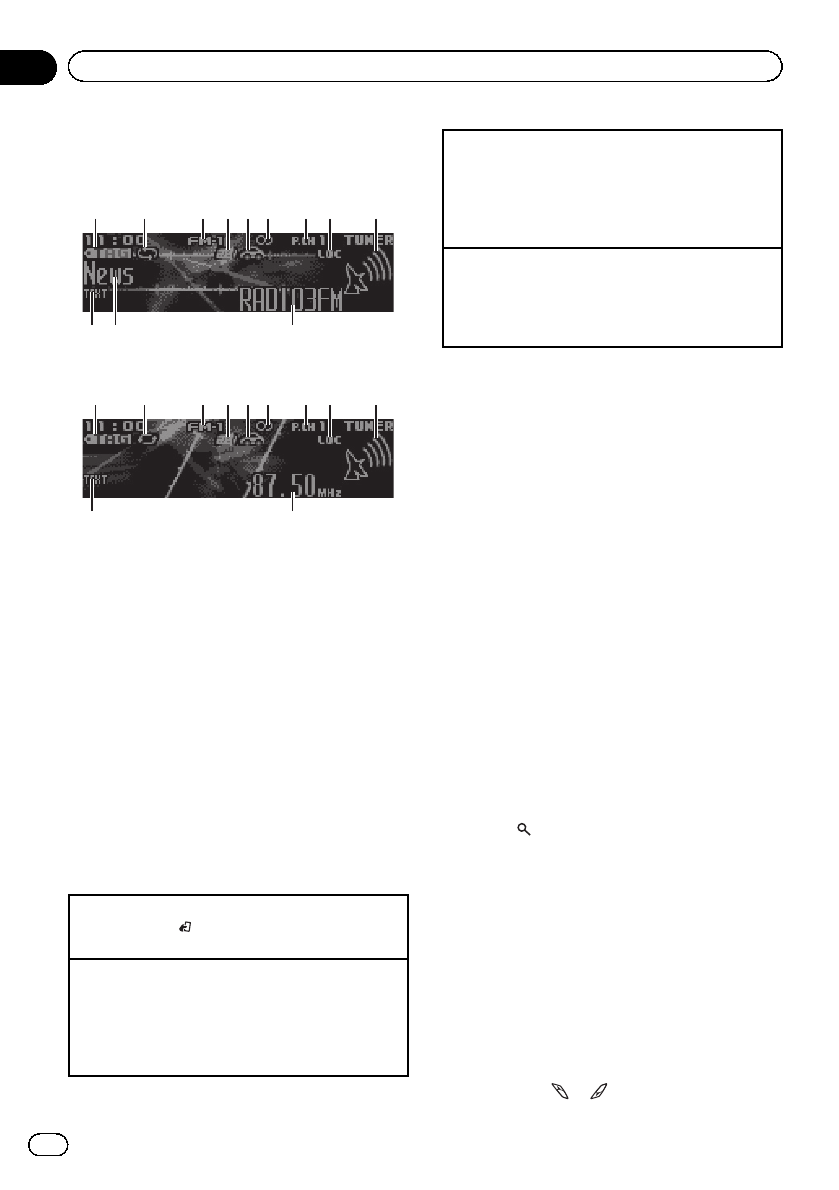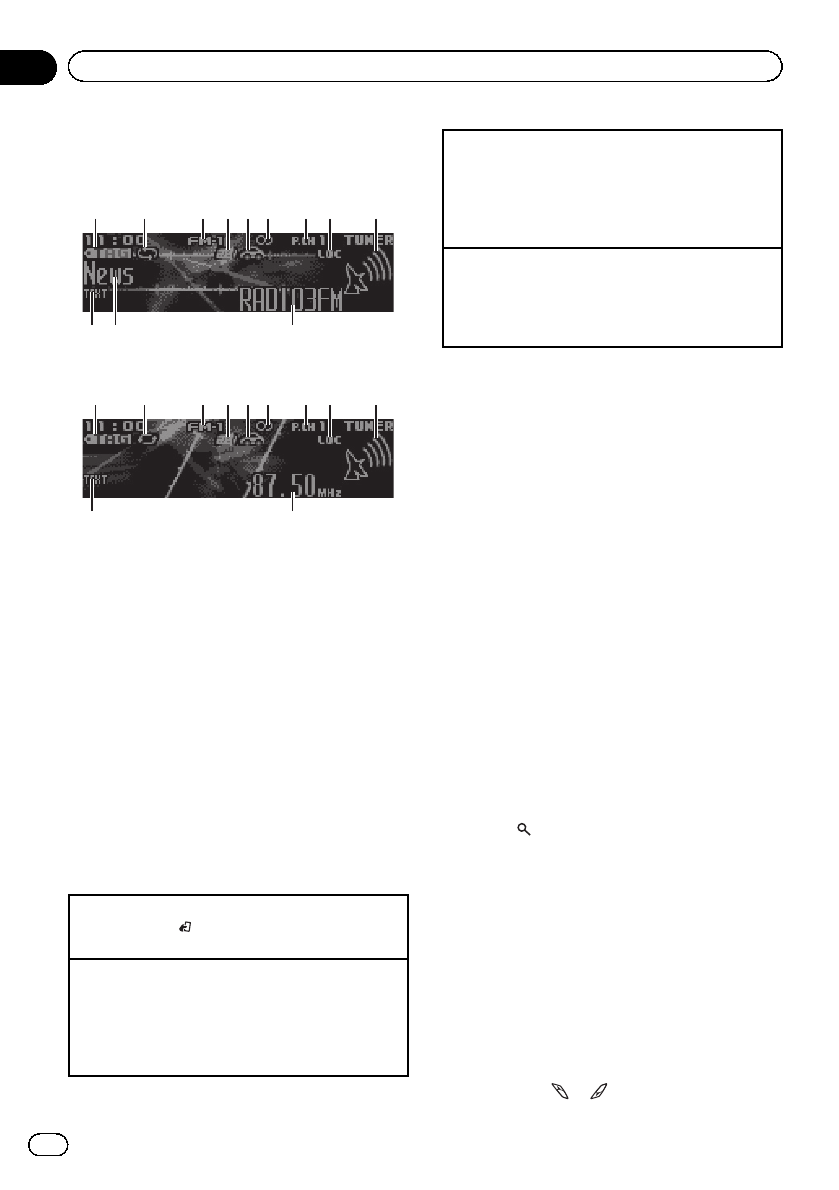
Tuner
Basic operations
ca b
3 6 81 2 9
7
45
RDS
da
3 6 81 2 9
7
45
Non-RDS or MW/LW
1 TAG indicator
2 Tags transferring indicator
3 Band indicator
4 News indicator
5 Traffic Announce indicator
6 5 (stereo) indicator
7 Preset number indicator
8 LOC indicator
Appears when local seek tuning is on.
9 Signal level indicator
a TEXT indicator
Shows when the radio text is received.
b PTY label indicator
c Program service name
d Frequency indicator
Selecting a band
1 Press BAND/
until the desired band (FM-1, FM-
2,FM-3 for FM or MW/LW) is displayed.
Manual tuning (step by step)
1 Turn LEVER.
! Select Manual (manual tuning) under Tuning
Mode to use this function. For details about the
settings, refer to Tuning Mode (LEVER tuning set-
ting) on page 13.
Switching preset stations
1 Turn LEVER.
! Select Preset(preset channel) under Tuning
Mode to use this function. For details about the
settings, refer to Tuning Mode (LEVER tuning set-
ting) on page 13.
Seeking
1 Turn and hold down LEVER.
! While turning and holdingdown LEVER, you
can skip stations. Seek tuning starts assoon
as you release LEVER.
Using PI Seek
If the tuner cannot find a suitable station, or
the reception status deteriorates, the unit
automatically searches for a different station
with the same programming. During the
search, PI SEEK is displayed and the sound is
muted.
Using Auto PI Seek for preset
stations
When preset stations cannot be recalled, the
unit can be set to perform PI Seek during pre-
set recall.
! The default setting for Auto PI Seek is off.
Refer to Auto PI (auto PI seek) on page 29.
Storing and recalling stations
for each band
1 Press (list).
The preset screen is displayed.
2 Use M.C. to store the selected fre-
quency in the memory.
Turn to change the preset number. Press and
hold to store.
3 Use M.C. to select the desired station.
Turn to change the station. Press to select.
# All stations stored for FM bands can be re-
called from each independent FM band.
# You can tune the channel up or down manu-
ally by pressing
or .
En
10
Section
02
Using this unit