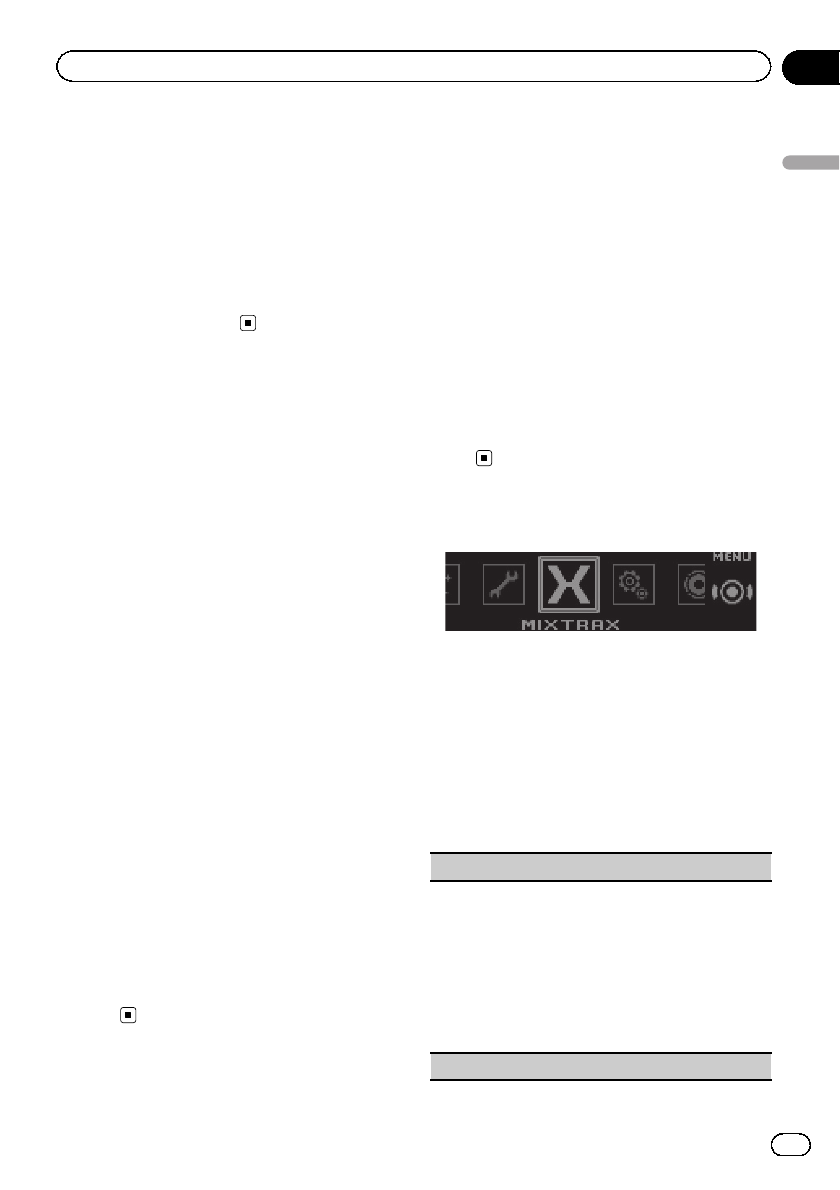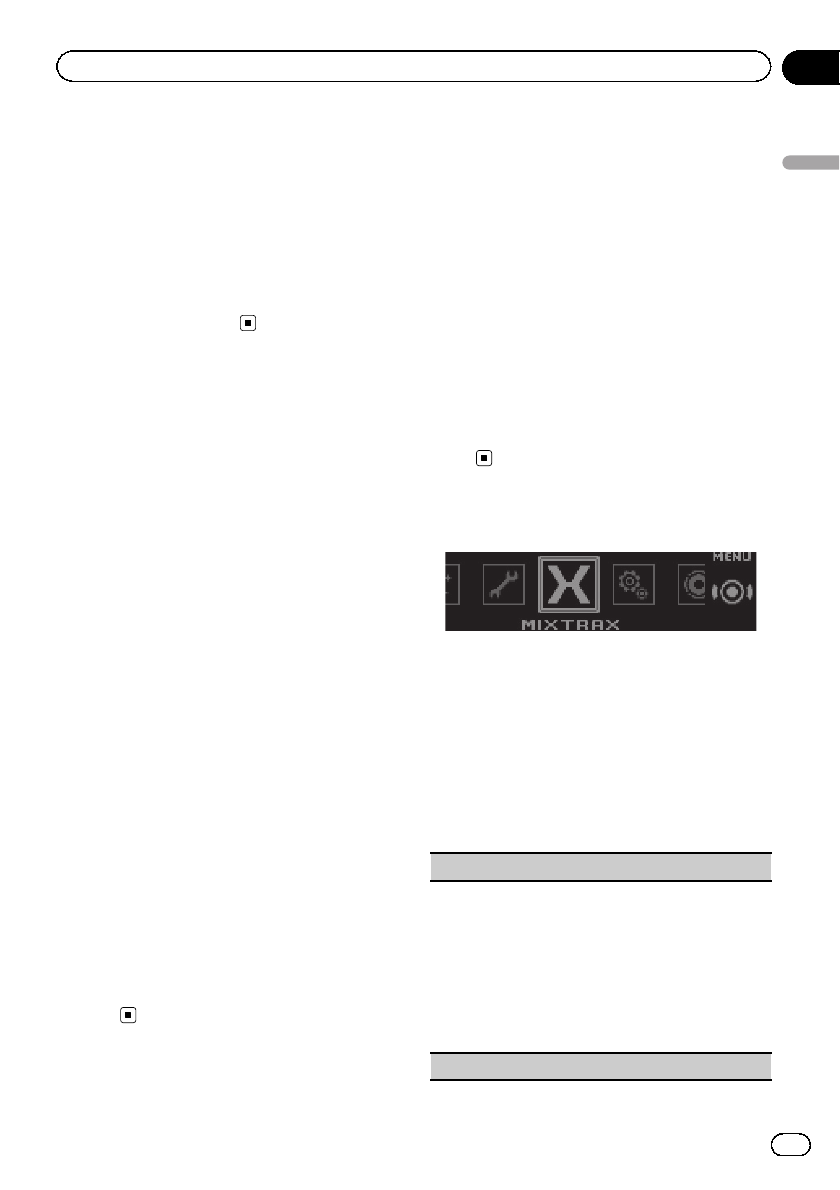
! When Scan is selected, the system automati-
cally cycles through the preset colors.
! When Warm is selected, the system automati-
cally cycles through the warm colors.
! When Ambient is selected, the system auto-
matically cycles through the ambient colors.
! When Calm is selected, the system automati-
cally cycles through the calm colors.
! When Custom is selected, the customized
color saved is selected.
Customizing the
illumination color
You can create custom illumination colors for
both Key Side and Display Side.
1 Press M.C. to display the main menu.
2 Turn M.C. to display ILLUMINATION and
press to select.
3 Turn M.C. to display Key Side or
Display Side. Press to select.
4 Press M.C. and hold until the customiz-
ing illumination color setting appears in
the display.
5 Press M.C. to select the primary color.
R (red)—G (green)—B (blue)
6 Turn M.C. to adjust the brightness level.
Adjustment range: 0 to 60
# You cannot select a level below 20 for all three
of R (red), G (green), and B (blue) at the same
time.
# You can also perform the same operation on
other colors.
Note
You cannot create a custom illumination color
while Scan, Warm, Ambient or Calm is
selected.
About MIXTRAX
MIXTRAX technology is used to insert a variety
of sound effects in between songs, allowing
you to experience your music as a nonstop
mix complete with visual and lighting effects.
Notes
! Depending on the file/song, sound effects
may not be available.
! MIXTRAX includes a MIXTRAX flashing color
mode that when switched on turns the flash-
ing colors on and off in time with the audio
track. If you find the feature distracting while
driving, please turn MIXTRAX off. Refer to Op-
erations using the MIXTRAX button on page
14.
MIXTRAX menu
1 Press M.C. to display the main menu.
2 Turn M.C. to change the menu option
and press to select MIXTRAX.
3 Turn M.C. to select the MIXTRAX func-
tion.
Once selected, the following MIXTRAX func-
tions can be adjusted. The function is enabled
when MIXTRAX is on.
SHORT PLAYBACK (short playback mode)
You can select the length of the playbacktime.
1 Press M.C. todisplay the setting mode.
2 Turn M.C. to select thedesired setting.
1.0MIN (1.0minute)—1.5MIN (1.5minutes)—
2.0MIN (2.0minutes)—2.5MIN (2.5minutes)—
3.0MIN (3.0minutes)—Random (random)—OFF
(off)
! Turn this option OFFif you want to play a selection
all the way through from start tofinish.
FLASH AREA (flash area)
En
27
Section
02
Using this unit
Using this unit