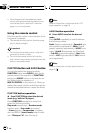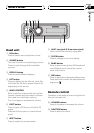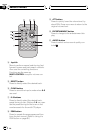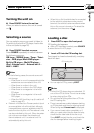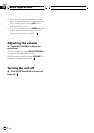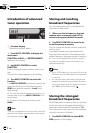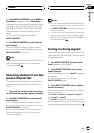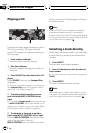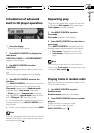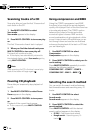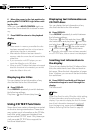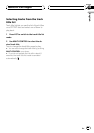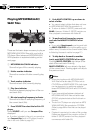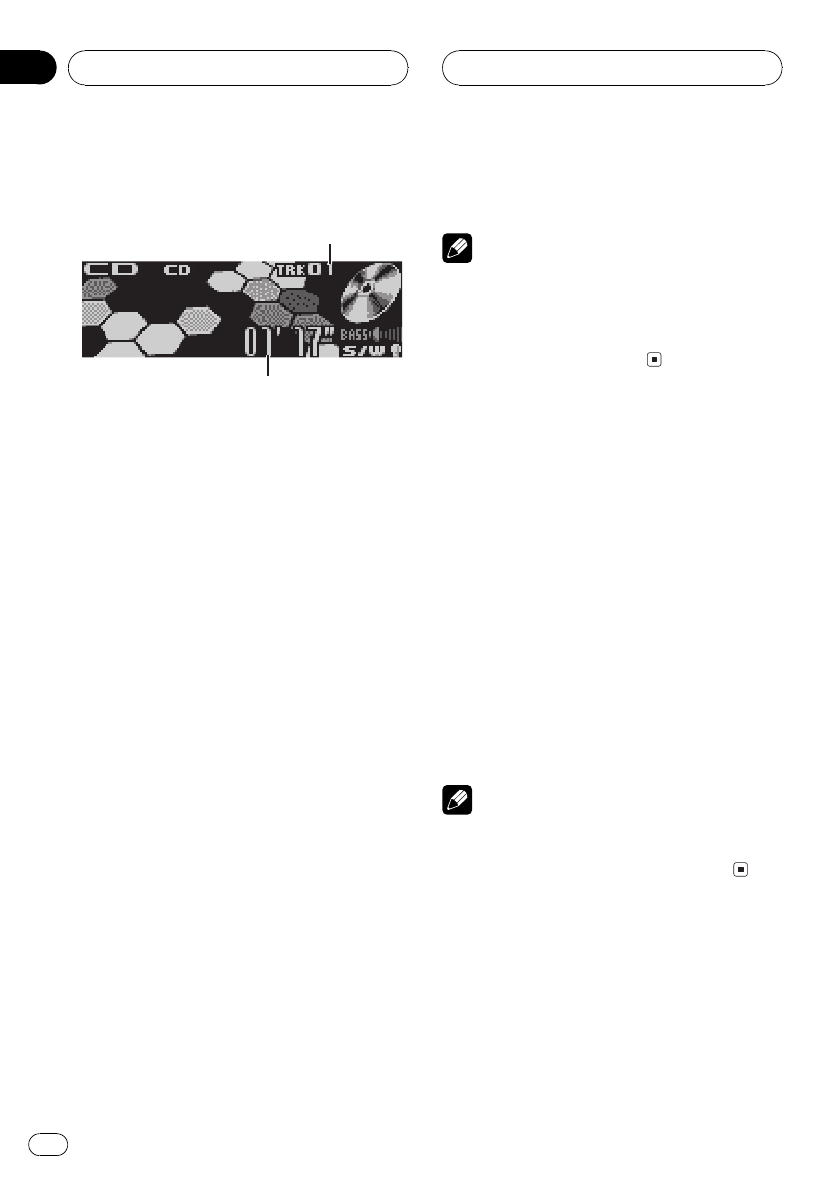
Playing a CD
2
2
2
1
1
1
1
These are the basic steps necessary to play a
CD with your built-in CD player. More ad-
vanced CD operation is explained starting on
the next page.
1 Track number indicator
Shows the track currently playing.
2 Play time indicator
Shows the elapsed playing time of the cur-
rent track.
1 Press SOURCE to select the built-in CD
player.
Press SOURCE until you see Compact Disc
displayed.
# If no disc is loaded in the unit, you cannot se-
lect Compact Disc (built-in CD player). Insert a
disc in the unit. (Refer to page 13.)
2 To perform fast forward or reverse,
push and hold MULTI-CONTROL left or
right.
# If you select Rough search, pushing and hold-
ing MULTI-CONTROL left or right enables you to
search every 10 tracks in the current disc. (Refer
to Selecting the search method on page 20.)
3 To skip back or forward to another
track, push MULTI-CONTROL left or right.
Pushing MULTI-CONTROL right skips to the
start of the next track. Pushing
MULTI-CONTROL left once skips to the start
of the current track. Pushing again will skip to
the previous track.
Note
When a CD TEXT disc is inserted, the disc title
automatically begins to scroll in the display.
When Ever Scroll is set to ON at the initial setting,
the disc title scrolls continuously. Refer to Switch-
ing the Ever Scroll on page 63.
Selecting a track directly
When using the remote control, you can select
a track directly by entering the desired track
number.
1 Press DIRECT.
Track number input display appears.
2 Press 09 buttons to enter the desired
track number.
# You can cancel the input number by pressing
CLEAR.
3 Press DIRECT.
The track of entered number will play.
Note
After entering the number input mode, if you do
not perform an operation within about eight sec-
onds, the mode is automatically canceled.
Built-in CD Player
En
18
Section
05