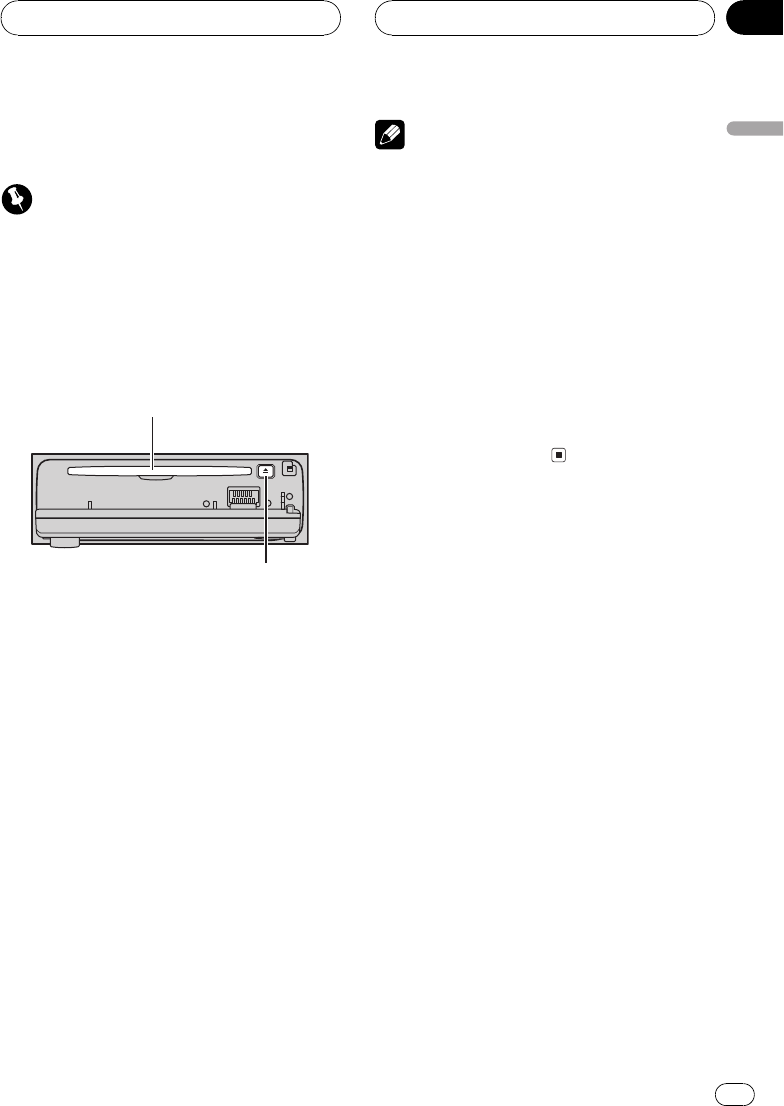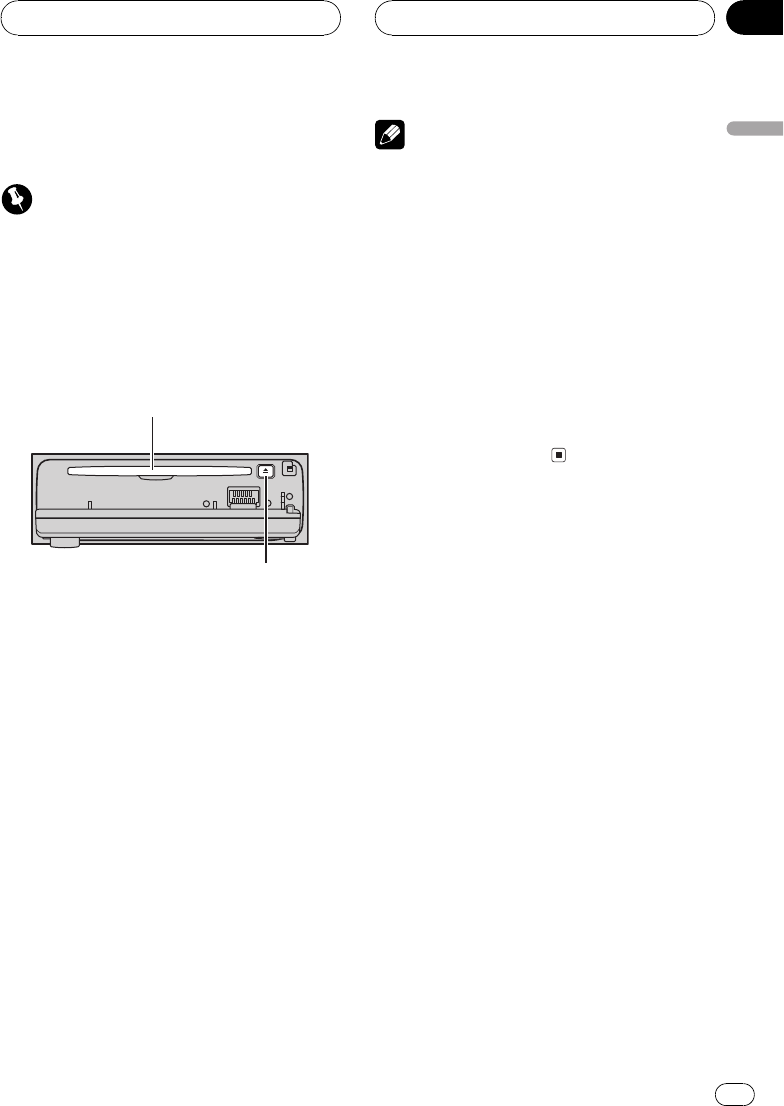
PC, and record it on CD-R. For details, please
visit http://www.pioneer.co.jp/car/pclink2/.
Important
Once the rewriting process has started, do not
open the front panel or turn the ignition off, until
it completes.
1 Press OPEN to open the front panel.
2 Insert the disc containing the rewritten
data into the CD loading slot.
CD loading slot
EJECT button
# To avoid a malfunction, make sure that no
metal object comes into contact with the term-
inals when the front panel is open.
3 Close the front panel.
4 Press SOURCE and hold until the unit
turns off.
5 Press and hold ENTERTAINMENT and 6
numbered button until the unit goes into
download mode.
DOWNLOAD READY appears in the display,
and then data rewriting will start automati-
cally. NOW LOADING is displayed during re-
writing.
6 After FINHSHED is displayed, press
OPEN to open the front panel.
7 Press EJECT to eject the disc.
Download mode is exited and unit turns off.
Notes
! Do not insert anything other than a CD into
the CD loading slot.
! It can take several minutes to complete this
operation.
! During download mode, buttons other than
OPEN and EJECT are inactive.
! During download mode, even if you had set il-
lumination color to red, it becomes green.
(Refer to page 46.)
! To cancel download mode, press EJECT.
! If the rewriting process does not operate prop-
erly, an error message such as CD ERROR
may be displayed. Refer to Understanding re-
writing the entertainment displays error
messages on page 55.
Other Functions
En
51
English
Section
11