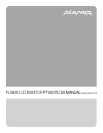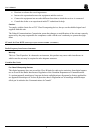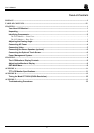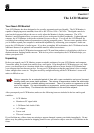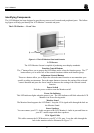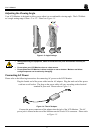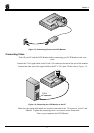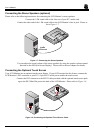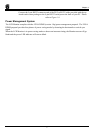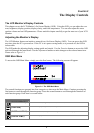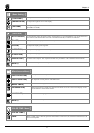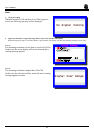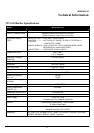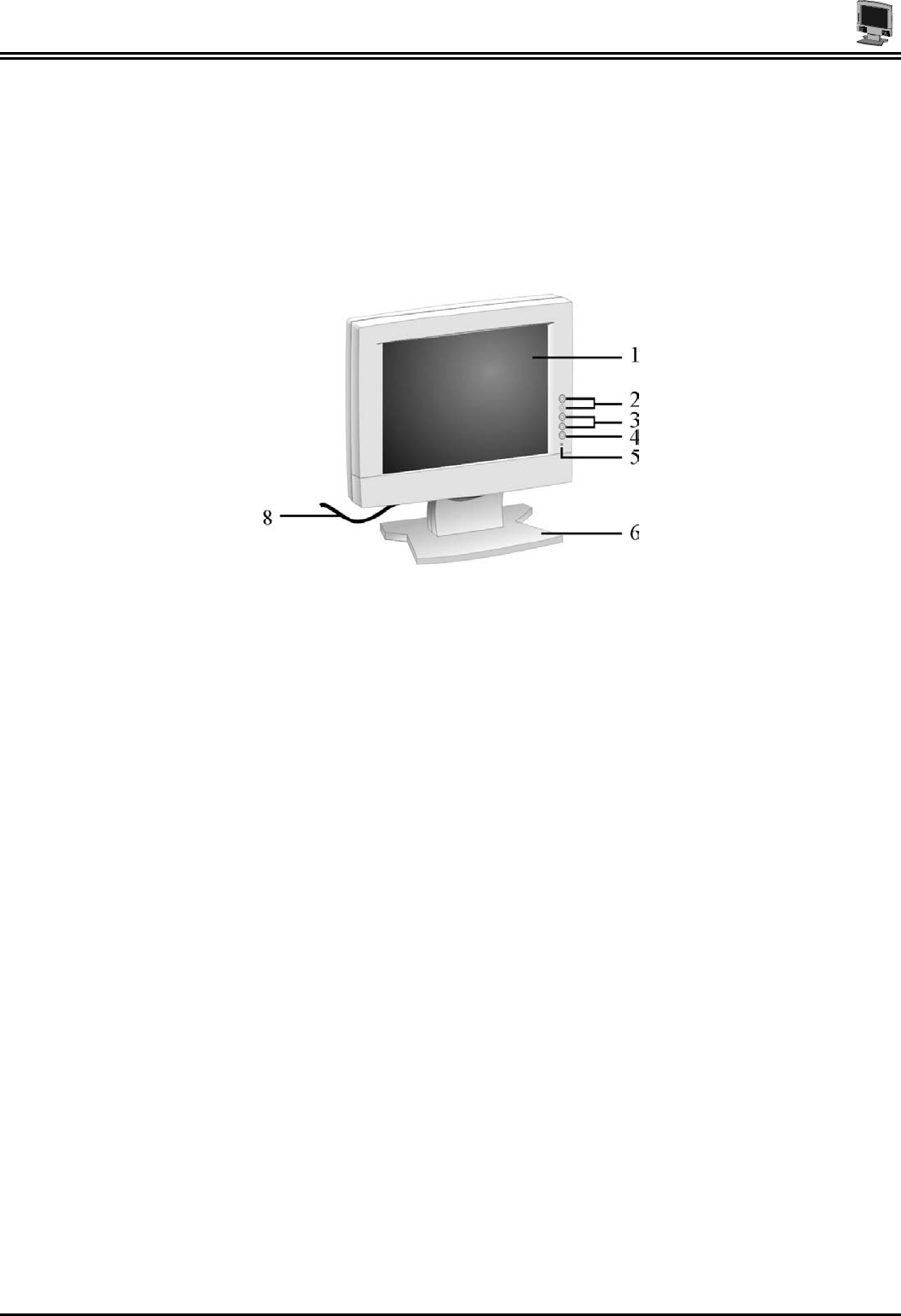
User’s Manual
Identifying Components
The LCD Monitor has been designed to provide easy access to all controls and peripheral ports. The follow-
ing figures will help you identify the LCD Monitor’s controls and ports.
The LCD Monitor — Front View
Figure 1-1: The LCD Monitor Panel and Controls
LCD Screen
The LCD Monitor Screen is capable of producing most display standards.
Function Control Buttons
The 1
st
button allows you to pop up the OSD Menu and to select the function group. The 2
nd
button allows you to select one of the control functions within each function group.
Adjustment Control Buttons
These two buttons allow you to adjust the selected control function to accommodate your
specific working environment. Press the upper button to increase the setting of the selected
control function and press the lower button to decrease the setting of the selected control
function.
Power Switch
Push the power switch to turn the Monitor on/off.
Power-On Indicator
This LED indicator lights when the power is on. The LED indicator will blink when the LCD
Monitor is in Power Saving mode.
Monitor Stand
The Monitor Stand supports the LCD Panel. Loop the VGA signal cable through the hole on
the Monitor Stand.
Stereo Speakers
You can connect your PC’s Audio out port to the LCD Monitor’s Audio in port and listen to
your PC’s audio output with these speakers.
VGA Signal Cable
This cable connects the LCD Monitor to your PC’s VGA port. Loop the cable through the
hole in the monitor stand as illustrated in Figure 1-1.
2