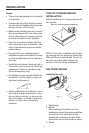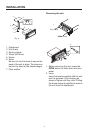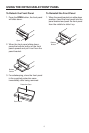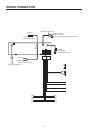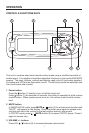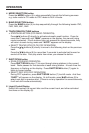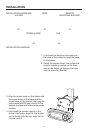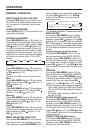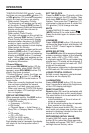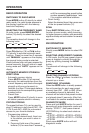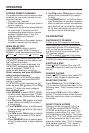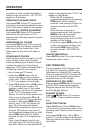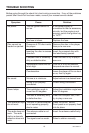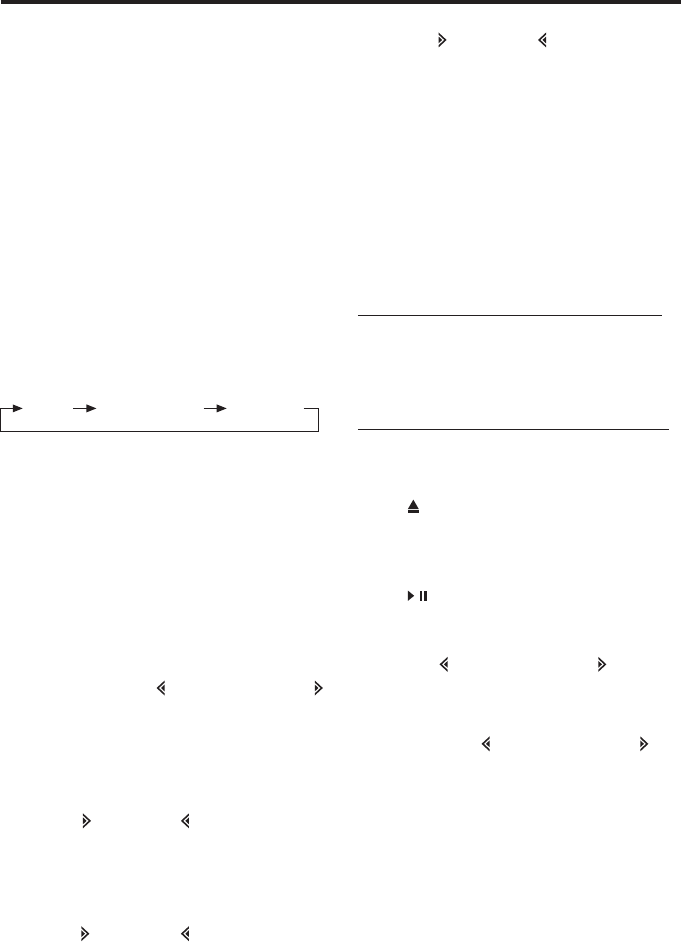
14
OPERATION
Normal Category mode Direct Tune
STORING PRESET CHANNELS
The preset buttons can be used to store
channels for convenient access to your
favorite channels.
- Programming channels
1.Select the desired channel you want to
store in memory.
2. Press and hold one of the preset buttons
for more than 2 seconds until the
corresponding preset button number
appears. Repeat steps 1 and 2 to
program additional channels.
- Quick tuning
Shortly press one of the preset buttons
to select a preset channel directly.
MODE SELECTION
Press XM-MOD button to switch
CATEGORY mode, DIRECT mode, or
NORMAL mode. Its sequence is as follows:
When category mode is selected, the
CATEGORY appears on the display and
the function is activated.
When Category mode is released, the
CATEGORY disappears. When Direct
mode is engaged, “DIRECT” of
alphanumeric display is turned on.
Select category and tune UP/DOWN
within selected category
Use M1 button or M2 button to select
desired category and press BND/ENT
button to confirm.
In CATEGORY mode, channels can be
tuned by press
CH button (16) or CH
button (17) within the same category.
How to direct tune
Press XM-MOD to select DIRECT MODE.
1.In direct mode, display shows “CH000”
channel number. (Hundred Digit flashing
on/off)
2.Use
CH button, CH button or directly
press numeric buttons(0-9) to select
hundred digit.
3.Press XM-MOD button to confirm entry
of the hundred digit and the 10s digit is
flashing on/off.
4.Use
CH button, CH button or directly
press numeric buttons (0-9) to select
10s digit.
5.Press XM-MOD button to confirm entry
of the 10s digit and the 1s digit is flashing
on/off.
6.Use
CH button, CH button or directly
press numeric buttons(0-9) to select
1s digit.
7.Press BAND button to confirm direct
tune. If selected a nonexistent channel,
after the channel number was entered,
each digit will be converted to dashes
for 2s, then the display will return to the
previous channel and settings.
CD OPERATION
SWITCHING TO CD MODE
If there is no CD inserted in the driver:
Gently insert the CD with the printed side
uppermost into the CD compartment
until you feel some resistance. The CD
is drawn into the driver automatically.
CD playback begins.
If a CD is already inserted in the driver:
Keep pressing MODE button (6) shortly
until the CD mode display appears.
EJECTING A DISC
Press
(EJECT) button (4) to stop CD
playing and eject the disc from the disc
slot (5).
PAUSING PLAYING
Press
/
/MUTE button (3) to pause CD
player. Press it again to resume play.
SELECTING TRACKS
Press
CH button (16) or CH button
(17) to move to the previous track or the
following track. Track number shows on
display.
Hold press
CH button (16) or CH
button (17) to fast reverse or fast forward.
Disc play starts from when you release
the button.
DIRECT TRACK ACCESS
Pressing number buttons 0~9(14) (i.e.
19~28) can activate DIRECT TRACK
ACCESS according to your need. For
example, press button (19), and “T-01”
will be flashing on the display. Then press
button (20), “T-12” will appear and track
12 will be selected to play. If you don’t
press any button when “T-01” is flashing.
After several seconds, “T-01” doesn’t
flash and track 1 is selected to play. If