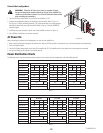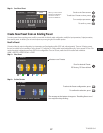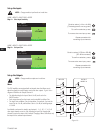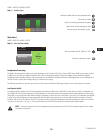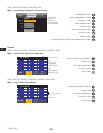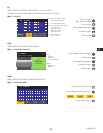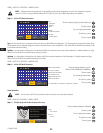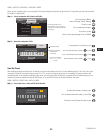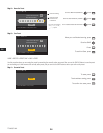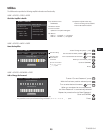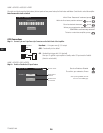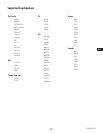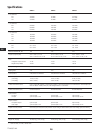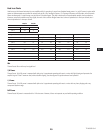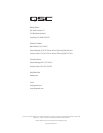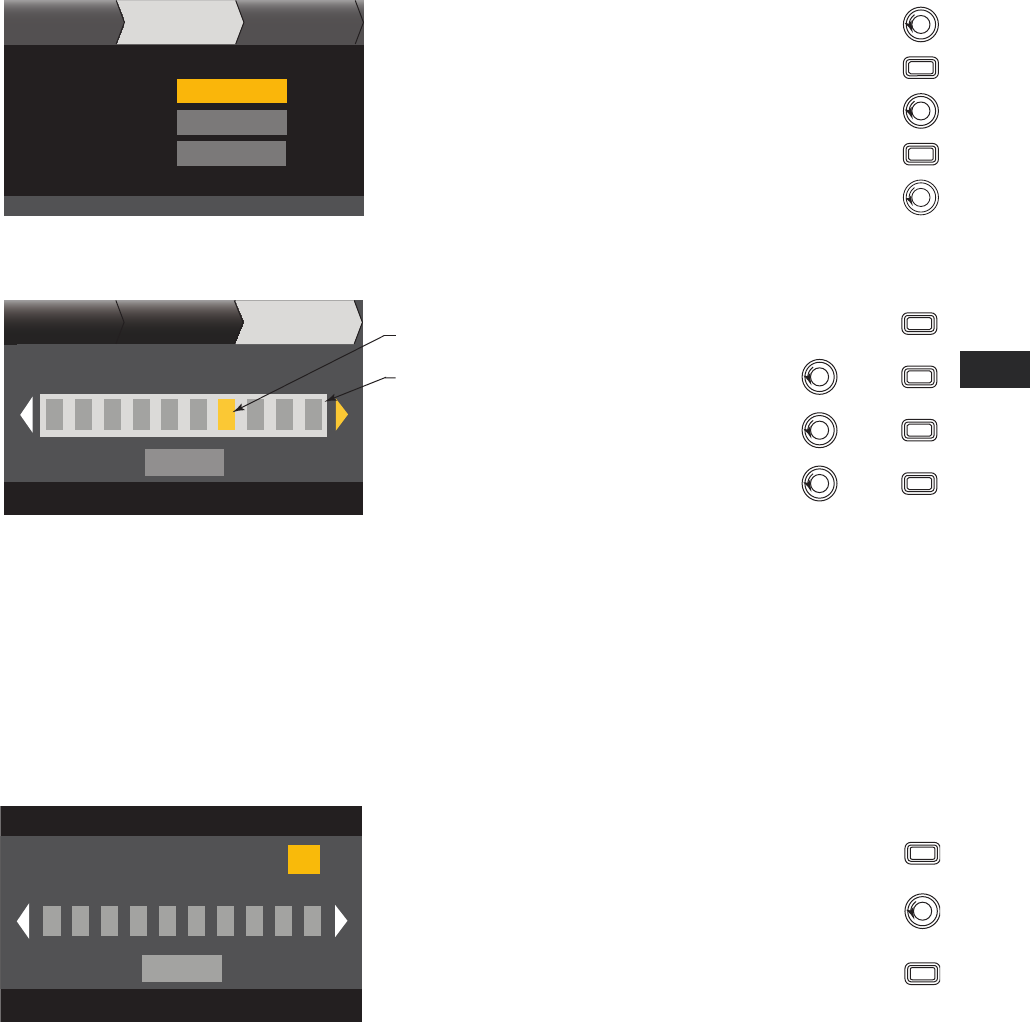
23
EN EN
TD-000367-00-A
HOME > OUTPUTS > SPKR PROC > SAVE SPKR > ENTER
When you Save a speaker profile, you are saving all of the Output settings currently active for the channel. The new profile you save does not need to
be Loaded, it is already active.
Step 1 —
Save a Loudspeaker with Custom Load Profile
ABOUT SPEAKERS SAVE
Output Data:
AB + CD
16.0Nominal Imped:
1000
Band: 2-Way LF
Power Rating:
Enter Speaker Info
After confirming settings, Scroll to SAVE
Nominal Impedance and
Power Rating are the nominal
settings for a single loudspeaker
of this type.
Scroll to select (Band,
Nominal Imped, Power Rating)
Turn to adjust parameter
ENTER
To edit, press
To confirm, press
ENTER
Step 2 —
Name the Loudspeaker Profile
Press ENTER to edit name
SAVE
Speaker Profile Name
M y S p k r
SAVE
SPEAKERSABOUT
To add Speaker Profile Name, press
ENTER
Scroll to desired letter position press
ENTER
Turn to select desired character press
ENTER
When finished, scroll to SAVE press
ENTER
Up to 21 characters
A - Z / a - z / 0 - 9 /
_ / - / space
Indicates “Speaker
Profile Name”
is selected
Indicates editing
Save the Preset
After modifying the Inputs and Outputs for all channels, save the current settings as one of the 50 user-defined presets (U1: thru U50:). Each of the
user presets, by default, is the same as factory preset F1: A B C D, so when you save the preset you are "overwriting" the preset currently in that
numbered position. If you started by recalling a factory preset, you must use the SAVE AS feature. If you started with a user-defined preset, you can
overwrite the preset you started with using the SAVE feature, or use the SAVE AS feature to overwrite a different user preset.
HOME > PRESETS > PRESET SAVE> SAVE AS > ENTER
Step 1 —
Save a New Preset - Select and Edit Preset Number
Edit preset number or press EXIT
U1: A B C D
User Preset Number:
21
SAVE
New Preset Name
C o n f i g - A
Turn to select desired number (1 thru 50)
To confirm User Preset Number, press
ENTER
To edit User Preset number, press
ENTER