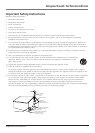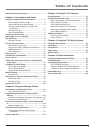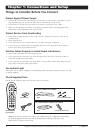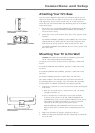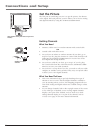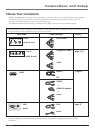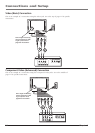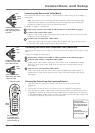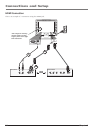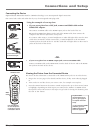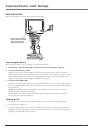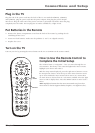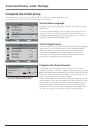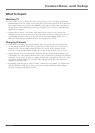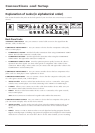Connections and Setup
Chapter 1 11
• If you're done
connecting devices to
your TV, go to page 16
to complete the Initial
Setup.
• To continue
connecting devices, go
to the next page.
Connecting the Device with Component Video (Advanced)
This connection allows you to connect a device that has Y Pb Pr jacks, for example, a DVD
player.
Using the example of a DVD player:
1. If necessary, connect your cable or off-air antenna as described on page 8.
2. Connect your Y Pb Pr component video cables.
Connect three video cables or special Y Pb Pr cables to the COMPONENT VIDEO
INPUT 1 Y Pb Pr jacks on the back of the TV and to the Y Pb Pr
outputs on the
DVD player.
3. Connect your red and white audio cables.
Connect the audio (red and white) cables to the COMPONENT VIDEO INPUT 1
AUDIO R and L jacks on the back of the TV and to the Audio Output jacks on the
DVD player.
INPUT
SUB CH
SOUND
FAVORITE
SLEEP
CC
PRESETS
MENU CLEAR
GUIDE
MUTE
GO BACK
VOL
CH
ON•OFF
SAT•CBLDVD•VCR
TV
FORMAT
INFO
INPUT
button
ON•OFF button
Use these buttons
to view the picture
of the device you’ve
connected to the TV.
Connecting the Device with Video (Basic)
This connection allows you to connect a device that has a Video Out jack, for example, a
DVD player.
Note: If the device you're connecting also has Component Video jacks and you have
component video cables, we recommend you use the Component Video (Advanced)
Connection instead. See the next set of instructions below.
Using the example of a DVD player:
1. If necessary, connect your cable or off-air antenna as described on page 8.
2. Connect your yellow video cable.
Connect a video cable to the VIDEO Input jack on the back of the TV and to the Video
Output jack on the DVD player.
3. Connect your red and white audio cables.
Connect the audio (red and white) cables to the AUDIO R and L jacks on the back of
the TV and to the Audio Output jacks on the DVD player.
Red
Yellow
Composite cables are color
coded- Yellow= video;
Red= right audio; white=
left audio
White
Component Video cables
(Y Pb Pr) are color coded-
Green, Blue and Red
White
Red
Audio cables are color
coded- Red= right audio;
white= left audio
Green
Blue
Red
Viewing the Picture from the Connected Device
1. Plug in the TV (see page 15 for details) and the device, if they aren't already
plugged in.
2. Turn on the TV and the device you want to view, for example a DVD player.
3. Press the INPUT button on the remote control and press the up or down arrow button
to highlight Composite (if connected to the VIDEO jack) or Component 1 (if connected
to the COMPONENT VIDEO INPUT 1 jacks). Press OK to tune to the input. To go back
to viewing TV channels, press the CH+ or CH- button.