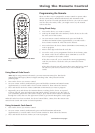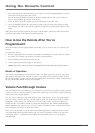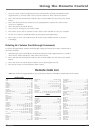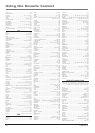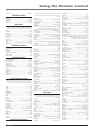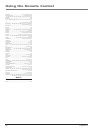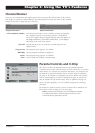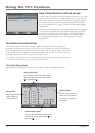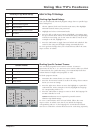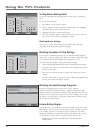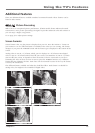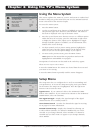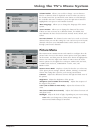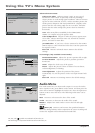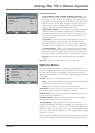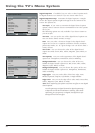Chapter 3 31
Using the TV’s Features
USA V-Chip TV Ratings
Blocking Age-Based Ratings
You can automatically block all program ratings above a specifi ed age-
based rating level.
1. Choose Options (lock icon) from the main menu, then highlight
Parental Controls. Enter your password.
2. Highlight and select USA Parental Locks.
3. Press the left or right arrow button to highlight a TV Rating. Press
the up or down arrow button to scroll to the rating corresponding
with the lowest rating you do not want the child to watch. In the
example to the left, highlight TV-Y.
4. Press the OK button to toggle between locked and unlocked. The
status for the rating and all higher ratings automatically lock.
To view age-based ratings after you've locked them, follow the same
steps as above to unlock.
Hierarchy of Age-Based Ratings
TV-MA Mature Audience Only
TV-14 Parents Strongly Cautioned
TV-PG Parental Guidance Suggested
TV-G General Audience
TV-Y7 Directed to Children 7 years and older
TV-Y All Children
USA Parental Locks
To Move
Movies (MPAA) TV Ratings
All FV L S V D
Reset Reset
G TV-Y
PG TV-Y7
PG-13 TV-G
R TV-PG
NC-17 TV-14
X TV-MA
OK To Select
MENU To Exit
Content Themes
D Sexually explicit dialogue
L Adult language
S Sexual situations
V Violence
FV Fantasy Violence
USA Parental Locks
To Move
Movies (MPAA) TV Ratings
All FV L S V D
Reset Reset
G TV-Y
PG TV-Y7
PG-13 TV-G
R TV-PG
NC-17 TV-14
X TV-MA
OK To Select
MENU To Exit
Blocking Specifi c Content Themes
You can block programs based on their content. (Content is
represented by the FV, L, S, V and D on your screen.) When you block
a content theme for a particular rating, you automatically block that
content theme for higher rated programs as well.
To block program content:
1. Determine the content theme you want to block.
2. Press the down arrow button to scroll to the rating whose content
theme you want to change.
3. Press the right arrow button to move the highlight to a particular
content theme. In the example to the left, highlight the language
(L) corresponding with TV-14.
4. Press the OK button to change its status to lock. The language for
TV-MA is blocked as well.
Notes: Broadcasters are not required to provide content
themes or age-based ratings.
To view a content theme after it's been locked, follow the same
steps as above to unlock. Note that if you unlock the language
corresponding with TV-14, the language for TV-MA doesn't unlock.
You have to unlock the content theme status for each rating separately.