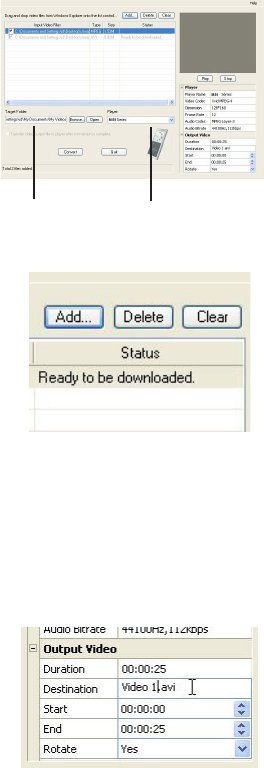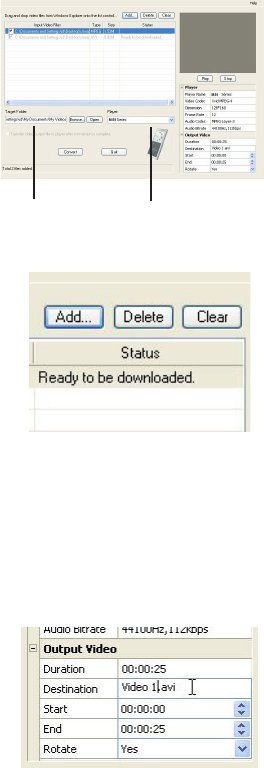
28
Drag-and-drop here
Select the
target folder
Select the
player type
1. Load the music management CD included with this
player in your computer. Installation will start
automactically. Follow the on screen instructions to
properly install the RCA Video Converter.
2. After installation is complete, launch the RCA video
converter and connect the player to the computer.
3. Drag-and-drop the selected video files from Windows
Explorer onto the Video Converter’s list control.
• If the video file is already compatible with the player,
“Ready to be downloaded” shows under “Status”.
4. Select the target folder you wish to save the converted
video file too by clicking "Browse" under the list
control.
• If you want to transfer the video output file to the
player automatically after the conversion is complete,
check the box underneath to allow transfer to player
when conversion is complete.
5. Select the type of player from the pull-down menu
under “Player”. For this player, select “M51 series” in
the pull-down menu. Once the type of player is
selected, optimum settings for file conversion will be
made automatically.
6. To edit the name of the output video, click on the box
that is just to the right of the Destination box at the
lower right corner of the Video Converter application.
Video converter
Before transferring any video files to your player, they must be converted to a compatible format
for optimal playback. To do so, you need to install the RCA Video Converter in your computer. The
video converter only works on Windows XP or higher.
Listening, Viewing and Recording