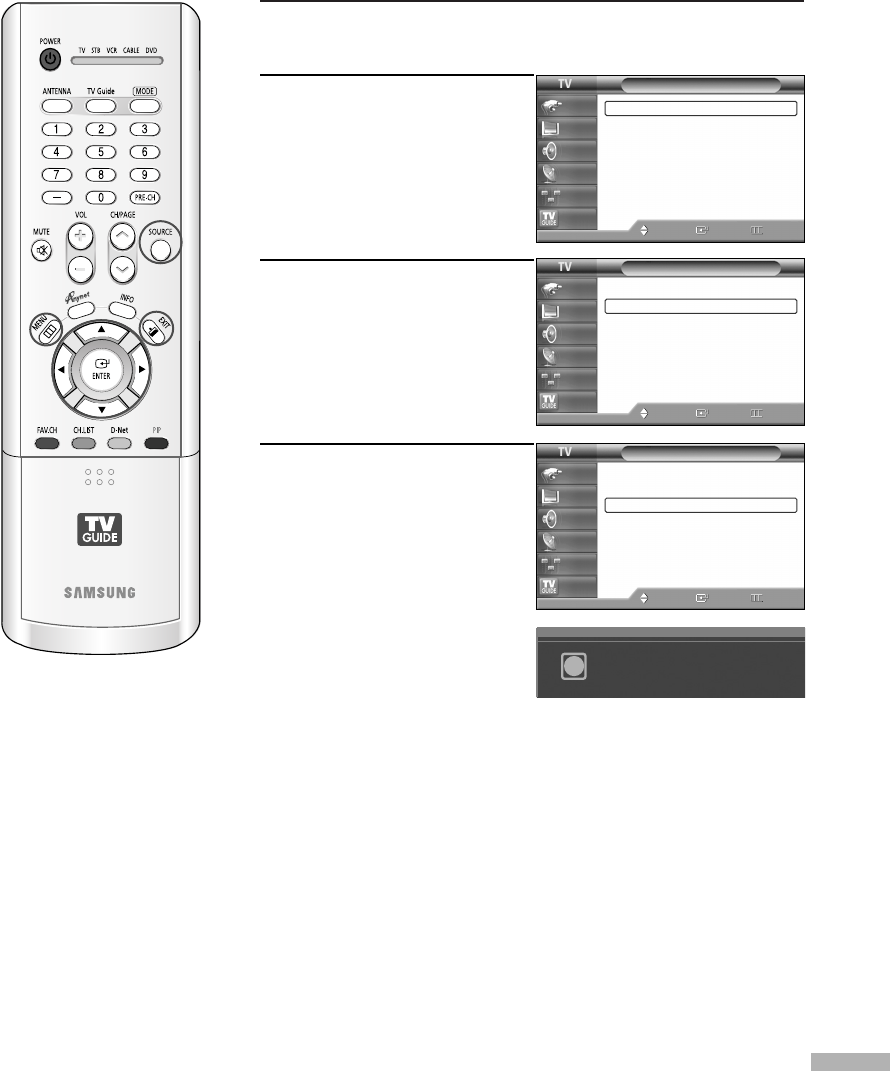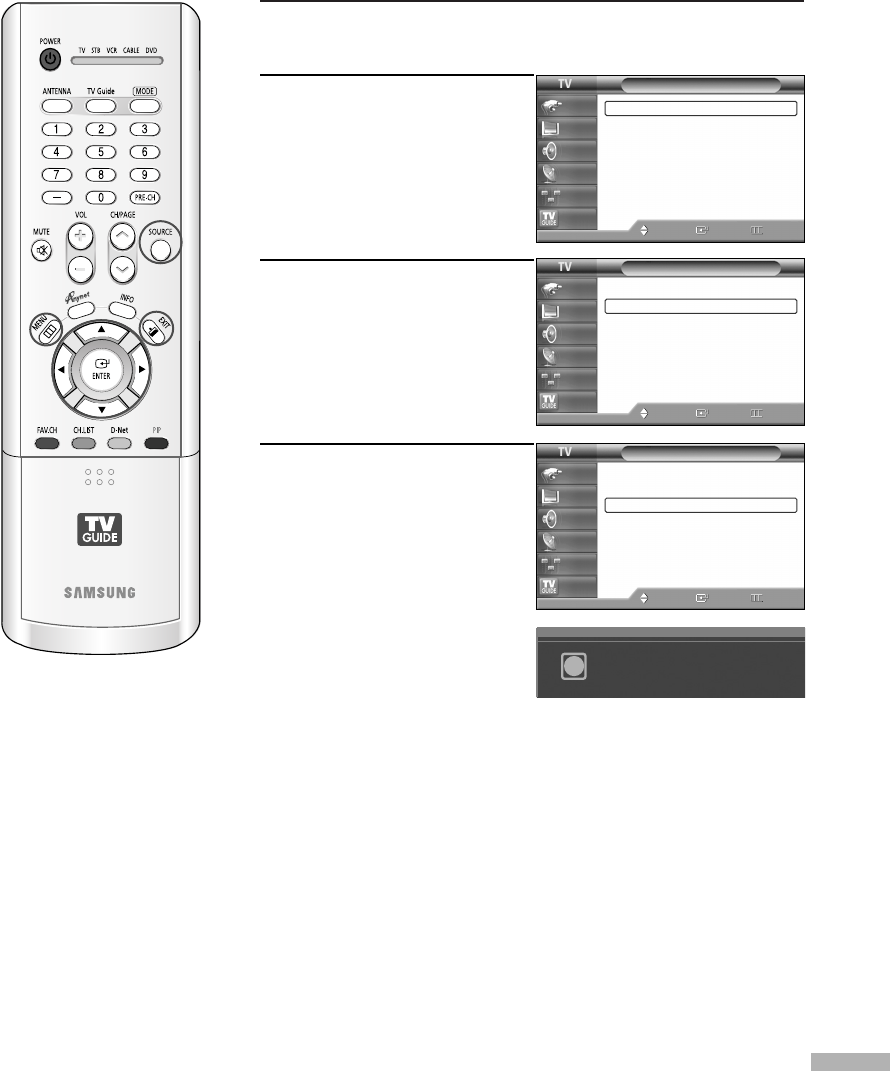
1
Press the SOURCE button to select “PC”.
2
Press the MENU button.
Press the … or † button to
select “Setup”, then press
the ENTER button.
3
Press the … or † button to
select “PC”, then press the
ENTER button.
4
Press the … or † button to
select “Auto Adjustment”,
then press the ENTER button.
The picture quality and
position are automatically
adjusted, and the picture
returns to original view
about a few seconds later.
Press the EXIT button to exit.
English - 133
Setup
Language : English
√
Time
√
V-Chip
√
Caption
√
Menu Transparency
: Medium
√
Blue Screen : Off
√
Color Weakness
√
▼ More
Move Enter Return
Input
Picture
Sound
Channel
Setup
Listings
Setup
▲ More
PC
√
Port Selection
: G-Link
√
Function Help
: Off
√
CableCARD
TM
√
CableCARD
TM
Setup
√
Move Enter Return
Input
Picture
Sound
Channel
Setup
Listings
PC
Image Lock
√
Position
√
Auto Adjustment
Image Reset
Resolution : 1024 x 768, 60Hz
Move Enter Return
Input
Picture
Sound
Channel
Setup
Listings
Adjusting the Picture Quality and Position Automatically
This feature allows the TV to self-adjust to the incoming video signal. The values of fine, coarse and
position are adjusted automatically.
Auto Adjustment in Progress
Please Wait.
i
BP68-00489A-00(126~143) 4/22/05 4:02 PM Page 133