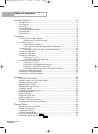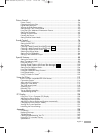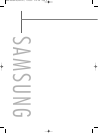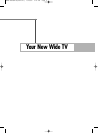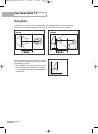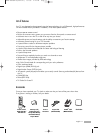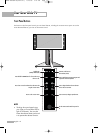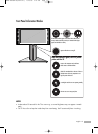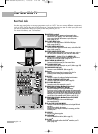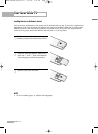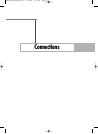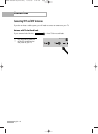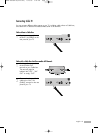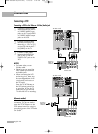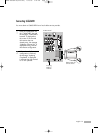Rear Panel Jacks
Use the rear panel jacks to connect components such as a VCR. You can connect different components
such as VCRs, Set-Top Box and a DVD player etc., because there are two sets of video input jacks and
two sets of component video input jacks on the rear panel of your TV.
For more information, see “Connections”.
Your New Wide TV
English - 14
Œ
ANTENNA terminals
Two independent cables or antennas can be connected to these
terminals. Use “ANT1 IN(CABLE)” and “ANT2 IN(AIR)” terminals to
receive a signal from VHF/UHF antennas or your cable system.
(Refer to pages 18~19)
´
S-VIDEO INPUT jacks
Connects an S-Video signal from an S-VHS VCR or DVD player.
(Refer to pages 20 and 22)
ˇ
VIDEO/AUDIO INPUT jacks
Connect video/audio signals from external sources, such as VCR or DVD
players. (Refer to page 23)
¨
VIDEO/AUDIO OUTPUT jacks
Sends video/audio signals from the TV to an external source, such as a
VCR. These jacks are available only in RF, Video and S-Video modes.
ˆ
COMPONENT1, 2 jacks (Y, PB, PR, AUDIO L/R)
Use these jacks to connect the component video/audio signals from a
DVD player or a Set-Top Box. (Refer to pages 23~24)
Ø
DVI AUDIO IN (AUDIO L/R)
Connect to the DVI audio output jack of an external device.
∏
PC AUDIO INPUT jacks
Connect these to the audio output jacks on your PC. (Refer to page 128)
”
SUB-WOOFER OUT jack
Connect to an active SUB-WOOFER. (Refer to page 27)
’
Anynet
Please refer to the Anynet Owner’s Instruction. This jack is for
connecting to other Samsung Anynet-enabled devices.
˝
RS232C
Connect to a computer for reading and loading data information.
Ô
DIGITAL AUDIO OUT (OPTICAL) jack
Connect to a Digital Audio Component. (Refer to page 26)
PC VIDEO INPUT jack
Connect these to the video output jack on your PC.
Ò
HDMI (High Definition Multimedia Interface)/
DVI INPUT jack (HDMI IN 2/DVI IN)
Connect to the HDMI jack of a device with HDMI output.
These inputs can also be used as a DVI connection with separate analog
audio inputs. An optional HDMI/DVI cable will be necessary to make this
connection. When using the optional HDMI/DVI adapter, the DVI analog
audio inputs on your TV allow you to receive left and right audio from
your DVI device. (Not compatible with PC) (Refer to pages 24~25)
Ú
HDMI (High Definition Multimedia Interface) INPUT
jacks (HDMI IN 1)
Connect to the HDMI jack of a device with HDMI output.
(Not compatible with PC)
Æ
D-Net (IEEE1394) S400 MPEG
Connect to external IEEE1394 digital products such as digital VCRs and
camcorders.
Two jacks are provided for this purpose,
which allow for a high degree of flexibility for connecting your D-Net
controlled system.
ı
SERVICE
This jack is for software upgrades.
˜
CableCARD
TM
Insert the CableCARD into the slot. (Refer to page 21)
¯
G-LINK
TM
Connect the IR controller cable to the G-LINK
TM
terminal on your TV.
(Refer to page 104)
BP68-00489A-00(002~017) 4/22/05 3:47 PM Page 14