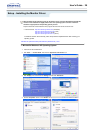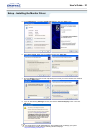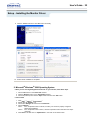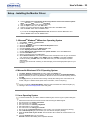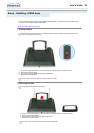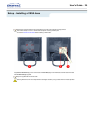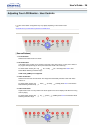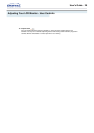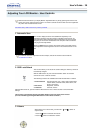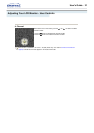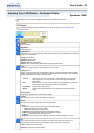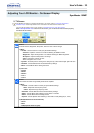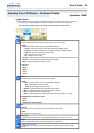Adjusting Your LCD Monitor - User Controls
User's Guide T 28
Use this button for turn the monitor on and off.
2.-5. Source Button
See the Source Buttons above.
6. PIP Position button
Adjusts the location of Video image in PIP mode. Press VOL - / VOL +, + CH / - CH
buttons to adjust the location up and down or left and right.
7. PIP Size button
Adjusts the PIP image size in PIP mode. Use the VOL - / VOL + buttons to exit PIP mode, or
reduce or enlarge the PIP screen.
8.-11. Control Buttons
See the Control Buttons above.
12. Mute button
Pauses (mutes) the audio output temporarily. The audio resumes if Mute or VOL - / VOL +
button is pressed in the Mute mode.
13. Channel button
Selects TV channels in the TV mode. You may use this button in PIP mode as well.
14. Display button
Shows a Video Source, Audio Source, current channel number, an audio type and Speaker Mute
ON/OFF on the upper right corner of the screen.
15. Previous channel button
This button is used to return to the immediately previous channel.
16. Auto button
Adjusts the screen display automatically. For more information, refer to Direct-Access Features >
Automatic Save.
17. Channel search button
Automatically scans and registers TV channels available (viewable) in the current location. For
detailed information on adjusting the TV screen, refer to OSD Functions > TV Screen.
18. MTS/S-mode button
When you press this button, current audio mode is displayed on the lower left corner of the
screen.(Only TV Screen)
Audio Type MTS/S_Mode Default
FM Stereo
Mono Mono
Manual Change
Stereo
Mono Stereo
SAP
Mono SAP
Mono