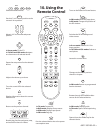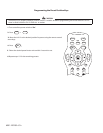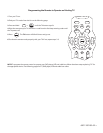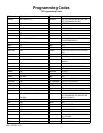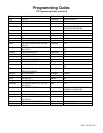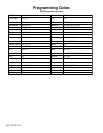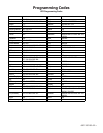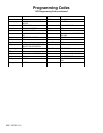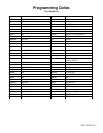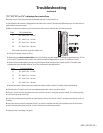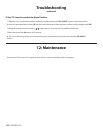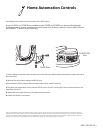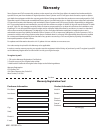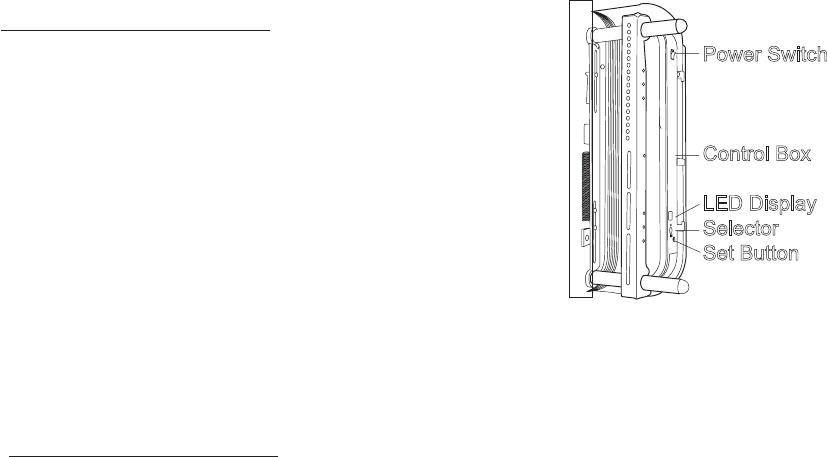
6901-100189 <01>
Troubleshooting
continued
“C1”, “C2”, “C3” or “C4” is displayed on control box
Normally X-arm™ will show the code associated with the TV mounted on it.
1. Check that the IR receiver is plugged into the side of the X-arm™ and that the IR Receiver eye is in direct line of
sight with the remote control.
2. Make sure that the code set on the control box is the correct code for the TV width mounted.
Code TV Outside Width
C1 40” - 44.9” (102 - 113 cm)
C2 45” - 48.9” (114 - 123 cm)
C3 49” - 55.9” (124 - 140 cm)
C4 56” - 63.0” (142 - 160 cm)
If the code is incorrect, reset the width code.
2-1. Press the power switch to ON (1).
2-2. Measure the total outside width of the TV including any side speakers that may be attached to the TV. Do
not use the TV manufacturer’s screen size, which is measured diagonally, to set the TV width on X-arm™.
2-3. Insert the provided plastic pointer into the selector hole, and press the button until the TV width code
corresponds to the outside width of your TV as indicated in the table below.
Code TV Outside Width
C1 40” - 44.9” (102 - 113 cm)
C2 45” - 48.9” (114 - 123 cm)
C3 49” - 55.9” (124 - 140 cm)
C4 56” - 63.0” (142 - 160 cm)
2-4. Hold the black rubber set button, below the selector hole, until the TV width code stops blinking.
3. Check that the TV and X-arm™ are not trapped against the wall or any other object.
4. Plug in X-arm™, turn on the power and try to move the X-arm™ using the remote control. If it works properly,
do not continue to the next step.
5. Insert the provided plastic pointer into the Selector hole on the side of X-arm™, and press the button until a “t”
is shown.
6. Using the remote control, straighten X-arm™ so that it is parallel with the wall and then press the Set button
on the control box for three seconds. X-arm™ will return to the home position.
7. Unplug X-arm™ and plug it in again.
Power Switch
Control Box
LED Display
Selector
Set Button