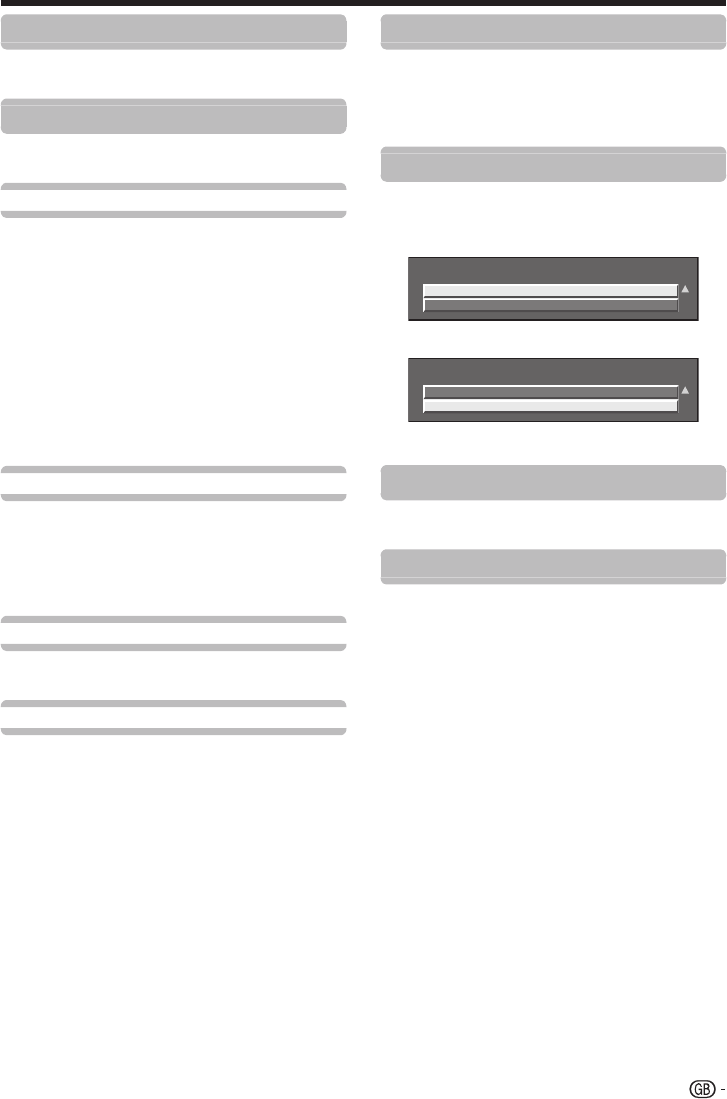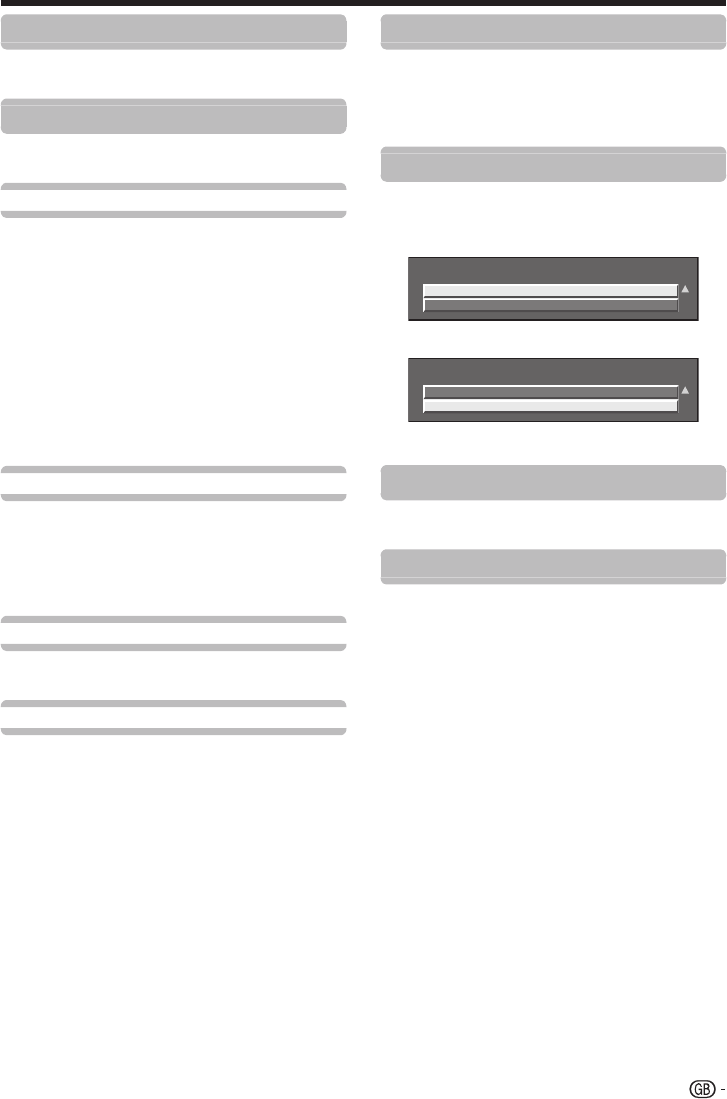
21
Basic adjustment
Additional Search
Use this menu to add new channels automatically after
auto installation has been completed.
Channel Edit
This menu allows you to reconfigure some settings for
the channel currently selected.
Label
When a TV channel sends its Network Name, the “Auto
Installation” detects the information and assigns a
name to it. However, you can change channel names
individually.
Press a/b/c/d to select each character
of the new name for the channel, and then
press ;.
Repeat step 1 above until the name is fully
spelt out.
NOTE
The name can be six characters or less.
If a channel name is less than six characters, select “END” to
set the channel name.
Frequency
You can adjust the frequency to the desired position (only
for analogue channels).
NOTE
Adjust while checking the background picture as a reference.
You can set the frequency by pressing c/d. Each time you
press c or d, the value is changed in increments of 0.05 MHz.
Colour System
Select the optimum colour system to receive (“Auto”,
“PAL”, “SECAM”, “NTSC”) (only for analogue channels).
Sound System
Select the optimum sound systems (Broadcasting
systems) to receive (“B/G”, “A2 B/G”, “D/K”, “A2 D/K”,
“A2 D/K1”, “I”, “L”, “L’”) (only for analogue channels).
1
2
•
•
•
•
Channel Skip
Channels with a ✔ mark are passed over when pressing
:r/s on the TV or remote control unit.
Press a/b to select the desired channel.
Press ; to set a ✔ mark at the channel that
you want to skip.
Channel Sort
The item position of channels can be sorted.
Press a/b to select the channel whose item
position you want to move, and then press
;.
DTV
006
Channel
Number
Channel
Name
Channel
Sort
Monosco 576-1
DTV
007
Monosco 576-2
✔
Press a/b to move it to the desired position,
and then press ;.
DTV
006
Monosco 576-2
DTV
007
Monosco 576-1
Channel
Number
Channel
Name
Channel
Sort
Repeat steps 1 and 2 until all desired channel
items are sorted.
Decoder
When connecting a decoder to the TV, you need to select
channels that need to be decoded.
Channel Lock
When the channel is locked, you must enter your PIN
whenever you tune to the channel.
NOTE
See “Child Lock” for setting a PIN.
When “Channel Lock” is set for a channel, “Child lock has been
activated” displays, and the image and sound of the channel
are blocked.
When pressing RETURN while “Child lock has been activated”
displays, the PIN input window will display. Inputting the correct
PIN unlocks the “Child Lock” temporarily until the power is
turned off.
1
2
1
2
3
•
•
•