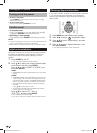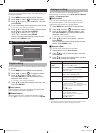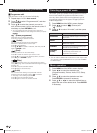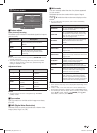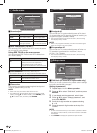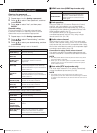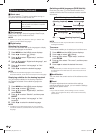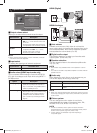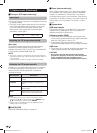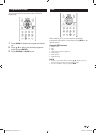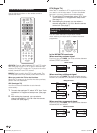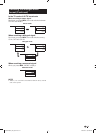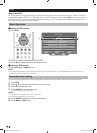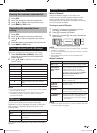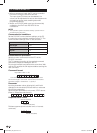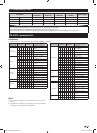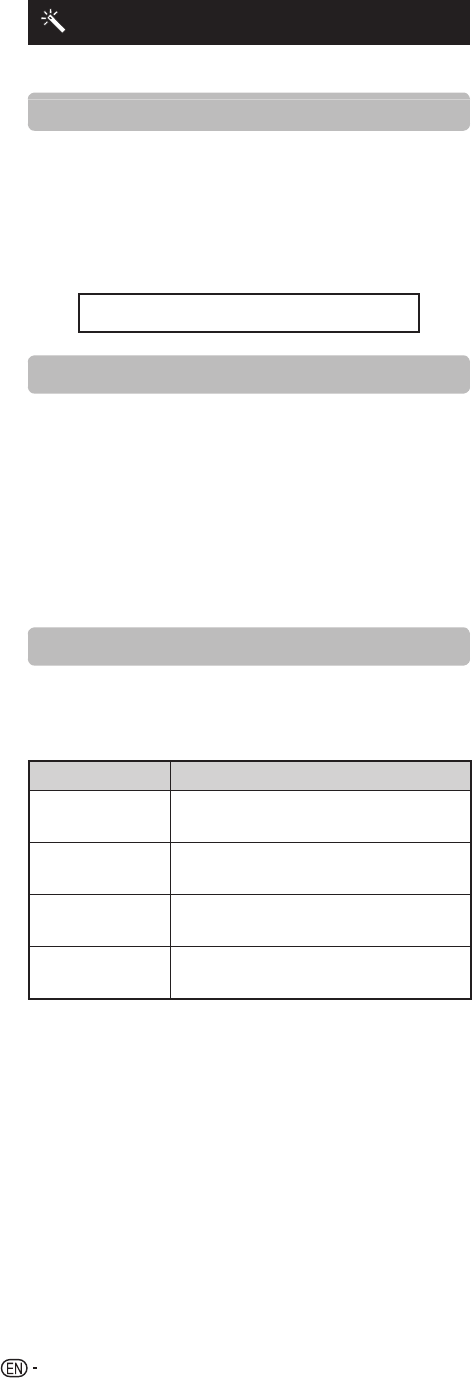
18
Option menu (Continued)
Fine sync. (PC input mode only)
Input signal
• Some input signals may have to be registered manually
to display properly.
• The pairs of input signals (resolutions) in the list below
are not distinguishable when received. In such case,
you have to set the correct signal manually. After
setting once, it will display when the same signal
(resolution) is input again.
1280 g 768 1360 g 768
Adjusting the PC image automatically
Auto sync.
This function enables the screen to be automatically
adjusted to its best possible condition when the
analogue terminals of the TV and PC are connected with
a commercially available RGB cable, etc.
NOTE
• Auto Sync. is likely to succeed when an input PC image has
wide vertical stripes (e.g. pattern with high contrast stripes, or
cross-hatched).
It may fail when an input PC image is solid (low contrast).
Adjusting the PC image manually
Ordinarily you can easily adjust the picture as necessary
to change image position using Auto Sync. In some
cases, however, manual adjustment is needed to
optimise the image.
Selected item Description
H-Position
Centres the image by moving it to the left
or right.
V-Position
Centres the image by moving it up or
down.
Clock
Adjusts when the image flickers with
vertical stripes.
Phase
Adjusts when characters have low
contrast or when the image flickers.
NOTE
• For resetting all “Fine sync.” items to the factory preset
values, press a/b to select “Reset”, press ENTER, press
a/b to select “Yes”, and then press ENTER.
• Images may not be displayed properly depending on the
settings and/or input signals.
DivX (R) VOD
Please see USB Media Player on page 28.
Demo (store mode only)
When “Store mode” is set to “On”, after all the settings
are completed, the Feature demo screen is displayed
if there is no operation for 30 seconds. If you want to
have clear picture demo, you must select “Clear picture
processing” in the Demo screen. If you want to have fine
motion demo, you must select “Fine motion” in Demo
screen.
System data
USB data transfer
This function allows you to update the TV to the latest
software using a USB device. You must update the
software through the USB terminal.
Software update (OAD)
• This function is for automatically download the data
for the version update software over digital broadcasts
when the “OAD setup” is set to “On”.
• To download, follow the instructions when the
download message appears during a digital broadcast.
OAD scan
• This function is for manually download the data for the
version update software over digital broadcasts.
CAUTION
• Do not disconnect the AC cord when the software
upgrade is in progress, as this may cause the upgrade
to fail. If problem arises ask a qualified service
personnel before the software upgrade period expires.
LC60LE650X_EN_book.indb 18LC60LE650X_EN_book.indb 18 7/18/2013 8:52:22 AM7/18/2013 8:52:22 AM