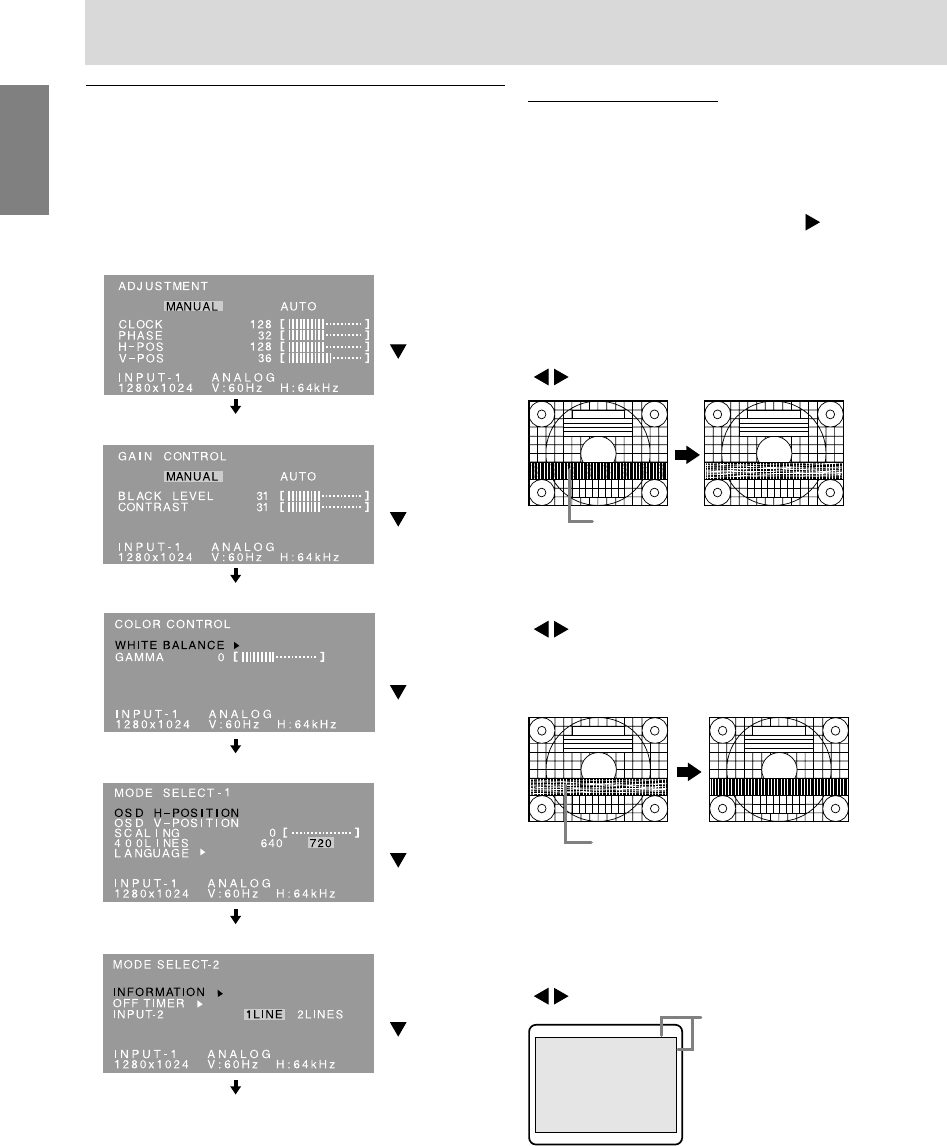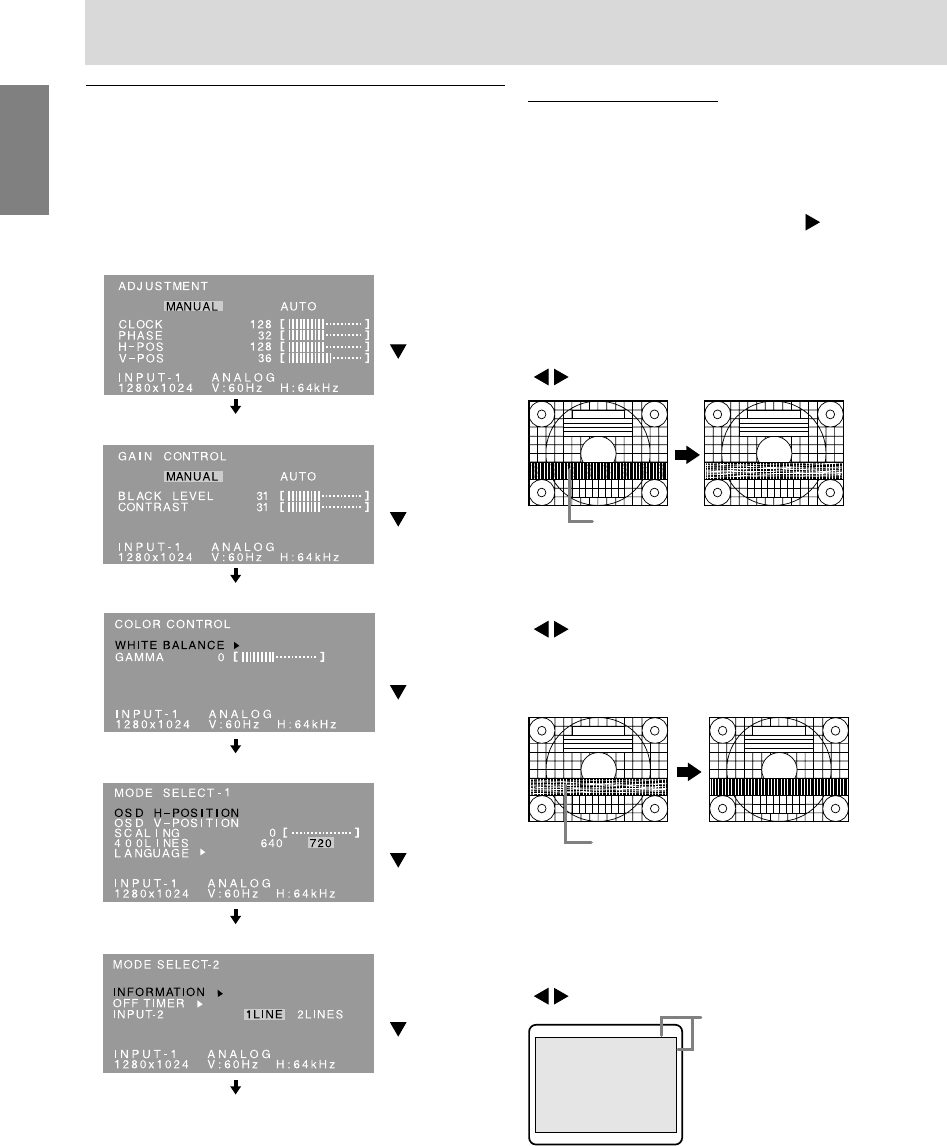
20
ADJUSTMENT Menu
When the LL-171G is used with a digital
connection, this menu adjustment is not
necessary.
AUTO
When [AUTO] is selected with the button, the
[CLOCK], [PHASE], [H-POS] and [V-POS] settings
are automatically adjusted.
CLOCK
The figure below demonstrates how to adjust so
that vertical flicker noise is not emitted.
(
buttons)
PHASE
The figure below demonstrates how to adjust so
that horizontal flicker noise is not emitted.
(
buttons)
Note:
- Adjustments to [PHASE] should be made only
after [CLOCK] has been correctly set.
H-POS (horizontal positioning) and V-POS
(vertical positioning)
To center the Adjustment Pattern within the
boundaries of the screen, adjust the left-right (H-
POS) values and the up-down (V-POS) values.
(
buttons)
Manual screen adjustment
1.Display an image that makes the entire screen
light. (p.19)
2.Display the OSD Menu by pressing the MENU
button.
(Example: Displayed screen of the LL-171G)
ADJUSTMENT Menu
MENU
GAIN CONTROL Menu
MENU
COLOR CONTROL Menu
MENU
MODE SELECT-1 Menu
MENU
MODE SELECT-2 Menu
MENU
The OSD Menu closes.
Notes:
- When the LL-171G is used with a digital
connection, ADJUSTMENT and GAIN
CONTROL Menu adjustments are not necessary.
- The OSD Menu automatically disappears
approximately 30 seconds after the last command.
- This chapter provides the procedure how to
adjust the screen by using Adjustment Pattern
(for Windows).
Adjusting the screen display
Screen frame
Vertical flicker noise
Horizontal flicker noise
Adjustment
Pattern
Select the
option by
pressing the
/ MODE
button.
Select the
option by
pressing the
/ MODE
button.
Select the
option by
pressing the
/ MODE
button.
Select the
option by
pressing the
/ MODE
button.
Select the
option by
pressing the
/ MODE
button.
171AG_gb.P65 12/4/2003, 1:14 PM20