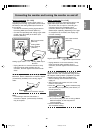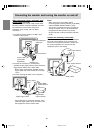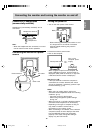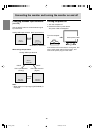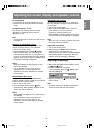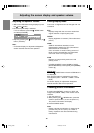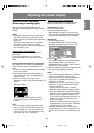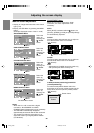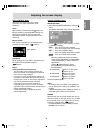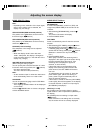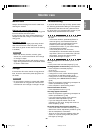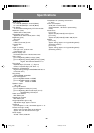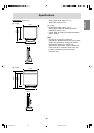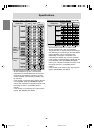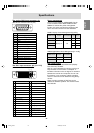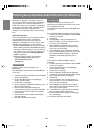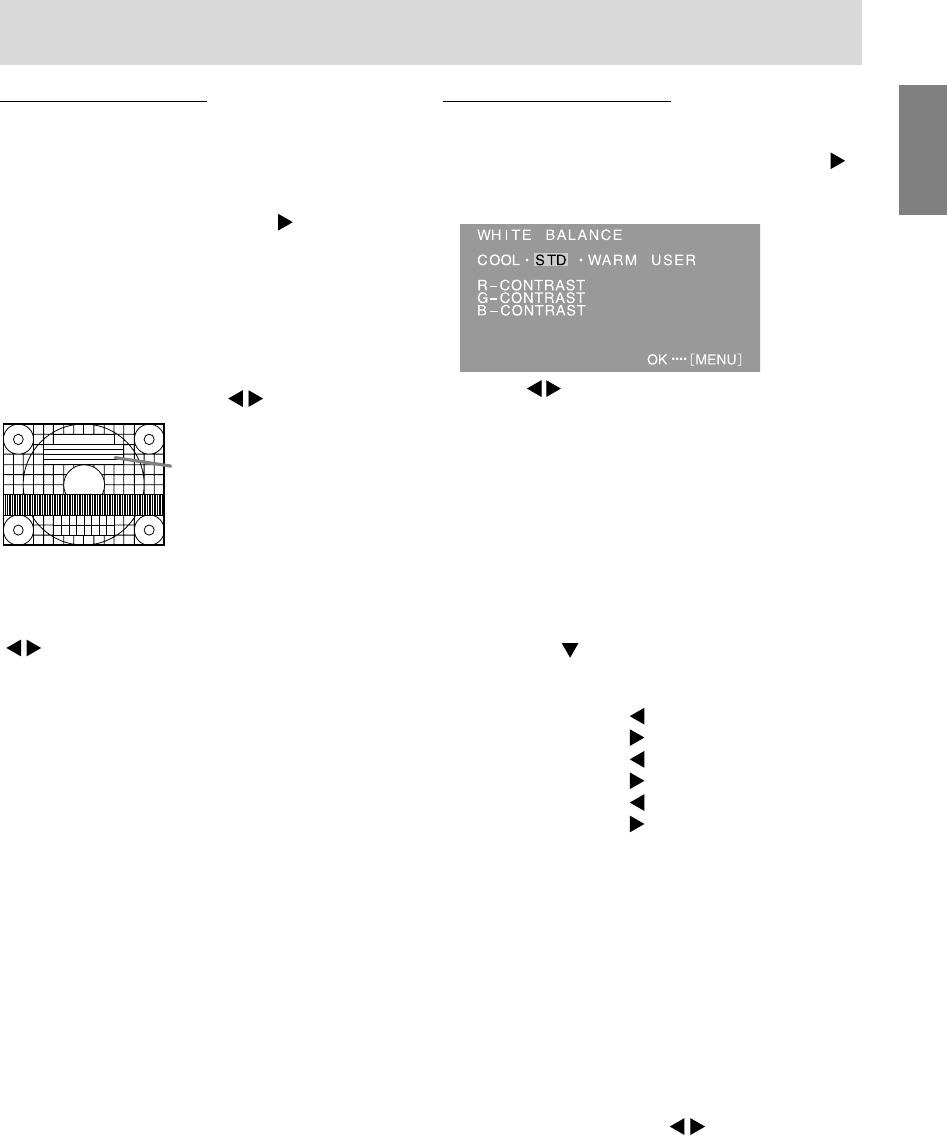
21
EnglishDeutschFrançaisItalianoEspañolEnglish
Adjusting the screen display
COLOR CONTROL Menu
WHITE BALANCE
1.After selecting [WHITE BALANCE], press the
button.
The WHITE BALANCE menu will be displayed.
2.Use the buttons to select [COOL], [·], [STD],
[·], [WARM] or [USER].
COOL ... Color tone bluer than standard
• .......... Color tone slightly bluer than standard
STD ...... Color tone standard setting
• .......... Color tone slightly redder than standard
WARM .. Color tone redder than standard
USER
- Selecting [USER] will display the setting
values for [R-CONTRAST], [G-CONTRAST]
and [B-CONTRAST], in order to make fine
adjustments.
- Use the / MODE button to select
[R-CONTRAST], [G-CONTRAST] and
[B-CONTRAST].
R-CONTRAST .....
button for blue-green
button for red
G-CONTRAST ..... button for purple
button for green
B-CONTRAST...... button for yellow
button for blue
3.Press the MENU button.
Notes:
- On settings other than [STD] not all gradations
can be displayed. To display all gradations, set
to [STD].
- If [DISPLAY MODE] is set to [sRGB] or [VIVID], no
other setting than [STD] can be selected.
GAMMA
Adjust so that dark and bright images are easy to
see. If the screen is dark and hard to see, increase
the numerical value. If it is bright and hard to see,
lower the numerical value. ( buttons)
- If [DISPLAY MODE] is set to [sRGB] or [VIVID],
[GAMMA] can not be set.
GAIN CONTROL Menu
When the LL-171G is used with a digital
connection, this menu adjustment is not
necessary.
AUTO
When [AUTO] is selected with the button, the
[BLACK LEVEL] and [CONTRAST] settings are
automatically adjusted. After the automatic
adjustment, perform manual adjustment when
necessary.
BLACK LEVEL
Total screen brightness can be adjusted while
watching the color pattern. (
buttons)
CONTRAST
While watching the color pattern, adjustments can
be made so that all gradations appear.
(
buttons)
Notes:
AUTO (Auto Gain Control function)
- The Auto Gain Control adjusts contrast and
black level based on the brightest and darkest
colors of the image displayed.
- If you are not using the Adjustment Pattern it is
necessary to have black area and white area of
at least 5 mm x 5 mm on the screen. Adjustment
may not be possible without those areas.
- If the signal coming from the computer is
Composite Sync or Sync on Green, automatic
adjustment cannot be performed. Please perform
manual adjustment instead.
- If [OUT OF ADJUST] is displayed, perform
manual adjustment.
Color pattern
171AG_gb.P65 12/4/2003, 1:14 PM21