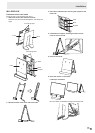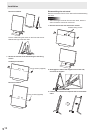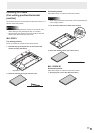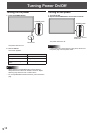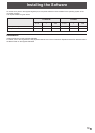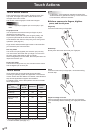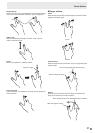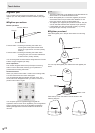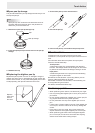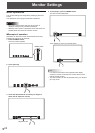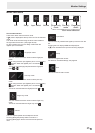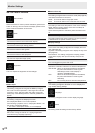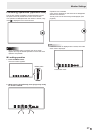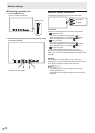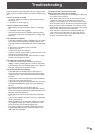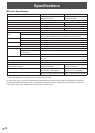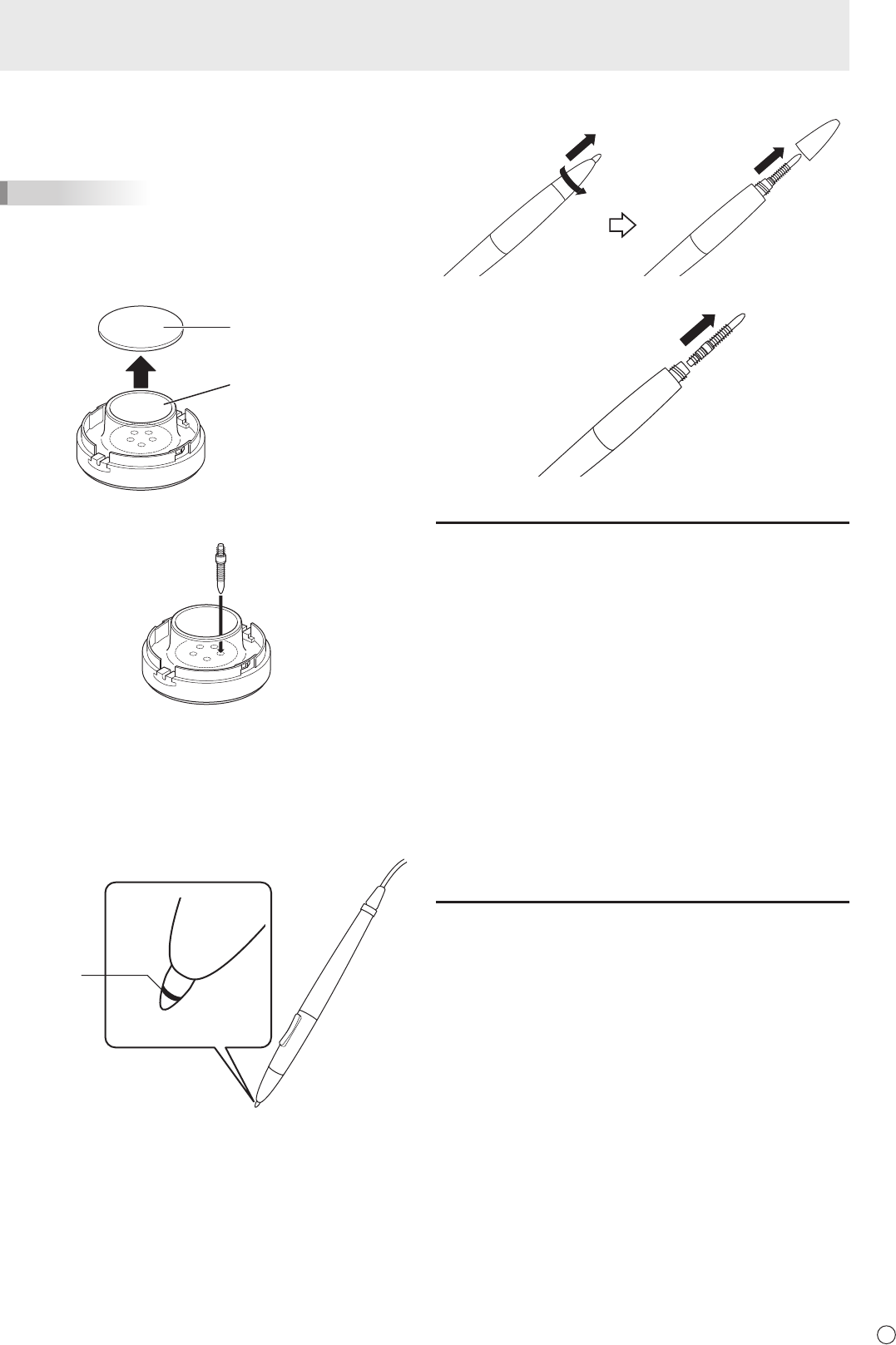
23
E
n
Spare pen tip storage
The pen stand features a pen tip storage area where you can
store spare pen tips.
TIPS
• Spare pen tips are not stored in the stand at the time of
purchase. Store the spare pen tips in the pen stand to
make sure you do not lose them.
1. Remove the spare pen tip storage cap.
Cap
Pen tip storage
2. Insert the spare pen tips into the holes in the pen tip
storage.
3. Reattach the cap.
n
Replacing the digitizer pen tip
Replace the pen tip when it is worn or damaged. Using the
digitizer pen with a worn or damaged pen tip may scratch the
surface of the monitor, or may cause the digitizer pen function
to stop operating. Pen tips will wear with normal use.
Replace
when worn
down to
this level.
1. Unscrew the pen tip cover and remove it.
2. Pull out the pen tip.
3. Insert a new pen tip, and reattach the pen tip cover.
Other functions
In Windows 8.1/8, input panel functions can be used.
In Windows 7, touch pointer and input panel functions can be
used.
For information about the touch pointer and input panel
functions, see Windows Help.
Touch pointer :
A translucent image of a mouse appears near the point
touched. The left/right buttons of the image can be clicked
to perform the same actions as left/right clicking a mouse.
Input panel :
A software keyboard and an input panel with handwriting
recognition appear on the screen.
Windows 8.1/8 and Windows 7 (excluding Starter), the ink
function of Microsoft Ofce can be used.
Handwritten comments can be written, and handwriting can
be recognized using this function.
For details, see Microsoft Ofce Help.
Cautionary points
• When performing touch actions, use the ball of your nger.
• Use only the supplied digitizer pen or touch pen to perform
pen actions.
• Do not use the supplied pen (digitizer pen or touch pen) for
any purpose other than touch panel operation.
• Do not press hard on the tip of the digitizer pen or touch
pen.
• If there is dirt or foreign matter on the tip of the digitizer pen
or touch pen, remove it. Failure to do so may damage the
screen.
• Even when in pen-only mode, the unit may respond to
objects other than the supplied digitizer pen or touch pen.
• When performing pen actions with the supplied digitizer
pen or touch pen, do not touch the screen with anything
other than the hand that is holding the pen.
Touch Action