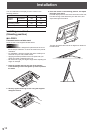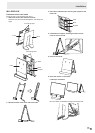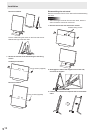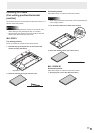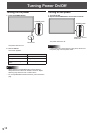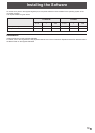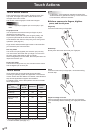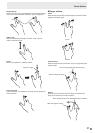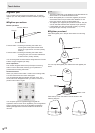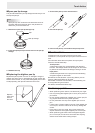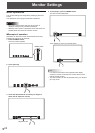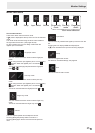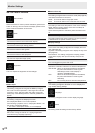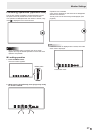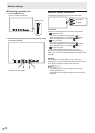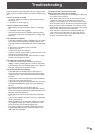22
E
Digitizer pen
The LL-P202V monitor supports a digitizer pen. To use the
digitizer pen, the utility software must be installed. (See page
19.)
n
Digitizer pen actions
Button operations
Function button 2
Function button 1
Pen tip
Function button 1: Pressing and holding this button and
touching the screen performs the same
action as a right-click on a mouse. (factory
default)
Function button 2: Pressing and holding this button while
moving the pen on the screen enables the
eraser function. (factory default)
You can change the functions that are assigned to the function
buttons using the digitizer pen utility.
Hover operations
The unit will recognize when the tip of the pen is hovering
within 15 mm of the screen, allowing you to position the
pointer without touching the screen.
Shortcut launcher
When you press function button 1 while in the hovering state,
a circular shortcut launcher menu will appear.
You can select the desired operation from the menu. The
shortcut launcher disappears when you select a function or
press function button 1 again.
You can press [Launch registered app] to register an
application and its name. Once registered, [Launch registered
app] is changed to the name of the registered application,
allowing the application to be launched from the shortcut
launcher.
TIPS
• The shortcut launcher is not displayed on the Windows 8.1/8
Start screen or on the Windows Store screen.
• When the digitizer pen is connected, digitizer pen actions
are enabled and touch pen actions are disabled. To use
touch pen actions, disconnect the digitizer pen.
• The digitizer pen supports pen pressure functions. The pen
can be used with software that responds to pen pressure.
• If the digitizer pen does not operate correctly, try placing
the tip of the pen vertically on the screen.
n
Digitizer pen stand
Place the digitizer pen in the pen stand when it is not being
used.
Pen stand
Digitizer pen
You can wrap the digitizer pen cable around the digitizer pen
stand.
Bottom cover
Top cover
Pen tip
storage cap
Close the top cover and bottom cover as shown in the
following diagram.
Touch Action