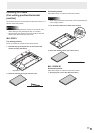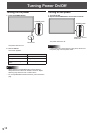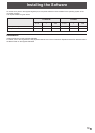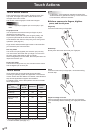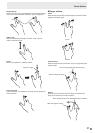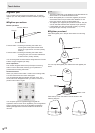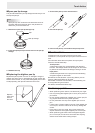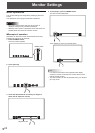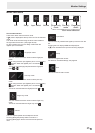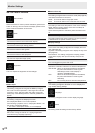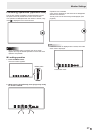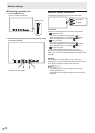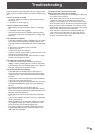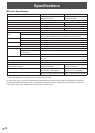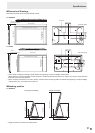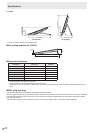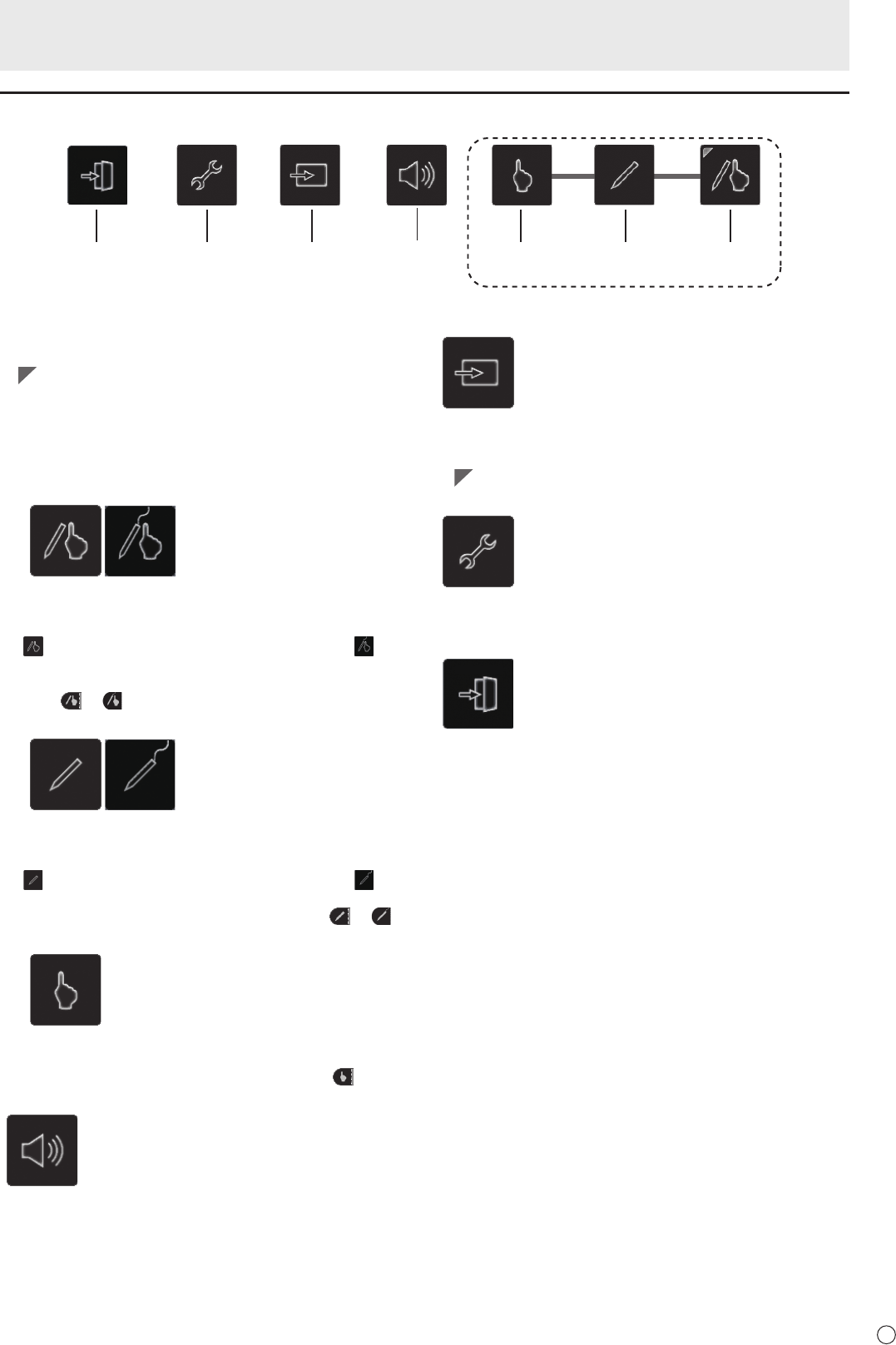
25
E
Monitor Settings
Touch mode selection
These icons switch the touch action mode.
A (
) mark is displayed at the top of the icon for the selected
mode.
The mode can be checked using the touch mark located on
the right-side of the screen. (See pages 26, 28)
On the LL-P202V, the icon pen design varies when the
digitizer pen is connected.
Finger/pen mode
This icon switches the touch action mode to nger/pen
mode.
When using the touch pen (digitizer pen is not connected),
appears. When the digitizer pen is connected,
appears.
The touch mark (see page 28) becomes the nger/pen
mark
or .
Pen-only mode
This icon switches the touch action mode to pen-only
mode.
When using the touch pen (digitizer pen is not connected),
appears. When the digitizer pen is connected,
appears.
The touch mark becomes the nger/pen mark
or .
Finger-only mode
This icon switches the touch action mode to nger-only
mode.
The touch mark becomes the nger-only mark
.
Volume
This icon adjusts speaker and headphone volume.
Touching [Mute] temporarily sets the volume to 0.
Touching [Mute] again returns the volume to the previous
level.
Input Select
This icon manually switches the signal input source from the
PC.
Touching the icon displays HDMI and DisplayPort.
A (
) mark is added to the input source being displayed.
Setup
This icon con gures the monitor.
For details on individual settings, see page 26.
Exit
This icon closes the menu screen.
Menu functions
Exit Setup Input Select Volume Finger-only
mode
Pen-only
mode
Finger/pen
mode
Touch mode selection