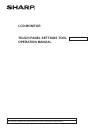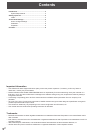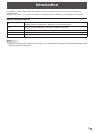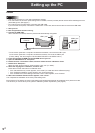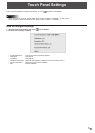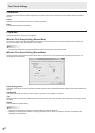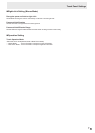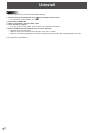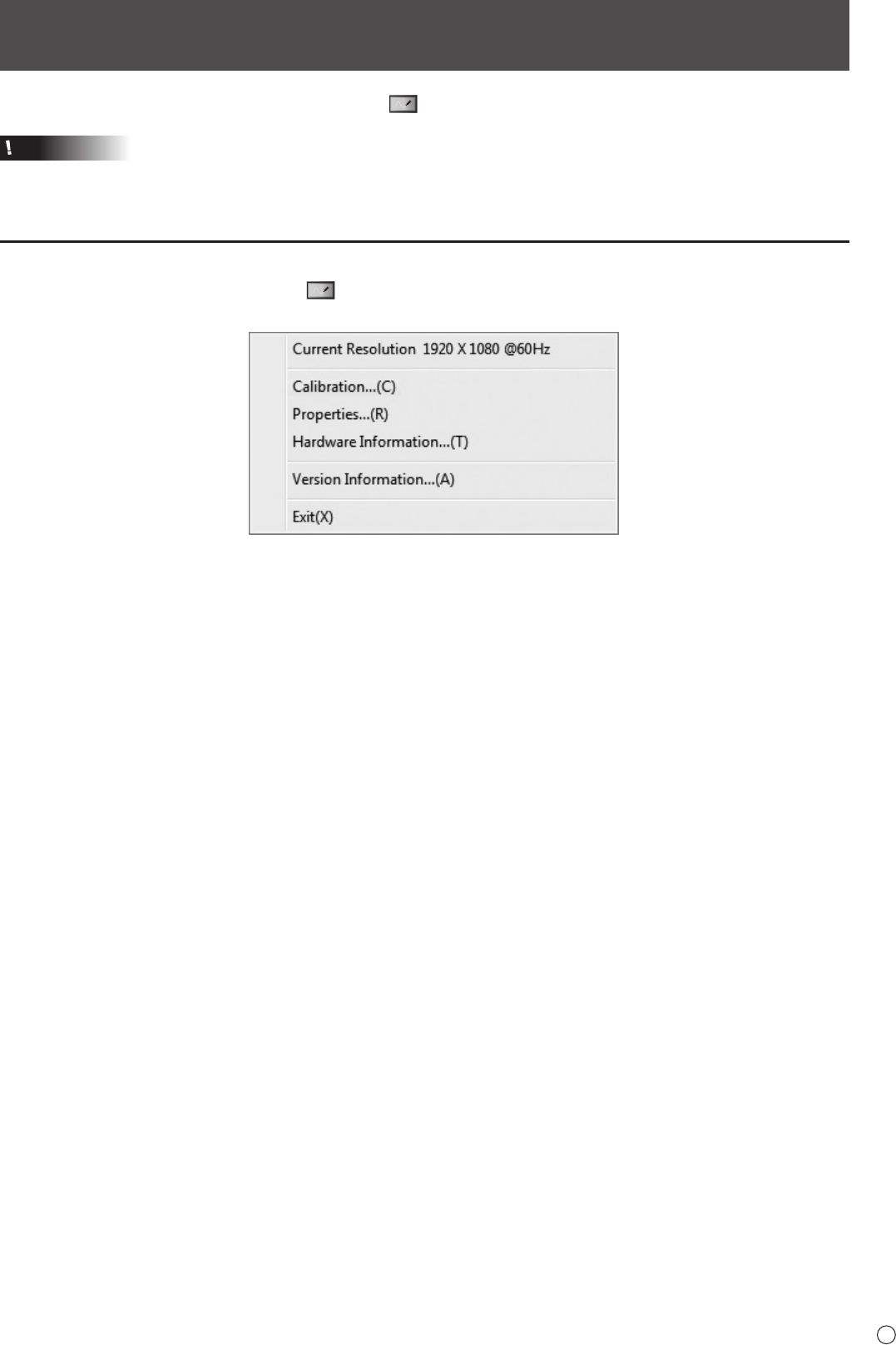
5
E
Touch Panel Settings
The touch panel settings tool starts automatically. An icon ( ) appears on the taskbar.
Caution
• When using the touch panel, set the “SIZE” of the monitor to “WIDE”, “NORMAL”, or “Dot by Dot”.
The touch panel cannot be used when the “SIZE” is set to “ZOOM1” or “ZOOM2”.
Howtoconguresettings
1. Click the touch panel settings tool icon ( ) on the taskbar.
2. Click a menu to change a setting.
• Current Resolution : The current screen resolution appears.
• Calibration : See page 6.
• Properties : See page 6.
• Hardware Information : Select to view operating conditions. (For service technicians.)
• Version Information : Shows the version of this software.
• Exit : Exit this software.