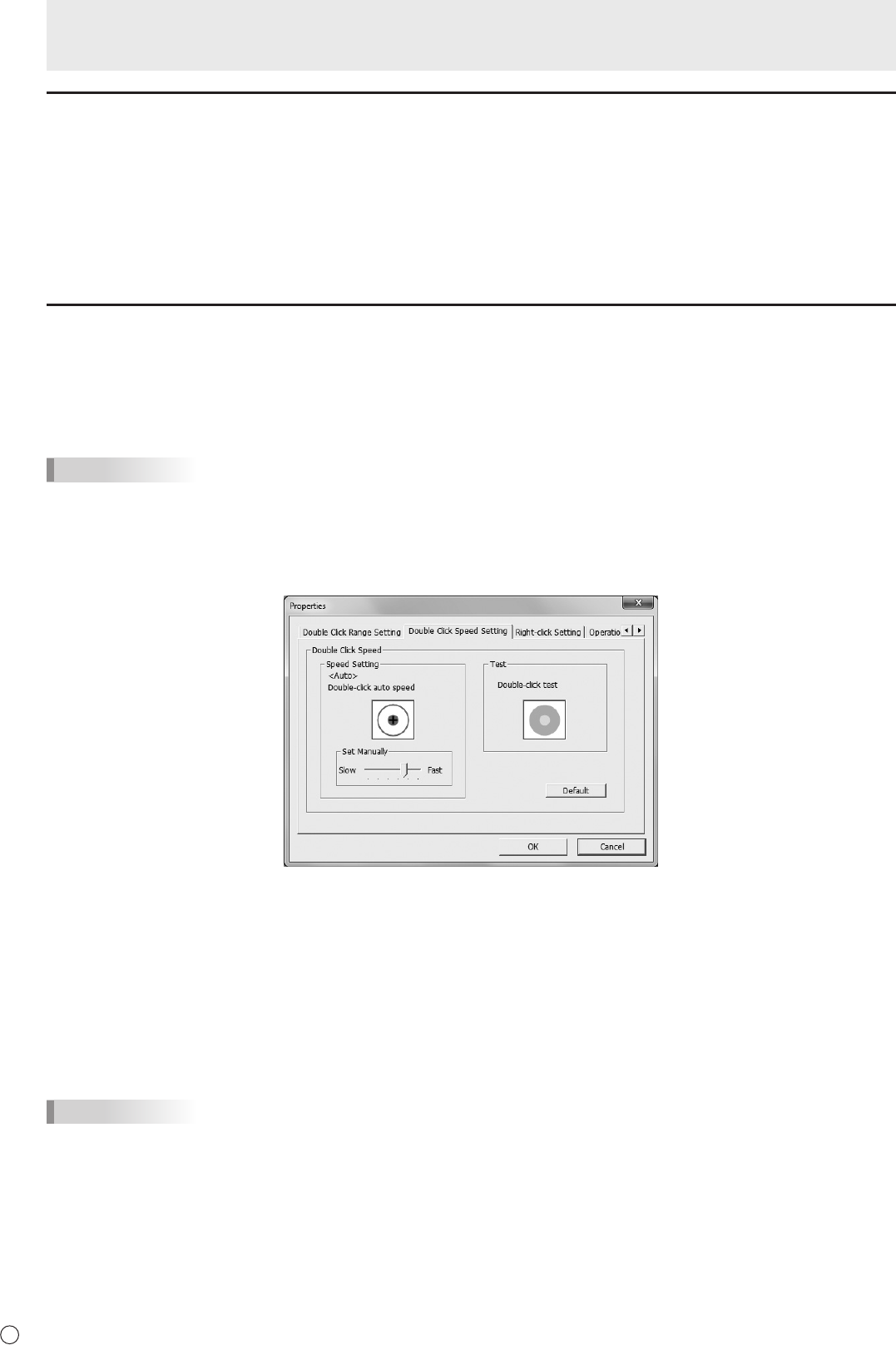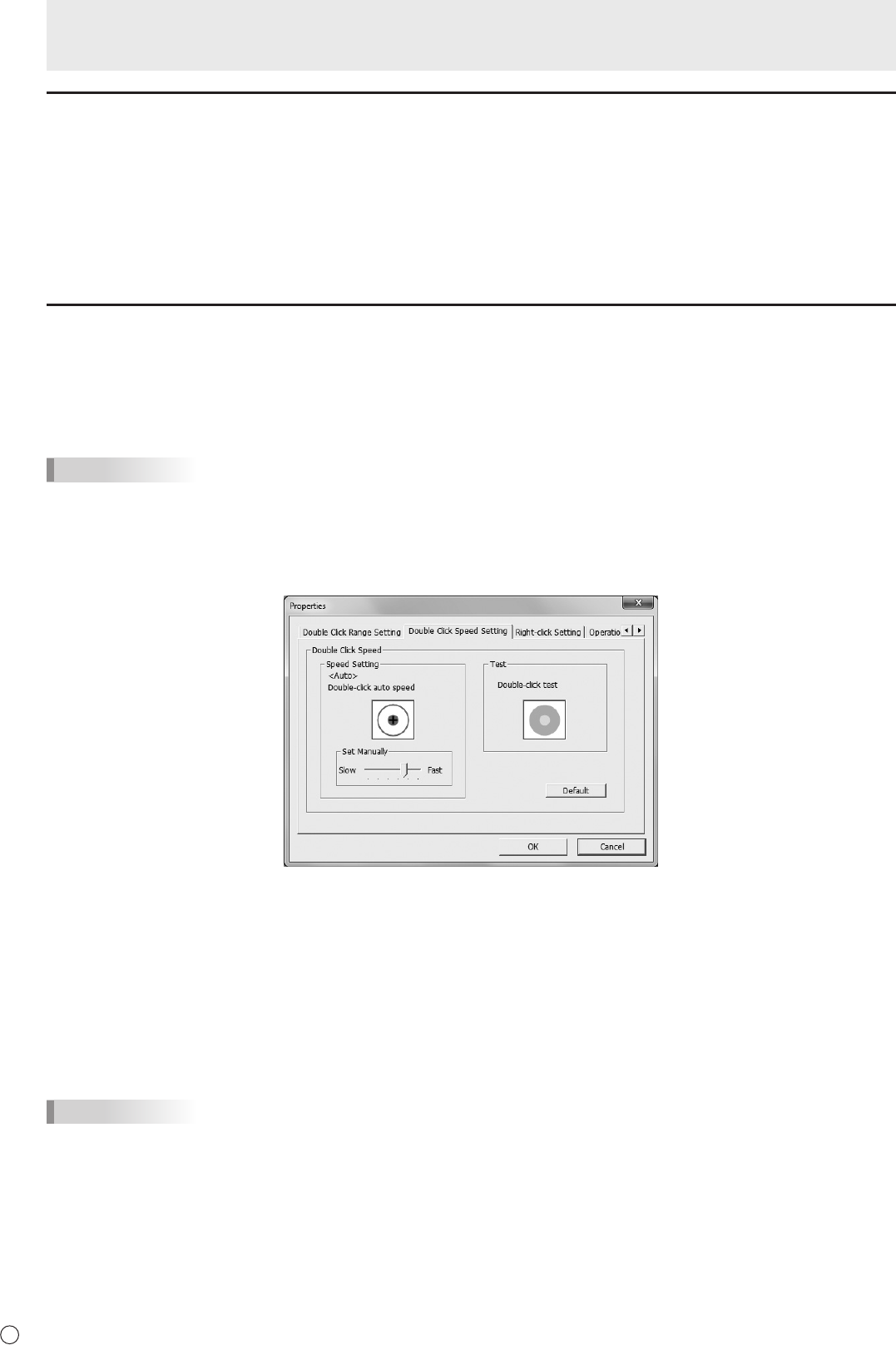
Calibration
Calibration is used to perform position alignment so that the mouse cursor moves to the correct position when the screen is
touched.
Adjust
Calibration can be performed. Follow the on-screen instructions.
Reset
The calibration settings will be deleted.
Properties
Settings for the touch action can be congured.
n
Double Click Range Setting (Mouse Mode)
Set how much the position can shift between the rst touch and the second touch and still be recognized as a double-click.
To return the setting to the default setting, click “Default”.
TIPS
• Changing this setting also changes the effective double-click range when the mouse is used.
n
Double Click Speed Setting (Mouse Mode)
Set the time that is recognized as a double-click. When a second touch occurs within the set time after the rst touch, it is
recognized as a double-click.
Speed Setting (Auto)
The inside of the frame can be touched twice (double-clicked) to set the speed automatically based on the interval between the
touches.
Set Manually
The speed can be set manually from “Slow” (about 1 second) to “Fast” (about 0.3 seconds).
Test
When the inside of the frame is double-clicked by touching it twice, the screen changes. If the screen does not change, repeat
the setting.
Default
Click to restore the default setting.
TIPS
• Changing this setting also changes the mouse double-click speed of Windows.
• Depending on the application software, changing the setting may not have any effect (for example, if the setting is set
separately in the application).
Touch Panel Settings