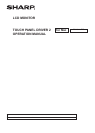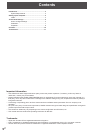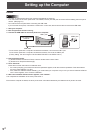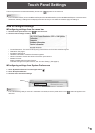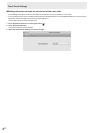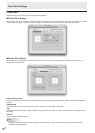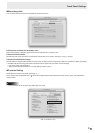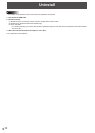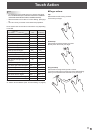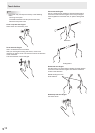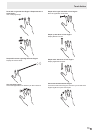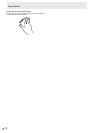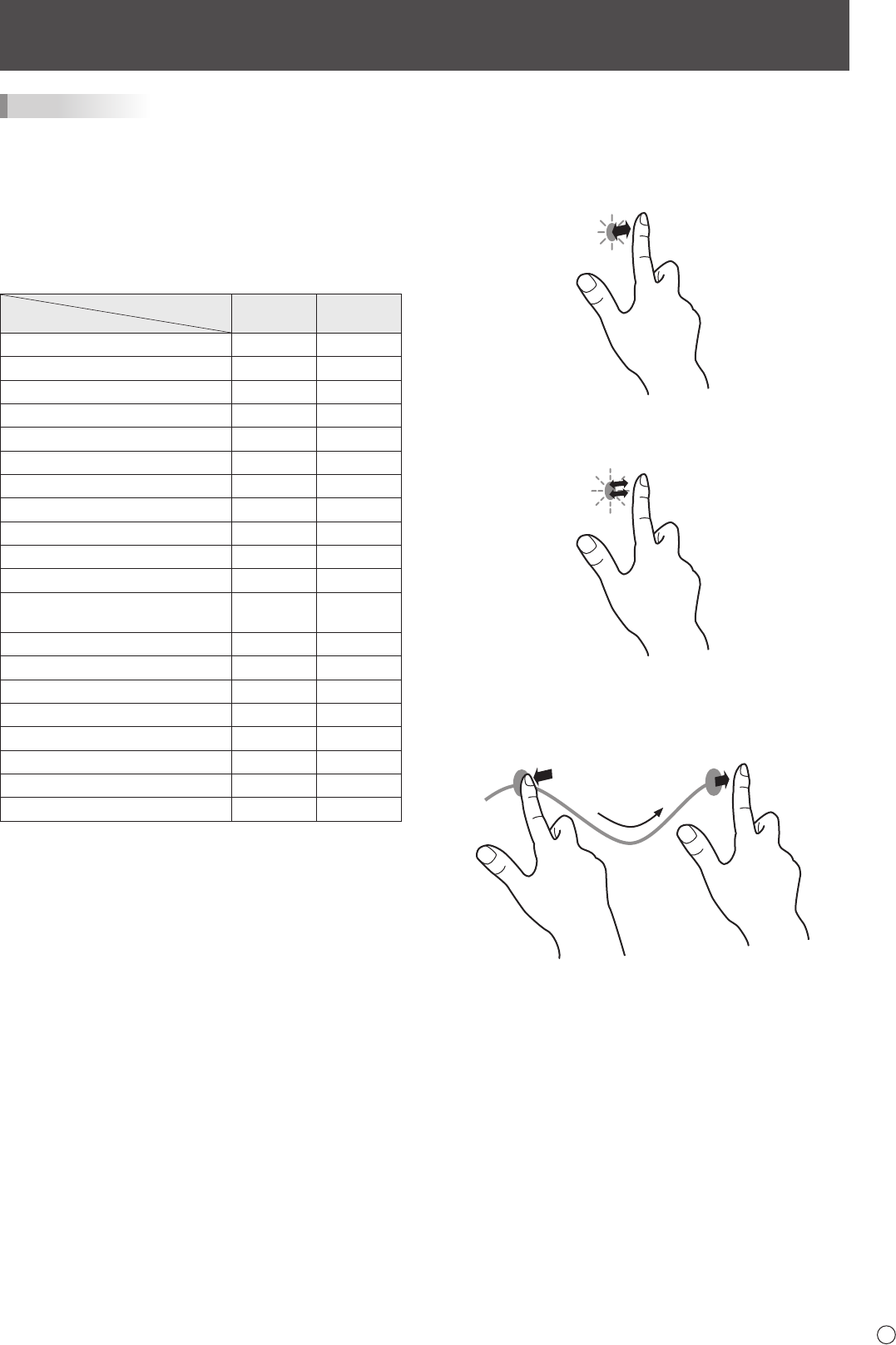
11
E
Touch Action
TIPS
• To change the touch mode and so on, see the manual for
the LCD MONITOR (PN-L703A/PN-70TA3/PN-L703B/PN-
70TB3/PN-L603A/PN-60TA3/PN-L603B/PN-60TB3).
• Select the action to be used in Function Setting. (See page
9.)
• You can not only move the cursor without tap operation.
Touch actions that can be used on this device vary depending
on the OS.
OS
Touch Action
OS X
v10.7
OS X
v10.8/v10.9
Tap Yes Yes
Double-tap Yes Yes
Drag-and-drop Yes Yes
Click or tap with two ngers Yes *
1
Yes *
1
Scroll with two ngers Yes Yes
Pinch with two ngers Yes *
1
Yes *
1
Rotate with two ngers Yes *
1
Yes *
1
Double-tap with two ngers Yes *
1
Yes *
1
Scroll left or right with two ngers Yes *
1,
*
2
Yes *
1,
*
2
Swipe with two or three ngers Yes *
1,
*
2
Yes *
1,
*
2
Swipe with three ngers Yes *
1,
*
2
Yes *
1,
*
2
Swipe left from the right edge with
two ngers
No Yes *
1
Tap with three ngers Yes *
1
Yes *
1
Swipe left or right with three ngers Yes *
1,
*
2
Yes *
1,
*
2
Swipe left or right with four ngers Yes *
1,
*
2
Yes *
1,
*
2
Swipe up with three or four ngers Yes *
1,
*
2
Yes *
1,
*
2
Swipe down with three ngers Yes *
1,
*
2
Yes *
1,
*
2
Swipe down with four ngers Yes *
1,
*
2
Yes *
1,
*
2
Pinch with thumb and three ngers Yes *
1
Yes *
1
Spread with thumb and three ngers Yes *
1
Yes *
1
*1 The device can be switched ON/OFF.
*2
Actions can be selected. (See “Function Setting” on page 9.)
n
Finger actions
Tap
Same action as left-clicking a mouse.
Touch with your nger.
Double-tap
Same action as double-clicking a mouse.
Quickly touch twice with your nger.
Drag-and-drop
Same action as drag-and-drop with a mouse.
Touch the screen with your nger and move without lifting.
When you have nished the movement, lift your nger.