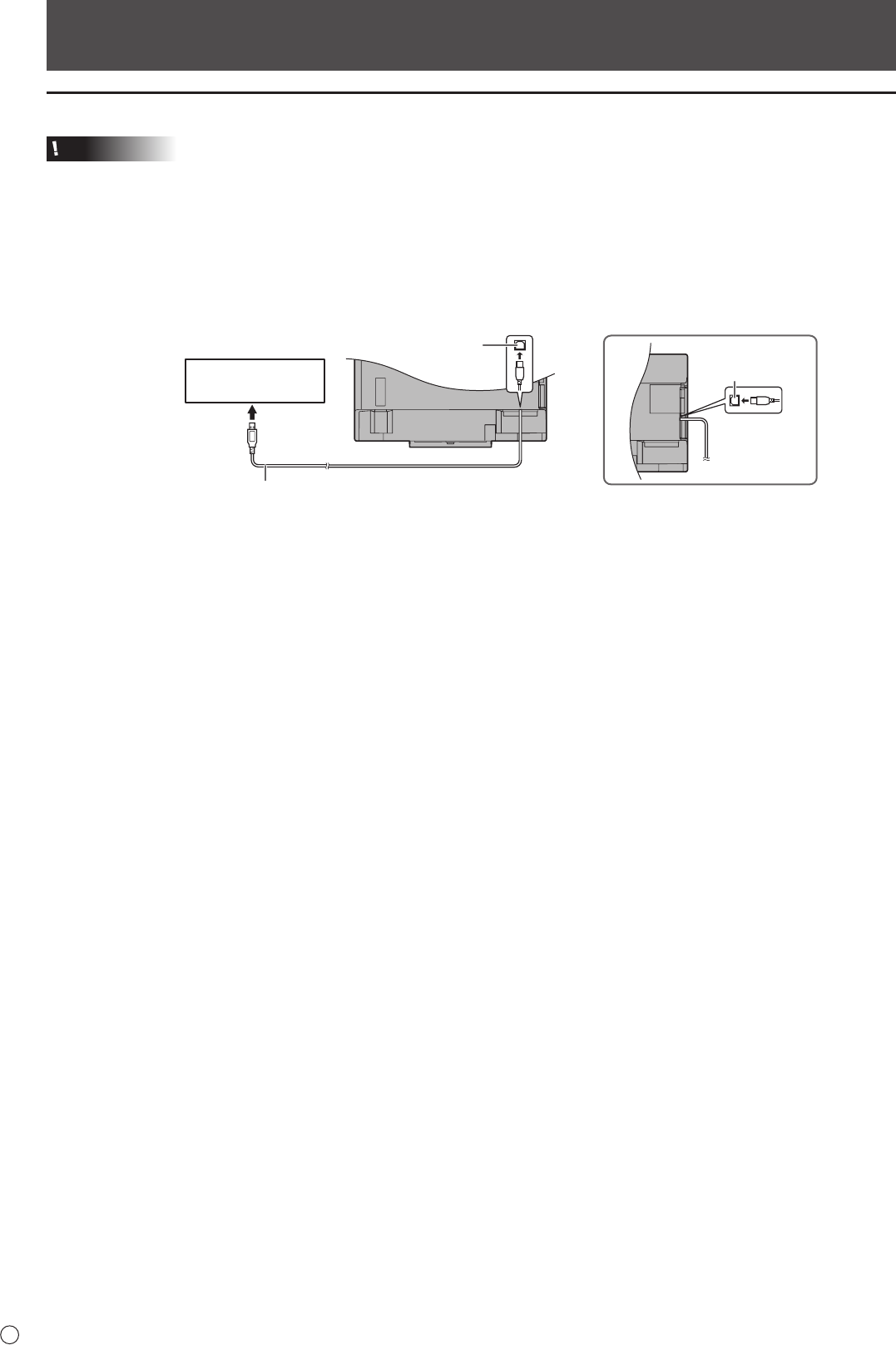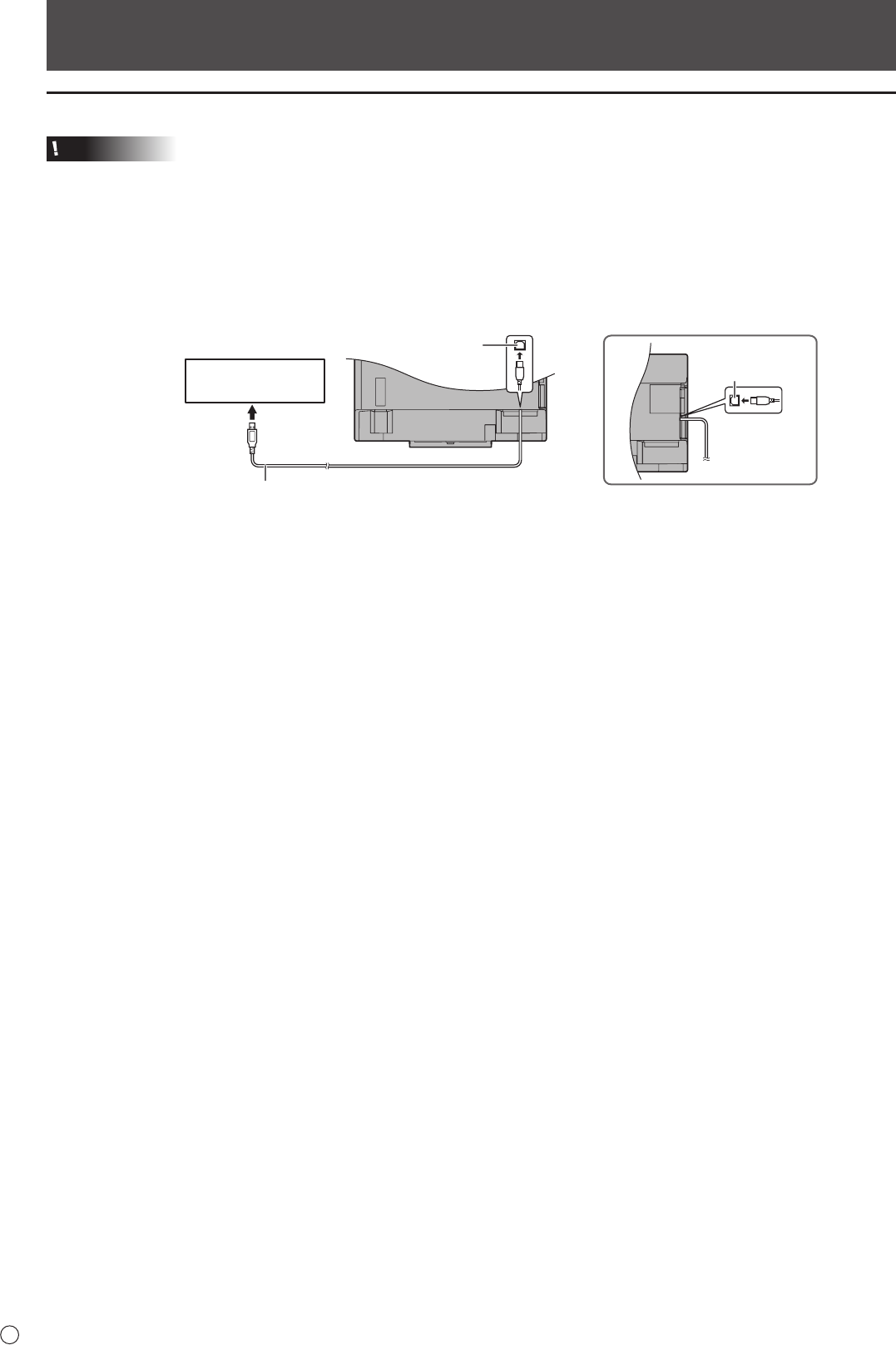
4
E
Setting up the Computer
Install
Caution
• To install, an administrator name (user name) and password are required.
• If an older version of the touch panel driver 2 is installed, remove (uninstall) the old version before installing the touch panel
driver 2. (See page 10.)
• Do not touch the touch panel when connecting the USB cable.
If you touch the touch panel, it will lead to a malfunction. In this case, disconnect and then reconnect the USB cable.
1. Start your computer.
2. Exit all applications that are running.
3. Connect the USB cable for the touch panel to the computer.
To the USB terminal
of the PC
USB cable
USB 1 port*
USB 2 port*
* To use a touch panel with a computer connected to the bottom, connect to the USB 1 port.
To use a touch panel with a computer connected to the side, connect to the USB 2 port.
(Factory setting. Can be changed in TOUCH INPUT SELECT in the SETUP menu.)
4. Run the setup program.
(1) Double-click the “TouchPanel” folder, and then double-click the “Mac” folder.
(2) Double-click “SharpTouchPanel2.pkg”.
5. Click “Continue”.
Follow the on-screen instructions to install the driver.
• If a screen prompting you to enter the name and password appears, enter the name and password of the administrator
and click “Install Software” (or “OK”).
• If the “When this software nishes installing, you must restart your computer. Are you sure you want to install the software
now?” screen appears, click “Continue Installation”.
6.Whentheinstallationnishedscreenappears,click“Restart”.
This completes the installation of the touch panel driver 2.
Each time the computer is started, the touch panel driver 2 will start automatically to enable the touch panel to be used.