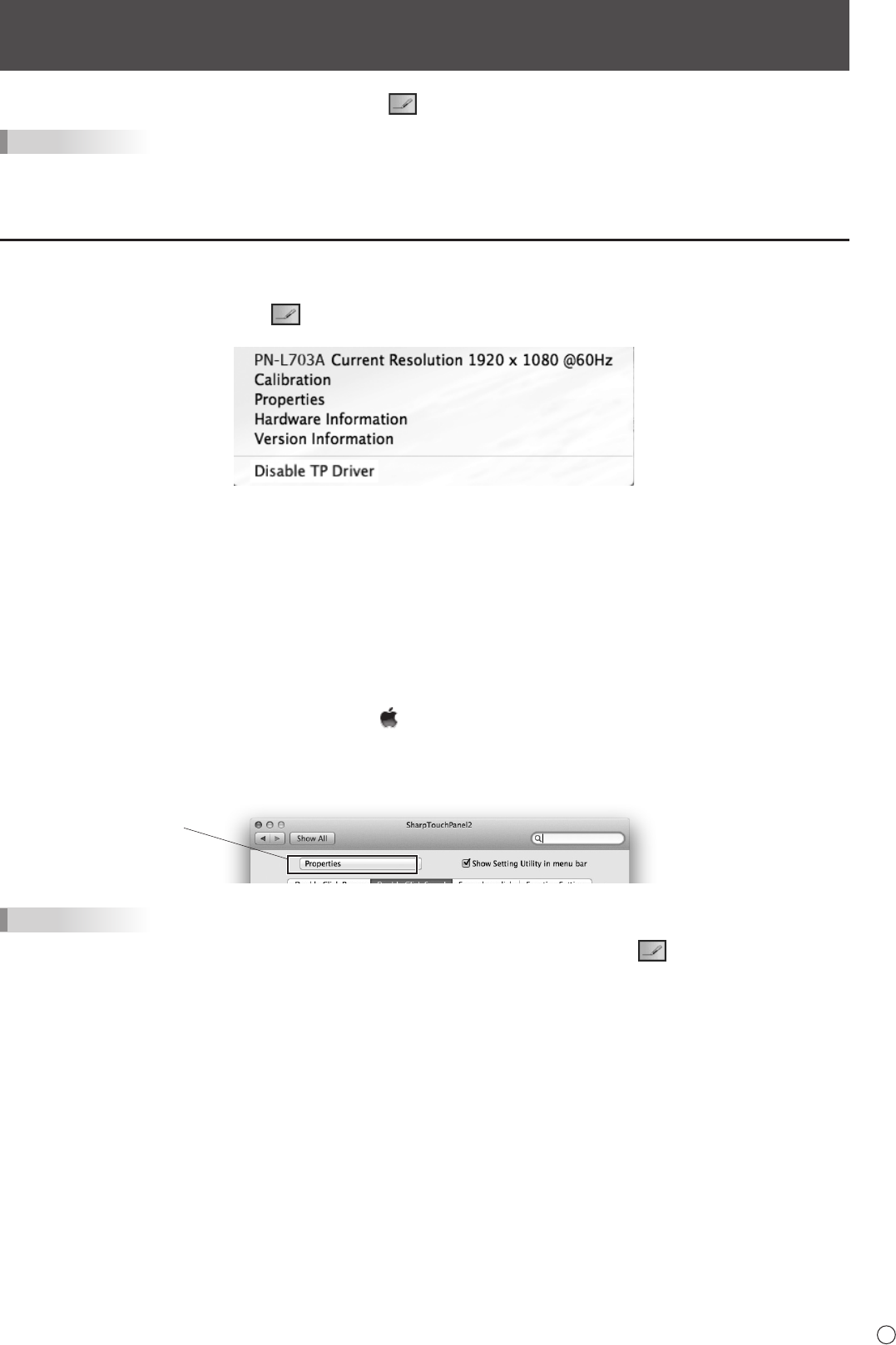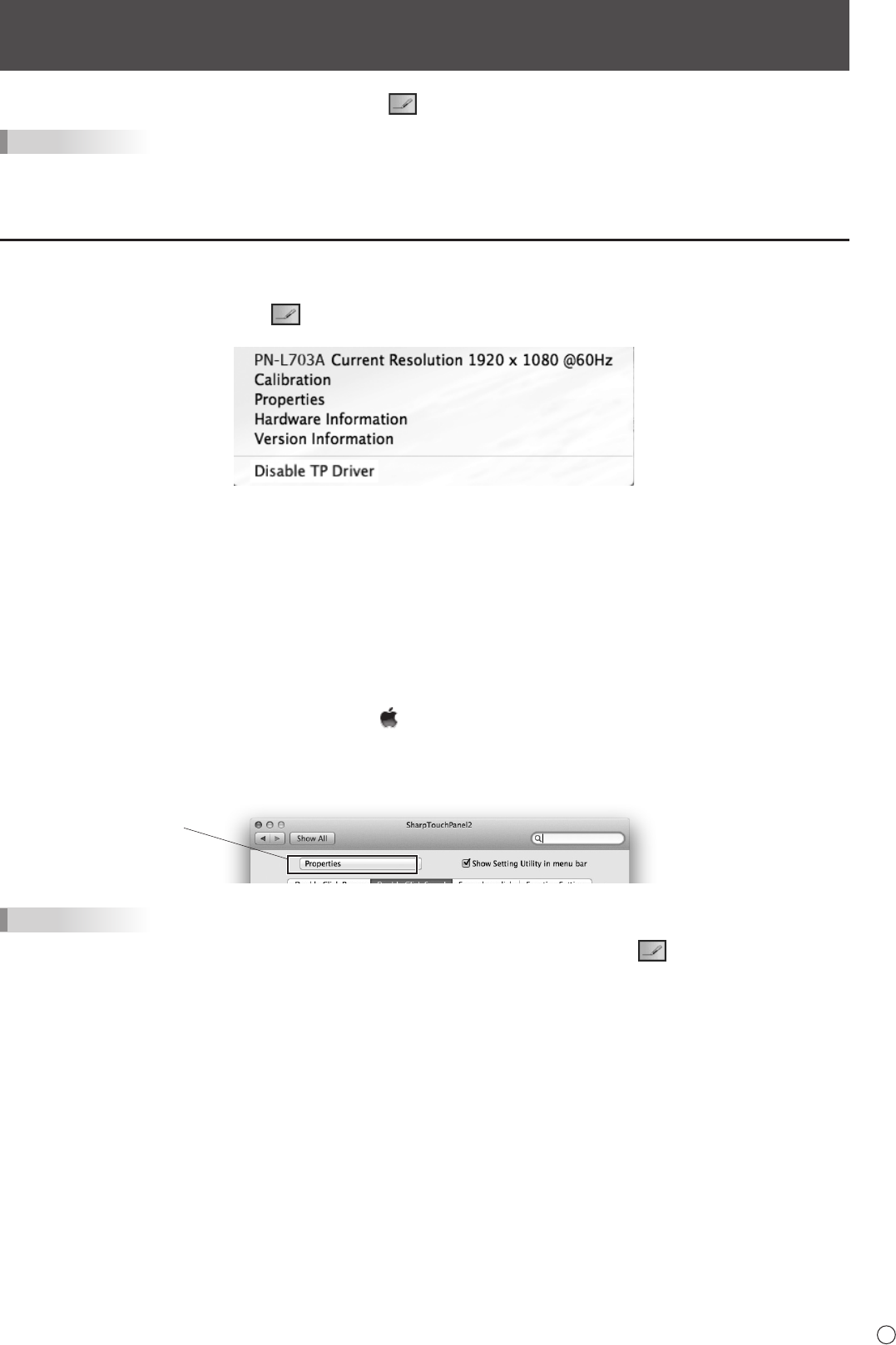
5
E
Touch Panel Settings
The touch panel driver 2 starts automatically and the icon ( ) appears on the menu bar.
TIPS
• IfPN-L703A/PN-70TA3(orPN-L703B/PN-70TB3)andPN-L603A/PN-60TA3(orPN-L603B/PN-60TB3)areconnectedatthe
same time, selecting a setting item will display the screen where you can select the model to apply the setting to.
How to congure settings
n
Conguring settings from the menu bar
1. Click the touch panel driver 2 icon ( ) on the menu bar.
2. Click a menu to change a setting.
• CurrentResolution:Themodelcurrentlybeingusedandthecurrentscreenresolutionappear.
• Calibration:Seepage7.
• Properties:Seepage8.
• HardwareInformation:Hardwareinformationappears.
• VersionInformation:Showstheversionofthetouchpaneldriver2.
• DisableTPDriver:
Selecttodisablethetouchpanelfunction.
Todisableasingletouchpanelfunction,see“FunctionSetting”.(Seepage9.)
n
Conguring settings from System Preferences
1. Click “System Preferences” from the Apple menu ( ).
2. Click “SharpTouchPanel2”.
3. Click the menu and select settings.
Menu
TIPS
• Ifthe“ShowSettingUtilityinmenubar”checkmarkisremoved,thetouchpaneldriver2icon( ) does not appear on the
menu bar.