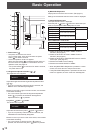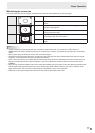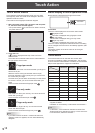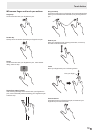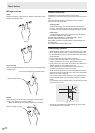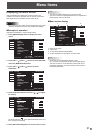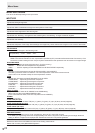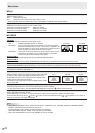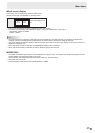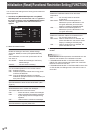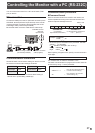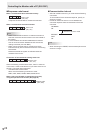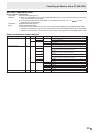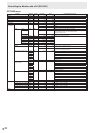23
E
Menu Items
n
SETUP
LANGUAGE
Sets the display language for the menu screen.
INPUT SELECT
HDMI1/HDMI2
Select the input modes to be used for the PC/AV HDMI1 and HDMI2 input terminals.
HDMI DUAL
To use HDMI DUAL, select ON.
AUDIO SELECT
Selects the terminal used to input audio signals in each input mode.
When HDMI DUAL is used, the HDMI1 settings are applied.
AUDIO INPUT LEVEL
Selects the maximum audio input level of the audio input terminal.
TOUCH OUTPUT SETTING
Select the input terminal for which the touch operation mode will be enabled. (ALWAYS/DisplayPort/HDMI1/HDMI2/HDMI DUAL)
BAUD RATE
Selects the communication speed used for RS-232C communication.
DisplayPort STREAM
When using a screen resolution of 3840 x 2160 (50Hz/60Hz) in the DisplayPort input terminal, select MST (Multi-stream).
Images may not be displayed properly with some video card combinations.
n
MONITOR
MONITOR
Select the installation direction of the monitor.
LANDSCAPE ............Landscape orientation
PORTRAIT ...............Portrait orientation
If the monitor is in a portrait orientation and a Windows PC is connected, set “Orientation” to “Portrait (Flipped)” in the “Screen
Resolution” settings.
If you are using a different operating system, refer to the manual for your operating system.
STANDBY MODE
When STANDARD is selected, startup time from standby mode is reduced. Note, however that, more power will be consumed
in standby mode.
When LOW POWER is selected, current consumption is reduced while the monitor is in standby mode. Note, however, that the
startup time from standby mode becomes longer.
If set to LOW POWER, certain RS-232C commands cannot be used in standby mode. (See page 29.)
OFF IF NO OPERATION
Determines whether or not to set the monitor go into standby mode when no monitor button or RS-232C command operations
are performed for over 4 hours.
TOUCH MODE AT STARTUP
Set the touch operation mode that will be in effect at startup.
RESET ......................“Finger/pen mode” at startup
NO RESET ...............Mode that was in effect when the power was last turned off.
MARK DISPLAY
TOUCH MARK DISPLAY
Set the display time of the touch mark. (
5 S, ALWAYS
) *
* When touch operation is disabled, the mark does not appear regardless of the setting.
CHANGE DISPLAY POSITION
Set the display position of the touch mark. (RIGHT, BOTTOM, LEFT, TOP)