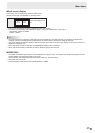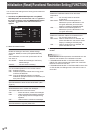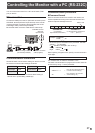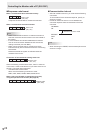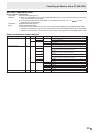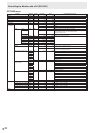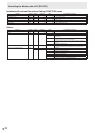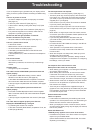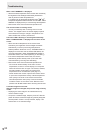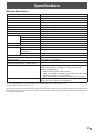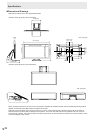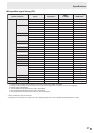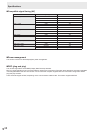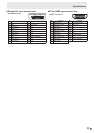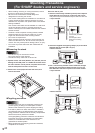33
E
Troubleshooting
If you are experiencing any problem with your display, before
calling for service, please review the following troubleshooting
tips.
There is no picture or sound.
• AretheACadapterandpowercordproperlyconnected?
(See page 13.)
• Isthemainpowerswitchoff?(Seepage15.)
• Isthemonitorinstandbymode(powerlampisoff)?(See
page15.)
• Makesurecorrectinputmodeisselected.(Seepage16.)
• Ifanyexternalequipmentisconnected,makesurethe
equipmentisoperating(playingback).
Sound from left and right speakers is reversed.
Sound is heard from only one side.
• Areaudiocablesconnectedproperly?(Seepage12.)
There is a picture but no sound.
• Isthesoundmuted?
• Makesurethevolumeisnotsettominimum.
• Areaudiocablesconnectedproperly?
• IsthesettingofAUDIOSELECTontheSETUPmenu
correct?(Seepage23.)
• Istheheadphone(etc.)cableconnectedtotheheadphone
terminal?
The sound crackles.
• Turndownthevolume.
Withsomeinputdevices,thesoundmaycrackleathigh
volume.
Unstable video.
• Thesignalmaybeincompatible.
The video from the PC/AV HDMI input terminal does not
appear properly.
• IstheHDMIorHDMIDUALsettingcorrectinINPUT
SELECTontheSETUPmenu?(Seepage23.)
• IstheHDMIcableHDMIstandardcompliant?Themonitor
willnotworkwithcablesthatarenotstandardcompliant.
• Istheinputsignalcompatiblewiththismonitor?(Seepages
37 to 38.)
The video from DisplayPort input terminal does not
appear properly.
•
IsthecableacertiedDisplayPortcable?Usethesupplied
cable.Themonitorwillnotworkunlessastandards-compliant
cable is used.
• Istheinputsignalcompatiblewiththismonitor?(Seepage
37.)
The video does not appear properly even after the
DisplayPort STREAM setting is changed.
• Tryrestartingthemonitorandcomputer.
• IsthevideocardMST(MultiStream)compatible?Ifnot,set
toSST(SingleStream).
The touch panel does not respond.
• IstheUSBcableconnectedproperly?(Seepage12.)
• Thetouchpanelmaynotworkproperlyifthecontactarea
is too large. (e.g. if the screen is touched with the palm of
yourhand.)Trytoonlycontactthetouchscreenwiththe
suppliedpenoryourngertip.
• Isthemonitorinpen-onlymode?Touchactionisdisabled
inpen-onlymode.(Seepage18.)
• Isthemonitorinnger-onlymode?Youcannottouchthe
screenwiththetouchpenwheninnger-onlymode.(See
page 18.)
• WhenthereisnosignalinputtotheLCDmonitor,actions
onthetouchpanelarenotpossible.PleaseoperatethePC
usingthemouseandkeyboard.
• IfyouareusingWindowsXPorWindowsVista,did
youinstallthetouchpaneldriver?(TouchPanelDriver
OperationManual)
• IsTOUCHOUTPUTSETTINGsetcorrectlyintheSETUP
menu?(Seepage23.)
• Touchoperationisnotpossiblewhenscreenmotion
isenabledorwhenPbyPmodeissettoON. Set each
functiontoOFF.
• Whenthecomputerisinsleepmode,wake-upbytouch
operation may not be possible.
Toenablewake-upbytouchoperation,settingsmustbe
conguredonthecomputer.Forinformationonconguring
the settings, consult your dealer.
The response of the touch screen is slow.
Some parts of the screen do not respond.
• WhenstartingyourcomputerorconnectingtheUSBcable,
do not touch the touch panel.
• WhenstartingtheLCDmonitor,donottouchthescreen.
If the screen is touched, the monitor may not function
correctly.Inthissituation,turnofftheLCDmonitorpower,
wait5secondsorlonger,andthenturnthepoweronagain.
• Whilethetouchmodeiconisdisplayed,onlytouchactions
fortheiconcanbeperformed.Toperformotheractions,
rstclosetheicondisplay.
• Theremaybenoresponseifthesuppliedtouchpenis
gripped in such a way that the tip is located near your palm.
In this situation, grip the pen so the tip is further extended
from the base of your hand.
Control buttons do not work.
There is no picture.
• Loadnoisesfromoutsidemaybeinterferingwithnormal
operation.Turnoffthepowerandturnitonafterwaitingat
least5seconds,andthenchecktheoperation.
• Whenyoudisplaythescreenorclearthescreen,theleft
and right screen display timing may be slightly off; however,
this is not a problem.
Power LED ashes red.
“STATUS [xxxx]” appears in the corner of the screen.
• Hardwarehasaproblem.Turnoffthemonitorandrequest
repairfromyourSHARPdealer.
(WhenSTATUSALERTissettoOSD&LED.Thisvaries
depending on the setting.)