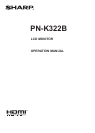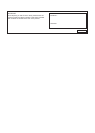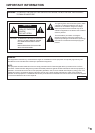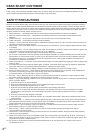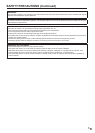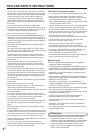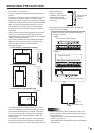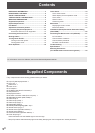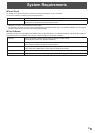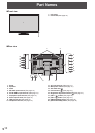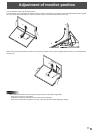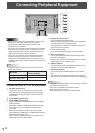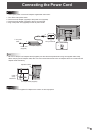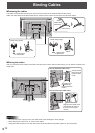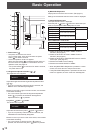8
E
Supplied Components
If any component should be missing, please contact your dealer.
Liquid Crystal Display Monitor: 1
Touch pen: 1
Cable cover: 1
Power cord: 1
AC adapter: 1
CD-ROM (Utility Disk for Windows): 1
Setup Manual: 1
DisplayPort cable: 1
RS-232C conversion cable (Φ3.5 mini-jack): 1
USB cable (for touch panel, miniB): 1
Cable clamp: 2
Cable clamp (small): 1
Cable clamp (large): 3
Anti-toppling clamp: 2
Screws (for anti-toppling) (M4 x 10): 2
Vertical sticker (Logo): 1
Vertical sticker (Operation buttons): 1
Vertical sticker (Blank): 1
Horizontal sticker (Operation buttons): 1
Cover Sharp logo: 1
Place this sticker onto the SHARP logo to cover the logo.
* Sharp Corporation holds authorship rights to the Utility Disk program. Do not reproduce it without permission.
Contents
IMPORTANT INFORMATION ............................................3
DEAR SHARP CUSTOMER ..............................................4
SAFETY PRECAUTIONS ..................................................4
TIPS AND SAFETY INSTRUCTIONS ...............................6
MOUNTING PRECAUTIONS ............................................7
Supplied Components .....................................................8
System Requirements .....................................................9
Part Names .....................................................................10
Adjustment of monitor position ...................................11
Connecting Peripheral Equipment ...............................12
Connection with a PC or AV equipment .....................12
Connecting the Power Cord .........................................13
Binding Cables ...............................................................14
Turning Power On/Off ....................................................15
Turning on the main power.........................................15
Turning power on/off ..................................................15
Basic Operation .............................................................16
Touch Action ..................................................................18
Touch action modes ...................................................18
Status display of touch operation mode .....................18
Touch action ...............................................................18
Other functions ...........................................................20
Cautionary points .......................................................20
Menu Items .....................................................................21
Displaying the menu screen .......................................21
Menu item details .......................................................22
Initialization (Reset)/Functional Restriction Setting
(FUNCTION) ....................................................................26
Controlling the Monitor with a PC (RS-232C) ..............27
PC connection ............................................................27
Communication conditions .........................................27
Communication procedure .........................................27
RS-232C command table ...........................................29
Troubleshooting .............................................................33
Specications ...............................................................35
Mounting Precautions
(For SHARP dealers and service engineers) ...............40
For information on the Pen Software, see the Pen Software Operation Manual.