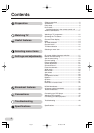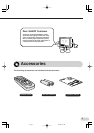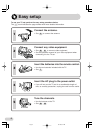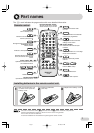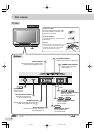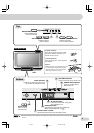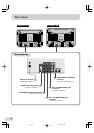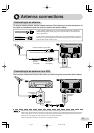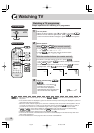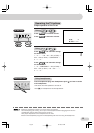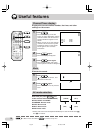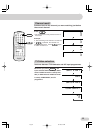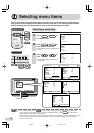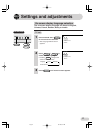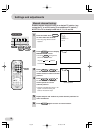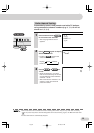12
Watching TV
1 Turn on power.
• When the Power indicator (see
8
and
9
) is off, press .
• When the Power indicator lights up red, press
on the remote
control. The Power indicator changes to green and a picture appears.
TV Set (Bottom)
With
CH
/
CH
(on remote control)
• Press
CH
, and channels change as shown below.
1 / 2 / ... / 98 / 99 / 0 / 1 / 2 ...
• Press
CH
, and channels change as shown below.
1 / 0 / 99 / 98 / ... / 2 / 1 / 0 ...
3 Adjust volume using /
.
• The number of oval blocks “ ”
indicates the volume level.
The volume bar disappears
approximately three seconds after
the volume has been adjusted.
2 Select channel.
With the number buttons (on remote control)
• To select a one-digit channel, such as 5, press
5
.
If “5-” is indicated, press
to select one-digit input, and then
press
5
again.
• To select a two-digit channel, such as 15, press
to select
two-digit input. Press
1
, and then press
5
.
• When the Power indicator lights up red, either
CH
/
CH
on the TV can be pressed to turn on
the power.
• The channel number is displayed in green for channels tuned by Auto Tuning and displayed in yellow for
channels tuned using Fine Tuning.
• When the Power indicator lights up red, the TV is in Standby mode and power is still supplied to the TV.
If you will not watch TV for a while, turn off the main power by pressing
on the TV set. Also, if
you will not be at home for a considerable length of time, unplug the cord from the power outlet.
• The AV1 (or SAV1), AV2, AV3 (or SAV3) or COMPONENT input channels cannot be selected using
CH
/
CH
on the remote control. Use
TV/VIDEO
to select these channels.
• Channels that have been skipped cannot be selected. See
20
.
• The TV set and remote control illustrations and the on-screen displays in this manual may differ from
their actual appearance.
• The TV set illustrations on this page and after are those of SX76NF100.
Remote Control
Watching a TV programme
Simple operations for watching a TV programme
CH
CH
1
5
-- -1
PAL
51
B/G
VOLU
M
E15
03.7.30, 8:59 AMPage 12