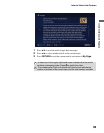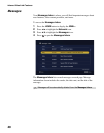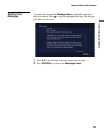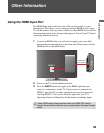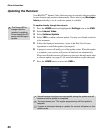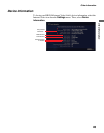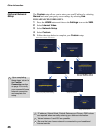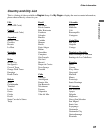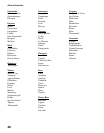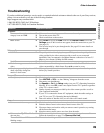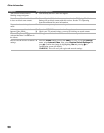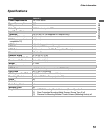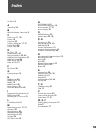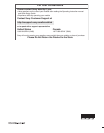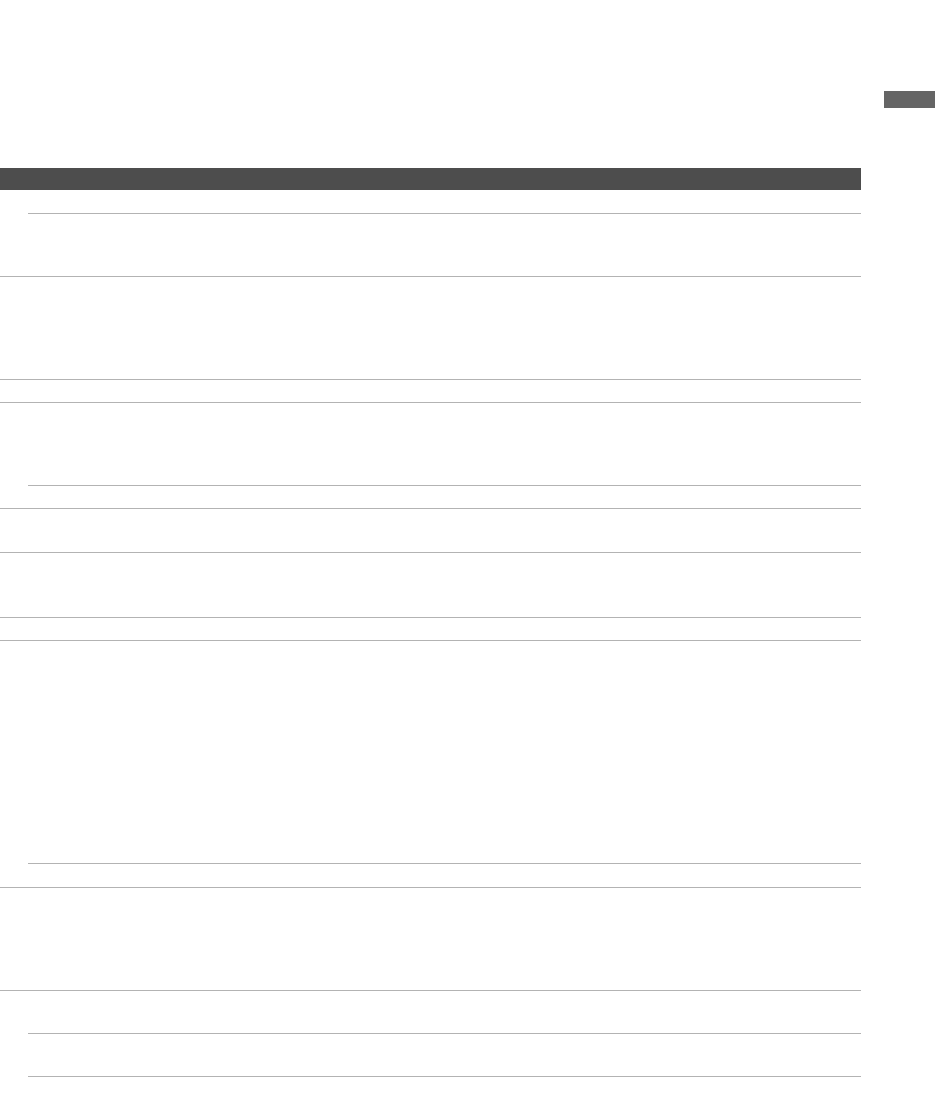
Other Information
49
Other Information
Troubleshooting
If you have additional questions, service needs, or required technical assistance related to the use of your Sony receiver,
please visit our website or call one of the following numbers:
http://esupport.sony.com/bravialink
1-866-918-BIVL (2485) for US Residents
1-877-899-SONY (7669) for Canadian Residents
Condition Explanation/Solution
No picture
Cannot see video and network
category icons on XMB.
❑ Make sure the receiver’s power cord is connected securely.
❑ Turn on the power of the TV.
❑ Check connections to the receiver.
Black screen
❑ Press HOME to access the XMB. Look for the Internet Video icon on the
Settings menu. If this icon does not appear, check the connections to your TV
(see page 12).
❑ Your receiver may be in pass-through mode. See page 43 for more details on
pass-through.
Video quality
Poor Picture
❑ The quality of the video displayed on your TV depends on the quality of the
video provided by the video content provider as well as your connected
bandwidth. Sony recommends a broadband Internet connection of at least 2.5
Mbps to view content (10 Mbps for HD content).
Small Picture
❑ Press V/v to zoom in and out.
Black frame appears around the
video.
❑ Some videos are filmed in aspect ratios other than 16:9. Your TV will show these
videos surrounded by a black frame. Press V/v to zoom in or out.
Certain programs display a loss of
detail, especially during fast-
motion or dark scenes.
❑ Video quality and picture size varies and is dependent upon broadband speed and
delivery by content providers.
No sound/Poor sound
Good picture, no sound.
❑ Check the volume control.
❑ Press MUTING or VOL + so that “Muting” disappears from the screen.
❑ Disconnect your headphones.
❑ Set Speaker to On in the Setup settings (see your TV’s Operating Instruction
Manual). If it is set to Off, sound is not output from the TV’s speakers regardless
of the TV’s volume control.
❑ Quality depends on content provided by the video content provider as well as
your connected bandwidth.
❑ If your TV is connected to home A/V equipment, check the audio settings on
your TV (see your TV's Operating Instruction Manual).
❑ Due to the nature of Internet video, not all videos will contain sound.
General
Remote control does not operate.
❑ Check the polarity of the batteries or replace the batteries.
❑ Point the remote control at the remote control sensor of the TV.
❑ Florescent lamps can interfere with your remote control operation; try turning
off the florescent lamps.
❑ Keep the remote control sensor area clear from obstacles.
Video saved to My Video Links
does not play.
❑ Videos removed by the video content provider may no longer be accessible.
Follow the instructions on page 37 to Remove this Link.
The receiver's Power LED is
blinking orange.
❑ The receiver is writing new software. Do not disconnect AC power.