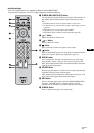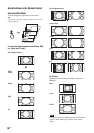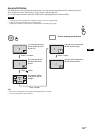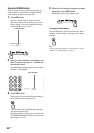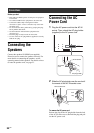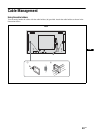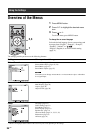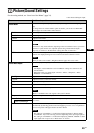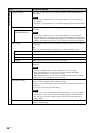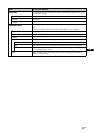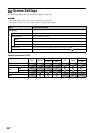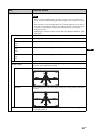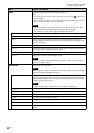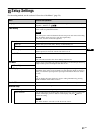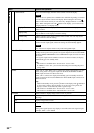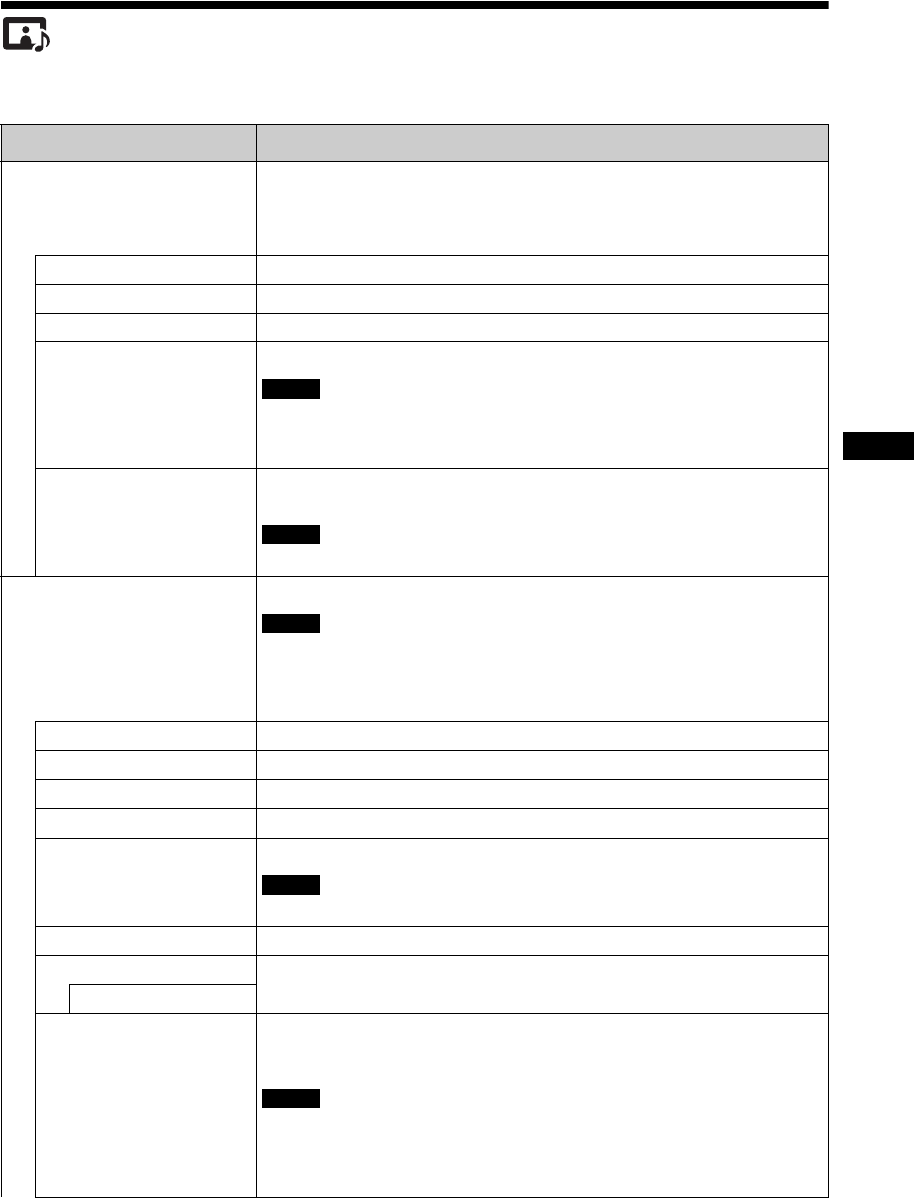
25
GB
GB
Picture/Sound Settings
For the setting method, see “Overview of the Menus” (page 24).
*: Not selected during PC input.
Menu Function and operation
Picture Mode
You can choose a picture quality to match your picture type and surrounding brightness.
Tip
To change from one “Picture Mode” option to another, you can also use PICTURE
button (page 16) on the remote control instead.
Vivid
Enhances picture sharpness, and maximizes contrast.
Standard
Flat setting.
Custom
Adjusts in more detail.
Conference
Adjusts the picture quality for video conferencing under fluorescent lights.
“Conference” may not be effective depending on the environment of use or your video
conference system. In this case, adjust the picture using “Picture Mode Adjust.”
(page 25), or switch to a “Picture Mode” setting other than “Conference”.
TC Control
Selected when setting “True Color Control” (page 26). If you do not set “True Color
Control”, the displayed image for “TC Control” is the same as that for “Vivid”.
When you select “TC Control”, “Brightness Boost” (page 26) is set to “Off”.
Picture Mode Adjust.
You can adjust picture quality for each “Picture Mode” in more detail.
• “Backlight”, “Noise Reduction” and “CineMotion” settings are common for all
“Picture Mode”.
• During PC input, you cannot adjust “Chroma”, “Phase”, “Sharpness”, “Noise
Reduction” or “CineMotion”.
Backlight
Adjusts LCD screen brightness.
Contrast
Adjusts to increase or decrease contrast.
Brightness
Adjusts picture brightness.
Chroma *
Adjusts color intensity.
Phase *
Adjusts the color tones of the picture.
“Phase” is available if the video signal's color system is NTSC.
Sharpness *
Adjusts to sharpen or soften the picture.
Noise Reduction *
Reduces noise from connected equipment. Higher settings are effective when there is a
lot of noise.
Off/Low/Mid/High
CineMotion *
Select “Auto” or “Off”. If you select “Auto”, it optimizes the screen display
automatically by detecting picture content and applying a reverse 3-2 or 2-2 pull-down
process. The picture will appear clearer and more natural.
• The setting of “CineMotion” is invalid when displaying Picture in Picture (PinP).
• “CineMotion” may not be correctly processed depending on the input signal pattern.
• The setting of “CineMotion” is invalid when displaying 1080/50i, 1080/60i or 1080/
24psf signal with “Aspect” set to “Wide Zoom” or “Zoom”.
Note
Note
Notes
Note
Notes