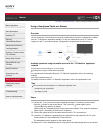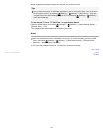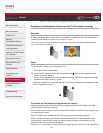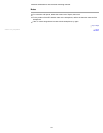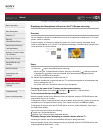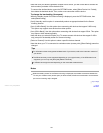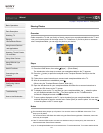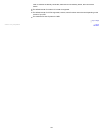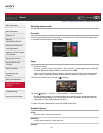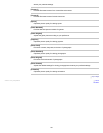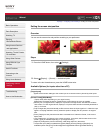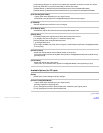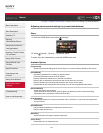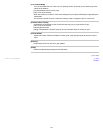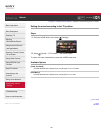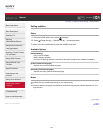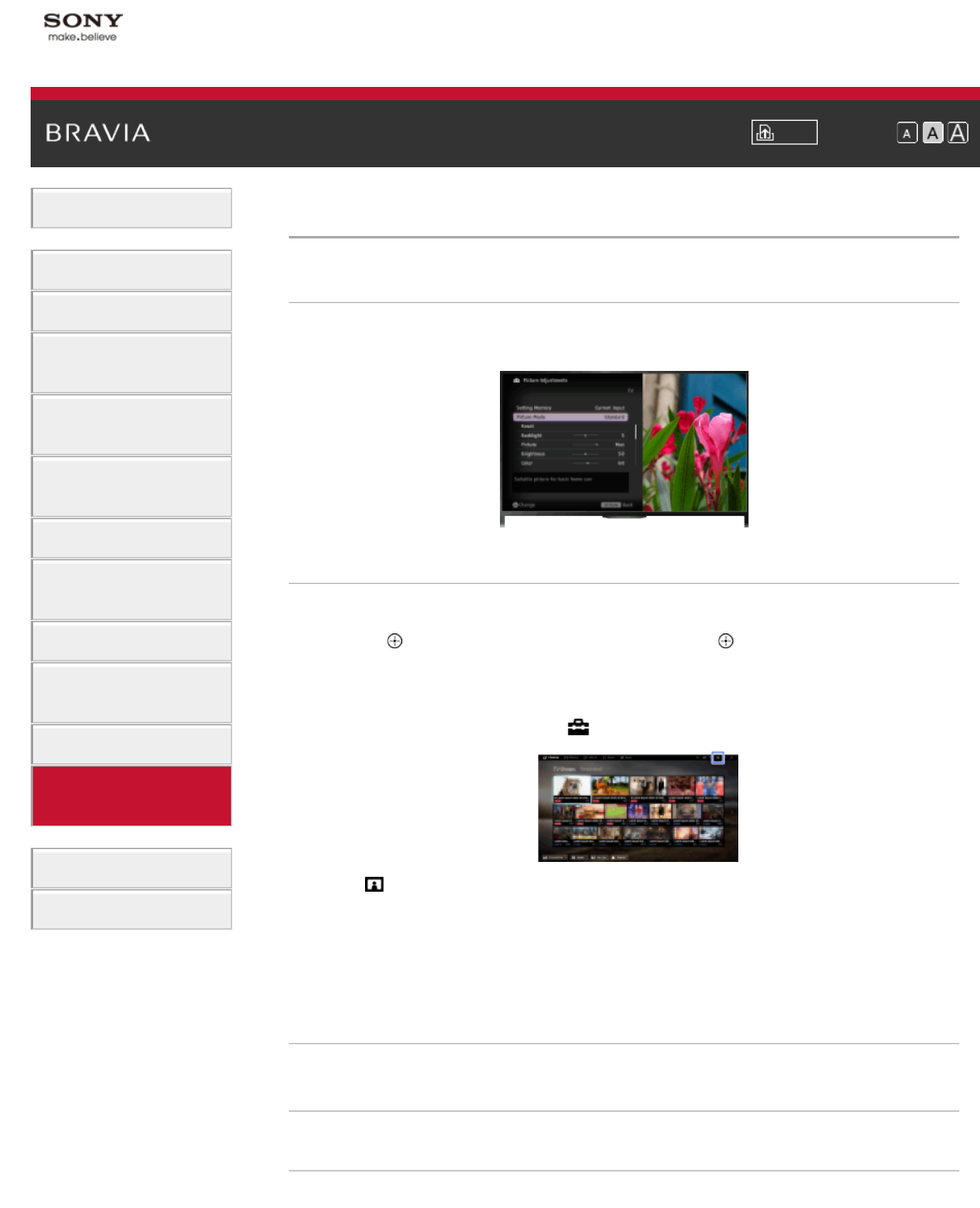
i-Manual Print Font Size
Basic Operations
Parts Description
Watching TV
Enjoying
Movies/Music/Photos
Using Internet Services
and Applications
Watching TV with Friends
Far and Near
Using Other Devices
Using BRAVIA Sync
Devices
Useful Functions
Connecting to the
Internet
Using Home Network
Configuring Various
Settings
Troubleshooting
How to Use Bookmarks
Top Page > Configuring Various Settings > Selecting picture mode
Selecting picture mode
Overview
You can select the picture mode according to your preference. The [Picture Mode] setting works
in accordance with the [Scene Select] setting.
Steps
1.
Set [Scene Select].
Press the
button to jump to the title list. Then, press the button again to go to “Selecting
a picture and sound setting suitable for the content” for details.
(When using the Touchpad Remote Control, press the touchpad. Then, press the touchpad
again to go to “Selecting a picture and sound setting suitable for the content” for details.)
2. Press the HOME button, then select [Settings].
3. Select [Display] → [Picture] → [Picture Mode] → the desired option.
See the following page(s) for available options. Note that the options change depending on
the [Scene Select] setting. (e.g. If [Scene Select] is set to [General], the options in [Picture
Mode] will be [Vivid], [Standard] and [Custom].)
To return to the last viewed source, press the HOME button twice.
Available Options
[Vivid]
Enhances picture contrast and sharpness.
[Standard]
Provides standard picture for basic home use.
[Custom]
149