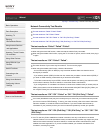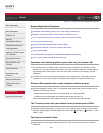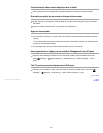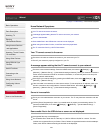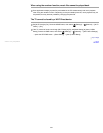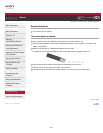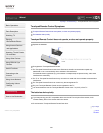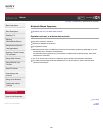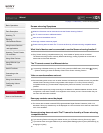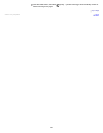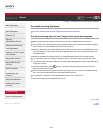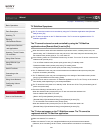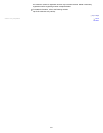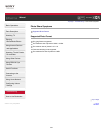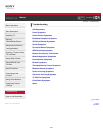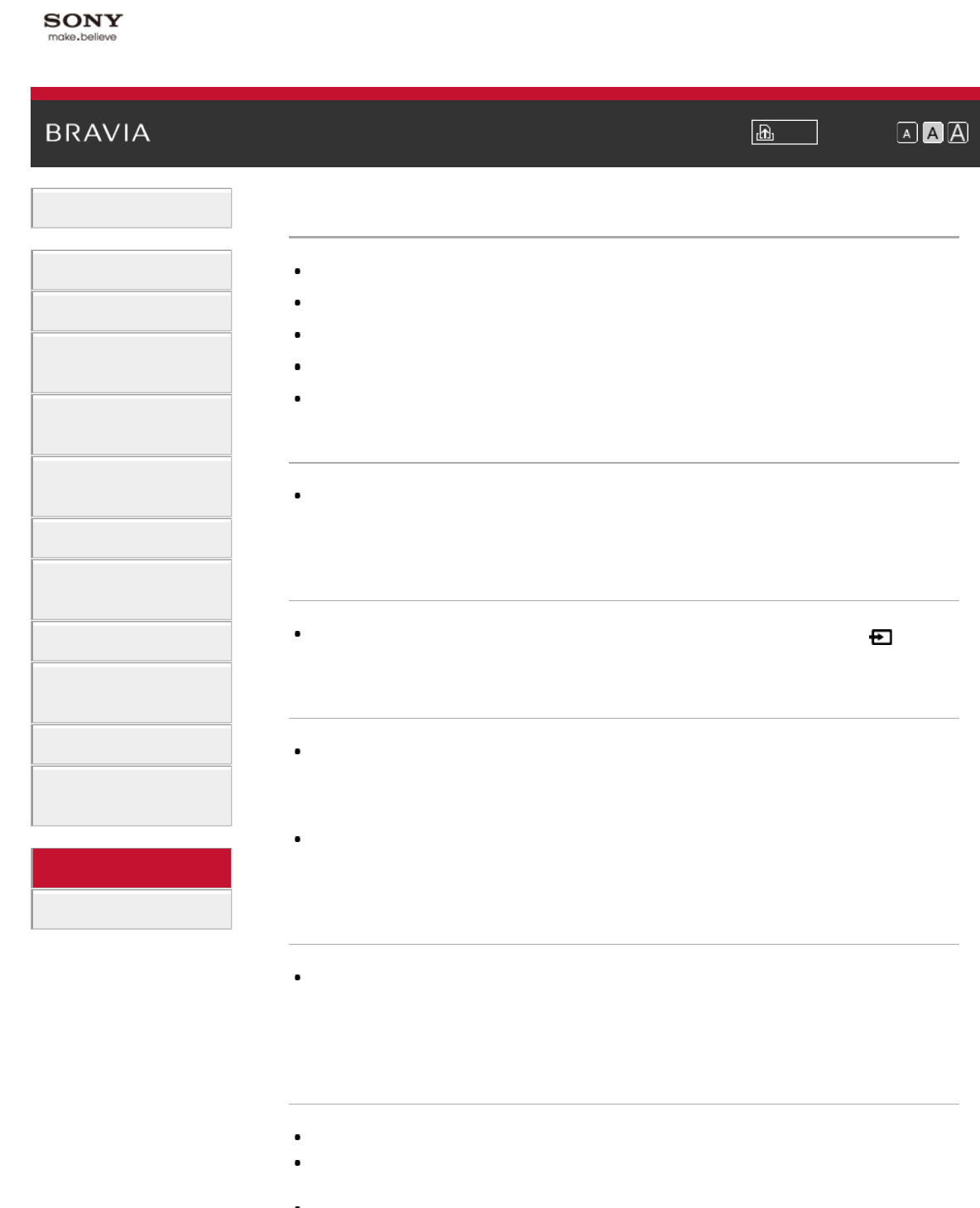
i-Manual Print Font Size
Basic Operations
Parts Description
Watching TV
Enjoying
Movies/Music/Photos
Using Internet Services
and Applications
Watching TV with Friends
Far and Near
Using Other Devices
Using BRAVIA Sync
Devices
Useful Functions
Connecting to the
Internet
Using Home Network
Configuring Various
Settings
Troubleshooting
How to Use Bookmarks
Top Page > Troubleshooting > Screen mirroring Symptoms
Screen mirroring Symptoms
What kind of devices can be connected to use the Screen mirroring function?
The TV cannot connect to a Miracast device.
Video or sound sometimes cuts out.
Some pay contents cannot be played.
Screen mirroring does not work./The TV cannot be found by a Screen mirroring compatible device.
What kind of devices can be connected to use the Screen mirroring function?
Sony Screen mirroring compatible devices (e.g. some models of Xperia) can be connected.
The Screen mirroring function works by Miracast technology, making it possible to connect with a
device that conforms with Miracast.
The TV cannot connect to a Miracast device.
If connecting a Miracast device (e.g. note PC) fails, press the HOME button, then select [Inputs]
→ [Screen mirroring] to show the standby screen for the Screen mirroring function.
Video or sound sometimes cuts out.
Devices emitting radio waves, such as other wireless LAN devices or microwave ovens, may interfere
with the Screen mirroring function using wireless LAN. Keep the TV or Sony Screen mirroring
compatible devices (e.g. some models of Xperia) away from such devices, or turn them off if
possible.
Communication speed may change according to the distance or obstacles between devices, device
configuration, radio wave condition, line congestion or the device you use. Communication may cut
out due to the radio wave condition.
Some pay contents cannot be played.
The source device needs to meet HDCP (High-bandwidth Digital Content Protection) 2.0/2.1/2.2
standards. Some pay contents may not be displayed via a source device which does not meet HDCP
2.0/2.1/2.2 standards.
Screen mirroring does not work./The TV cannot be found by a Screen mirroring
compatible device.
If you are using Screen mirroring with another device, turn off Screen mirroring first and try again.
If your device does not support 5GHz and you set the [Band Setting] option to [Auto (5GHz Band)], try
changing it to [Auto].
227