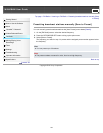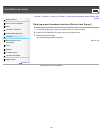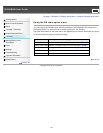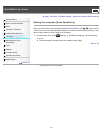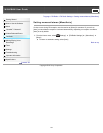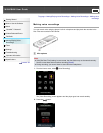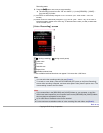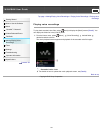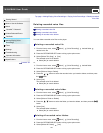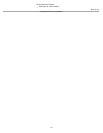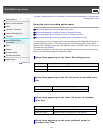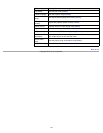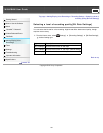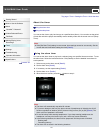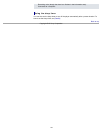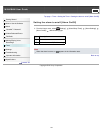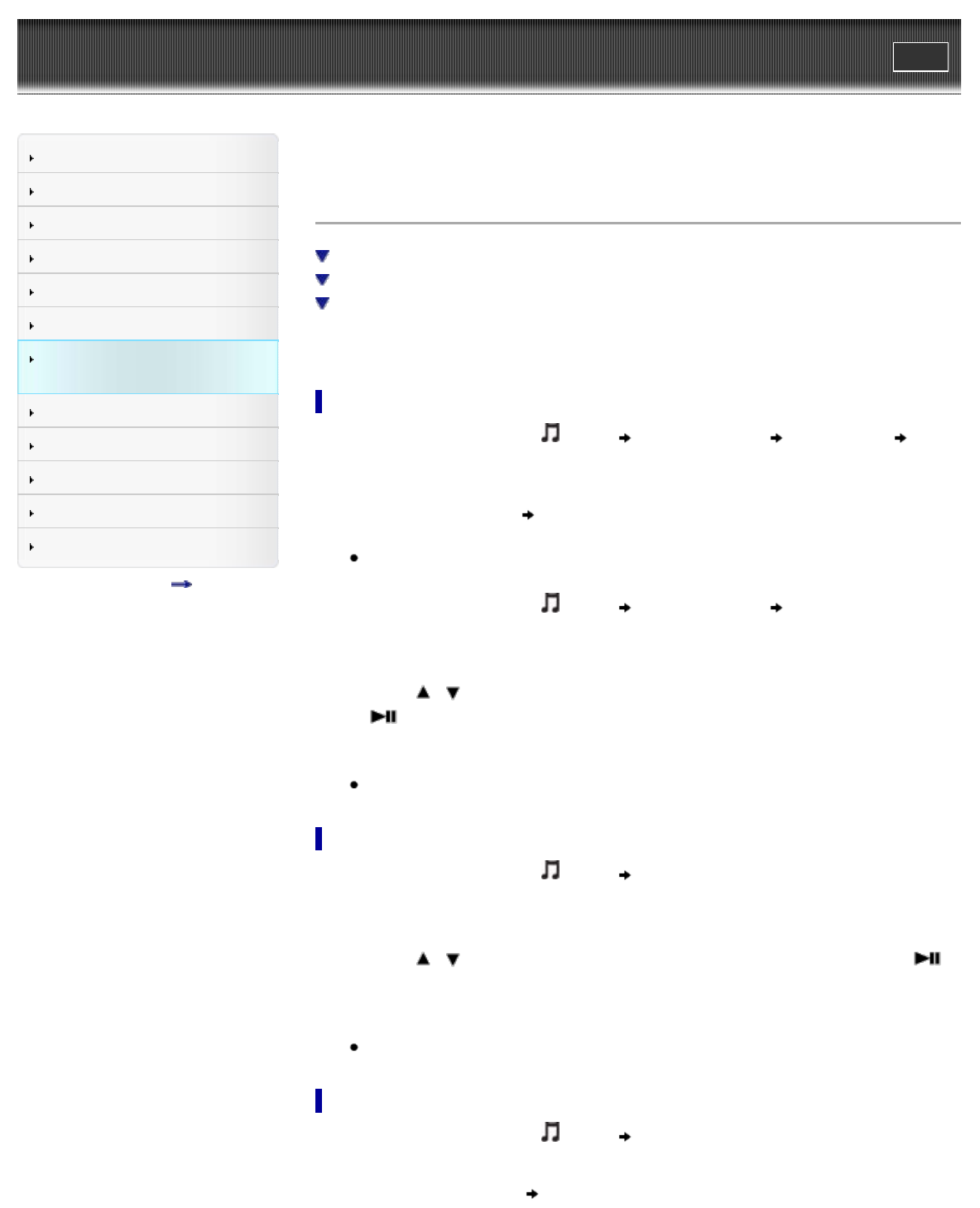
WALKMAN User Guide
Print
Getting Started
How to Use the Software
Music
“SensMe™ Channels”
Videos/Podcasts/Photos
FM Radio
Making/Playing Voice
Recordings
Timer
Settings
Troubleshooting
Important Information
Specifications
Contents list
Top page > Making/Playing Voice Recordings > Playing Voice Recordings > Deleting recorded
voice files
Deleting recorded voice files
Deleting a recorded voice file
Deleting a recorded voice folder
Deleting all recorded voice folders
You can delete recorded voice files on the player.
Deleting a recorded voice file
1. From the Home menu, select [Music] [Voice Recording] desired folder
desired voice file.
2. Press the OPTION/PWR OFF button to bring up the option menu.
3. Select [Delete This Song]
[Yes].
The selected voice file is deleted.
Select [No] to cancel deletion.
or,
1. From the Home menu, select
[Music] [Voice Recording] desired folder.
2. Press the OPTION/PWR OFF button to bring up the option menu.
3. Select [Select a Song to Delete].
4. Press the
/ button to select the recorded voice you intend to delete, and then press
the
button.
5. Select [Yes].
The selected voice file is deleted.
Select [No] to cancel deletion.
Deleting a recorded voice folder
1. From the Home menu, select [Music] [Voice Recording].
2. Press the OPTION/PWR OFF button to bring up the option menu.
3. Select [Select a Folder to Delete].
4. Press the
/ button to select the folder you intend to delete, and then press the
button.
5. Select [Yes].
The selected folder is deleted.
Select [No] to cancel deletion.
Deleting all recorded voice folders
1. From the Home menu, select [Music] [Voice Recording].
2. Press the OPTION/PWR OFF button to bring up the option menu.
3. Select [Delete All Folders]
[Yes].
146