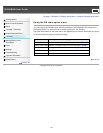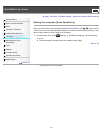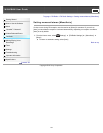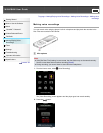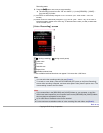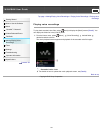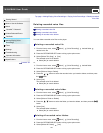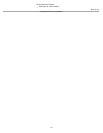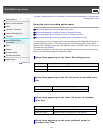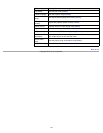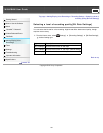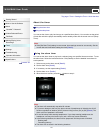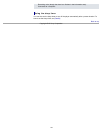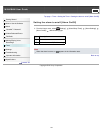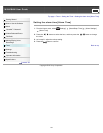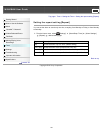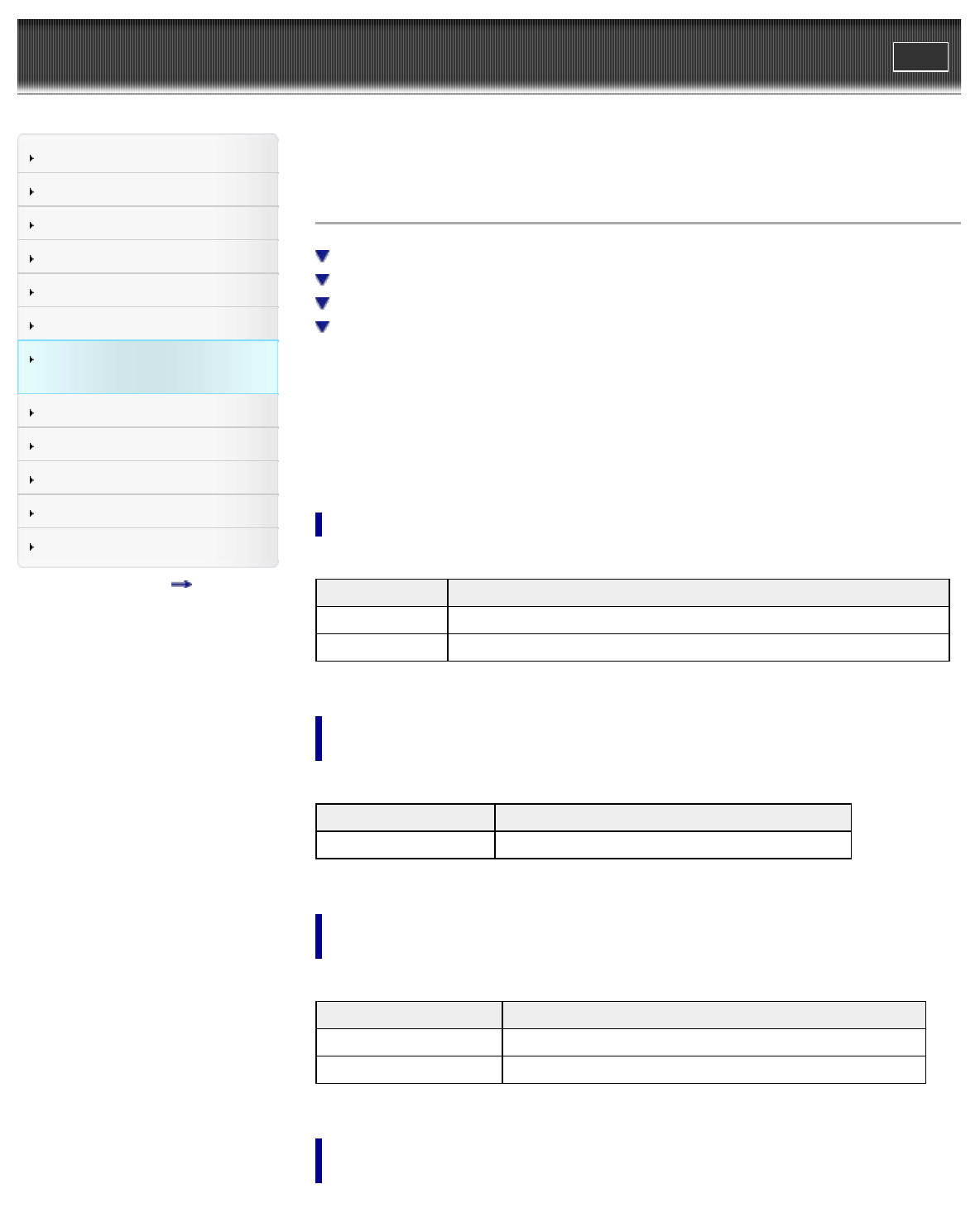
WALKMAN User Guide
Print
Getting Started
How to Use the Software
Music
“SensMe™ Channels”
Videos/Podcasts/Photos
FM Radio
Making/Playing Voice
Recordings
Timer
Settings
Troubleshooting
Important Information
Specifications
Contents list
Top page > Making/Playing Voice Recordings > Voice Recording Option Menu > Using the voice
recording option menu
Using the voice recording option menu
Option items appearing on the [Voice Recording] screen
Option items appearing on the file list screen of recorded voice files
Option items appearing on the folder list screen of recorded voice files
Option items appearing on the music playback screen of recorded voice files
You can bring up the voice recording option menu by pressing the OPTION/PWR OFF button on
the Voice Recording screen. You can also bring up the voice recording option menu from the
folder/file list of recorded voices or the music playback screen of recorded voices. For how to use
the option menu, see [Details].
The option items shown on the option menu vary depending on the screen from which you bring
them up. See the reference page for settings and usage.
Option items appearing on the [Voice Recording] screen
Option items Description/reference page
[New Folder] Adds a new folder to the [VOICE] folder of the [RECORD] folder [Details].
[Bit Rate Settings] Sets recording quality [Details].
Option items appearing on the file list screen of recorded voice
files
Option items Description/reference page
[Select a Song to Delete] Selects a recorded voice file and deletes it [Details].
Option items appearing on the folder list screen of recorded
voice files
Option items Description/reference page
[Select a Folder to Delete] Selects a folder of recorded voice files and deletes it [Details].
[Delete All Folders] Deletes all folders of recorded voice files [Details].
Option items appearing on the music playback screen of
recorded voice files
148