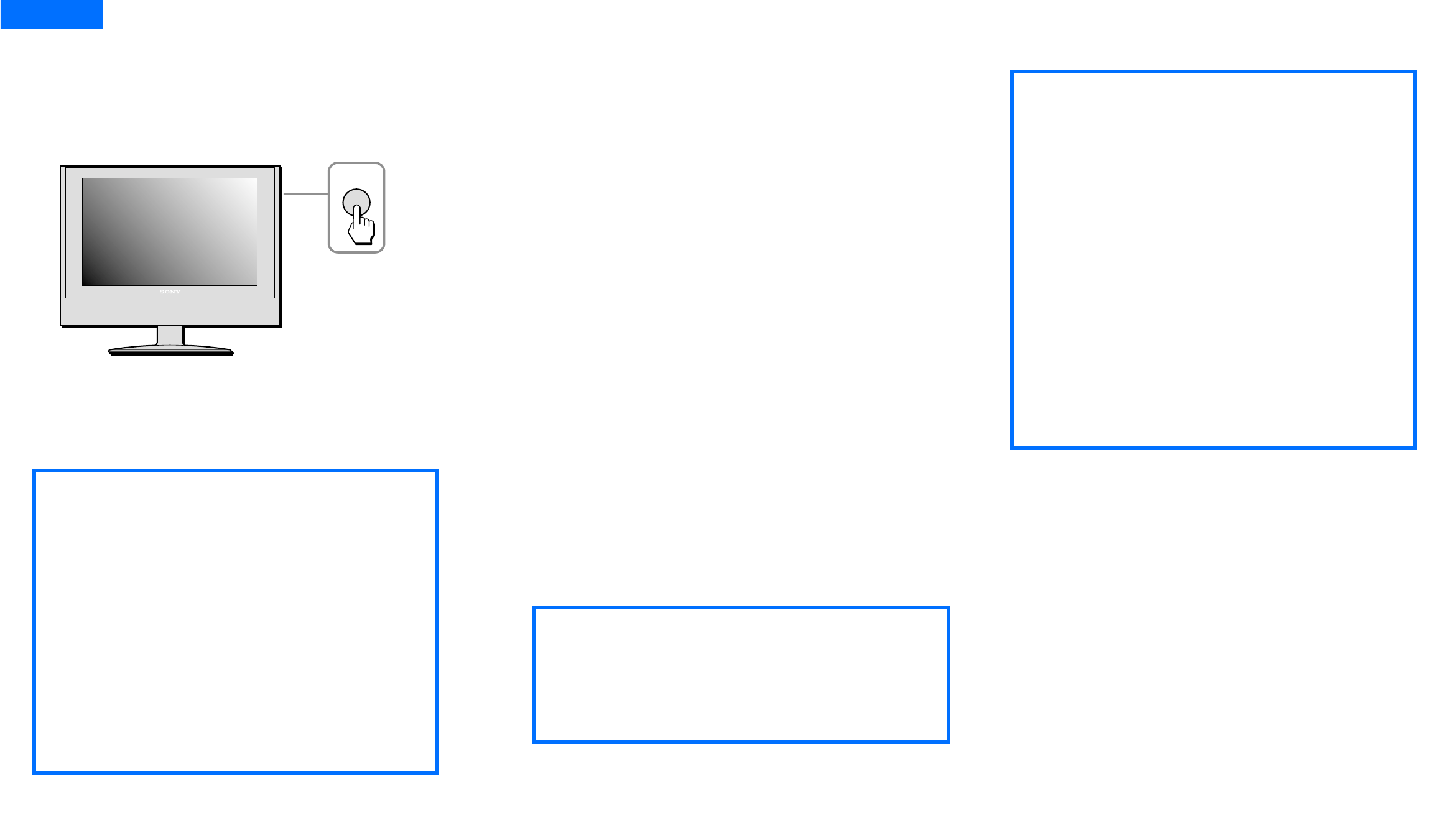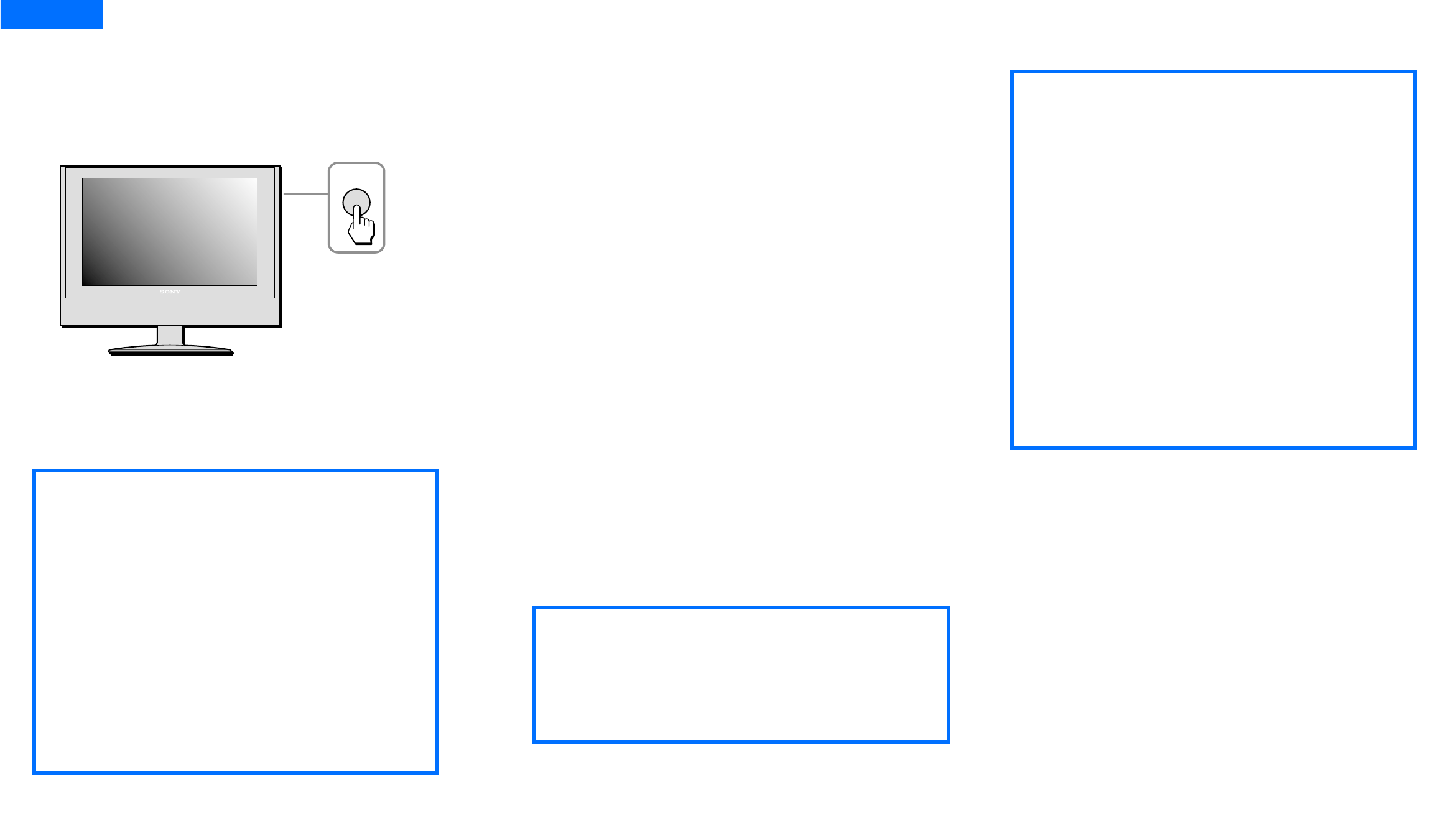
- 16 -
Turning on the display, computer, or other equipment
1 Press the POWER button on the right
side of the display.
The power LED indicator lights up in green.
2 Turn on the computer or your video
source equipment.
Press the INPUT button on the right side of
the display repeatedly to select the desired
input signal. Or with your remote card select
and press the desired input signal.
Pressing the POWER button on the
remote card while the power LED
indicator is green will turn the power
LED to red. A red power LED indicates
the display is in remote off.
For more information, see INPUT button on
page 5 and Remote card on page 18.
If no picture appears on your screen
See Trouble symptoms and remedies on pages
34-38.
Setup 8
POWER
The remote card POWER button
will only turn your display on from
remote off mode, indicated by red
power LED indicator. When the
display is in power OFF mode,
indicated by unlit power LED, the
POWER button on the right side of
the display must be used to power
ON, indicated by green power LED
indicator.
✍
zThe POWER button on the side
of the display must initially be
pressed (to have unlit LED turned on)
to operate with the remote card.
✍
The display complies with the “DDC” Plug
& Play standard and automatically detects
all the display’s information. No specific
driver needs to be installed to the computer
to operate.
The first time you turn on your computer
after connecting the display, the setup
Wizard may appear on the screen. In this
case, follow the on-screen instructions. The
Plug & Play display is automatically selected
so that you can use this display.
Note: Not all video graphic cards will
support 1280 x 768 wide aspect resolution.
Use with some devices may require
updated drivers. Please consult your video
graphic manufacturer for updated drivers.