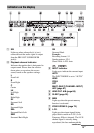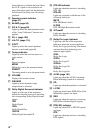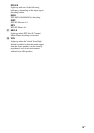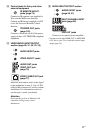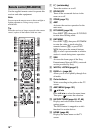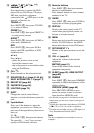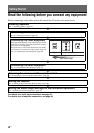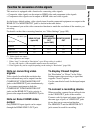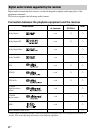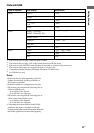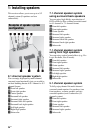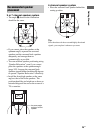19
US
O m/M
1)
, x
1)
, X
1)
, N
1) 2)
,
./>
1)
, z
1)
Press the buttons to operate the DVD
player, Blu-ray Disc Player, CD player,
MD deck, tape deck, equipment
connected to the (USB) port or to the
network, or Internet, etc.
TUNING +/–
Press SHIFT (wa), then press TUNING
+/– to select a station.
PRESET +/–
Press SHIFT (wa), then press PRESET +/
– to select preset stations.
AUDIO
3)
Press SHIFT (wa), then press AUDIO to
select audio format/track.
DVR
Press SHIFT (wa), then press DVR to
jump to the DVR capabilities of DVR
capable devices.
B·/·b
3)
Press B·/·b to
– replay the previous scene or fast
forward the current scene.
– skip to the previous or next album when
using an iPod/iPhone.
P CH +
2)
/–
Scans channels on the selected device.
Q SOUND FIELD +/– (page 61, 62, 64),
EASY AUTOMATION 1, 2 (page 71)
R RM SET UP (page 92)
S FAVORITES (page 56)
T LIGHTING (page 73)
U SHIFT
Changes the remote control button
function to activate the buttons printed in
pink.
V Input buttons
Press one of the buttons to select the
equipment you want to use. When you
press any of the input buttons, the receiver
turns on.
*/., #/-
Press SHIFT (wa), then press the buttons.
The special #, -, ., and * keys are used
mostly for HD channel selection.
W Numeric buttons
Press SHIFT (wa), then press numeric
buttons to input numbers.
Press numeric buttons to select channel
numbers of the TV.
X GUIDE
Press SHIFT (wa), then press GUIDE to
display the on-screen program guide.
Y DISPLAY
Displays the control panel on the TV
screen when playing back content via
Internet or a home network.
Z MENU
Brings up a device specific menu on most
devices. For DVD players, the MENU
button takes the user to the DVD menu.
wj RETURN/EXIT O
Returns to the previous menu or exit the
menu.
wk VOL +/– (page 51)
Adjusts the volume of the selected
equipment.
MUTING (page 51)
Turns off the sound of the selected
equipment temporarily.
wl SLEEP (page 92), HDMI OUTPUT
(page 86)
e; DIMMER
Press SHIFT (wa), then press DIMMER
repeatedly to adjust the brightness of the
display window.
PREVIEW (HDMI) (page 90)
Press PREVIEW (HDMI) to open
picture-in-picture screens to preview
input from four HDMI IN jacks.
1)
See the table on page 69 for information on the
buttons that you can use to control each types of
equipment.
2)
A tactile dot is attached to these buttons (5/VIDEO
2, N, CH +). Use it as a mark of operation.
3)
Functions are available only for a USB input or a
Sony Entertainment Network (SEN).
Note
The above explanations are intended to serve as
examples.