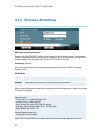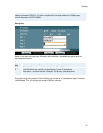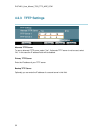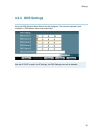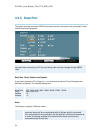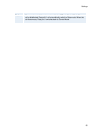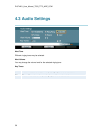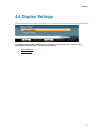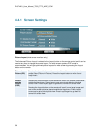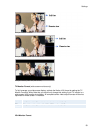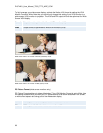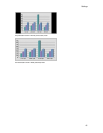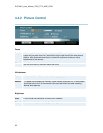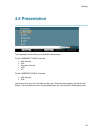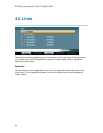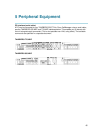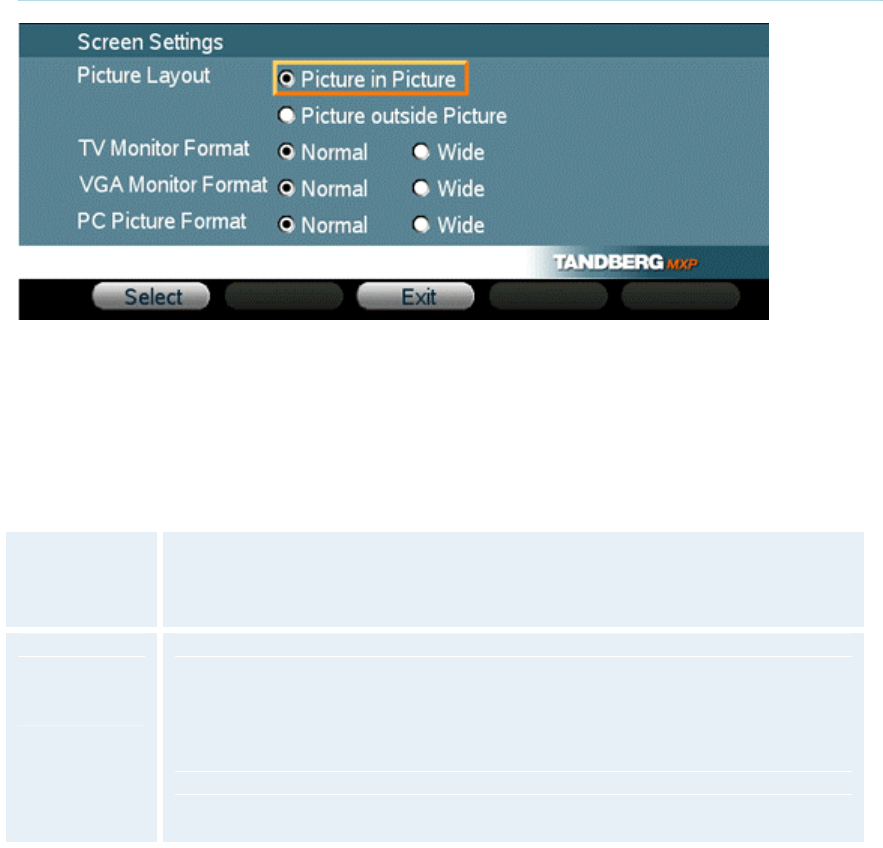
D1374201_User_Manual_T550_T770_MXP_CCM
58
4.4.1 Screen Settings
Picture Layout (wide screen monitors only)
The Advanced Picture Layout is related to the Layout button on the remote control and it can be
used at any time to change the screen layout. For wide screen systems POP mode is
recommended. You will get optimized picture layouts for wide screen by pressing the Layout
button on the remote.
Picture in
Picture (PIP)
Pressing the Layout button on the remote will result in an extra picture in
smaller view (Picture in Picture). Press the Layout button to move it and
finally hide it.
Picture
outside
Picture
(POP)
Pressing the Layout button on the remote will result in a smaller view placed
outside the big picture. Press Layout once more to get side-by-side dual
monitor view. Press Layout again to go back to normal full screen view.
Pressing the Layout button on the remote will result in one large image and
one or two smaller pictures placed outside the big picture. Press Layout
once more to get a side by side view. Press Layout again to go back to
normal full screen view.