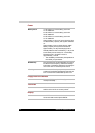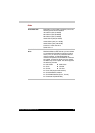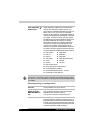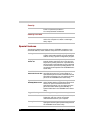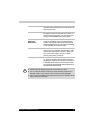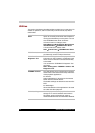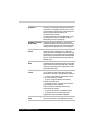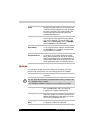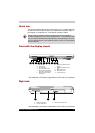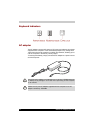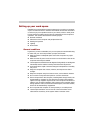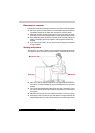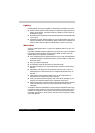30 Satellite A110/Satellite Pro A110
Options
You can add a number of options to make your computer even more
powerful and convenient to use. The following options are available:
TOSHIBA Hardware
Setup
This program lets you customize your hardware
settings according to the way you work with your
computer and the peripherals you use. To access
this utility, click Start, click Control Panel, click
Printers and Other Hardware and select the
TOSHIBA HW Setup icon.
TOSHIBA Fn-esse This program lets you define your own "shortcut"
keys to quickly launch applications and speed
your work in Windows. To start the utility, click
Start, point to All Programs, point to TOSHIBA,
point to Utilities and click Fn-esse.
TOSHIBA
Accessibility
This utility lets you make the Fn key sticky, that
is, you can press it once, release it, and then press
an "F number" key. The Fn key remains active
until another key is pressed.
CD/DVD Drive
Acoustic Silencer
This utility allows you to configure the read speed
of CD drive. You can either configure Normal
Mode, which operates the drive at its maximum
speed for quick data access, or Quiet Mode which
runs at single speed for CD audio and which can
lessen operational noise. It is ineffective in DVD.
Memory Modules Two memory module can be installed in this
computer.
Use only PC4200 and PC5300* compatible DDRII memory modules. See
your TOSHIBA dealer for details
* The availability of DDRII is dependent on the model you purchased.
Battery Pack An additional battery pack can be purchased from
your TOSHIBA dealer. Use it as a spare to
increase your computer operating time.
AC adapter If you use your computer at more than one site
frequently, it may be convenient to purchase an
additional AC adapter for each site so you will not
have to carry the adapter with you.
USB Floppy Disk
Drive
Lets you attach a floppy disk drive to your
computer by means of a USB cable.