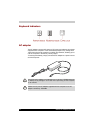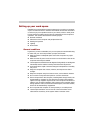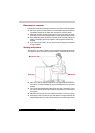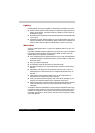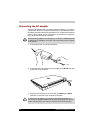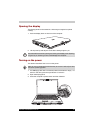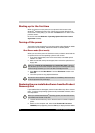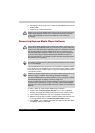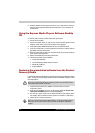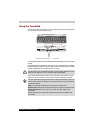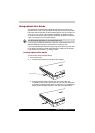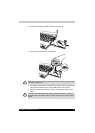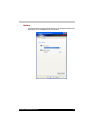40 Satellite A110/Satellite Pro A110
Starting up for the first time
When you first turn on the power, the computer's initial screen is the
Windows
®
XP Startup Screen Logo. Follow the on-screen directions for
each screen. During setup, you can click the Back button to return to the
previous screen.
Be sure to read the Windows
®
Operating System End User License
Agreement carefully.
Turning off the power
The power can be turned off in one of three modes, either Shutdown Mode
(also known as Boot Mode), Hibernation Mode or Standby Mode.
Shut Down mode (Boot mode)
When you turn off the power in Shut Down mode, no data is saved and the
computer will boot to the operating system's main screen.
1. If you have entered data, save it to the hard disk, to writable optical
media or to a disk.
2. Make sure all disk activity has stopped, then remove the optical disc or
floppy disk.
3. Click Start and click Shut Down. From the Shut Down window click
Turn Off.
4. Turn off the power to any peripheral devices.
Restoring the pre-installed software from the Product
Recovery disc
If preinstalled files are damaged, use the Product Recovery disc to restore
them. To restore the operating system and all preinstalled software, follow
the steps below.
1. Load the Product Recovery disc in the drive and turn off the computer's
power.
2. Switch on the computer and, when the In Touch with Tomorrow
TOSHIBA prompt appears, press the F12 key to display the Boot Menu.
Make sure the built-in hard disk drive and optical disc drive indicators
are off before you switch the computer off. If you turn off the power while
a disk is being accessed, you can lose data or damage the disk.
Do not turn the computer or devices back on immediately. Wait a moment
to let all capacitors fully discharge.
When you reinstall the Windows
®
operating system, the hard disk will be
reformatted and all data will be lost.