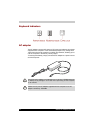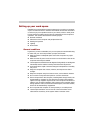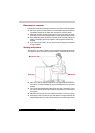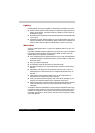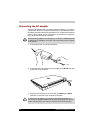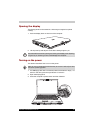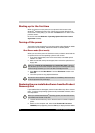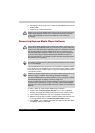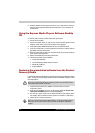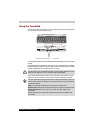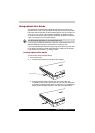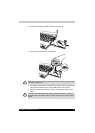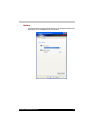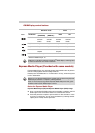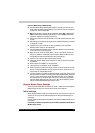42 Satellite A110/Satellite Pro A110
5. Carefully label the back up disc and store it in a safe place in case you
need to restore Express Media Player Software to your computer at
another time.
Using the Express Media Players Software BackUp
CD
To use the CD you have created, follow this procedure:
1. Power off the system.
2. Power the system back on, and as soon as the Toshiba splash screen
displays, press the F12 key until the boot menu appears.
3. Insert the Express Media Software CD into the CD/DVD drive.
4. From the screen menu, use the up/down arrow keys to select option3
(CD/DVD) and then press Enter.
5. Select the language of choice on the next screen by using the up/down
arrow keys then press Enter.
6. Select the default keyboard and press Enter.
7. The following options are available:
■ Overwrite installation
■ Uninstall Express Media Player functions
■ Delete all partitions
■ Quit installation
Restoring the preinstalled software from the Product
Recovery Media
If preinstalled files are damaged, use the Product Recovery Media to restore
them. To restore the operating system and all preinstalled software, follow
the steps below.
1. Load the Product Recovery Media in the drive and turn off the
computer's power.
2. Hold down the F12 key and turn on the power. When In Touch with
Tomorrow TOSHIBA appears, release the F12 key.
3. Use the up or down cursor key to select CD/DVD in the display menu.
For details, refer to the Boot Priority section in Chapter 7, HW Setup.
4. Follow the on-screen instructions.
When you reinstall the Windows operating system, the hard disk will be
reformatted and all data will be lost.
When you reinstall the Express Media Player, use Express Media Player
Recovery CD to restore them before reinstall the Windows operating
system.